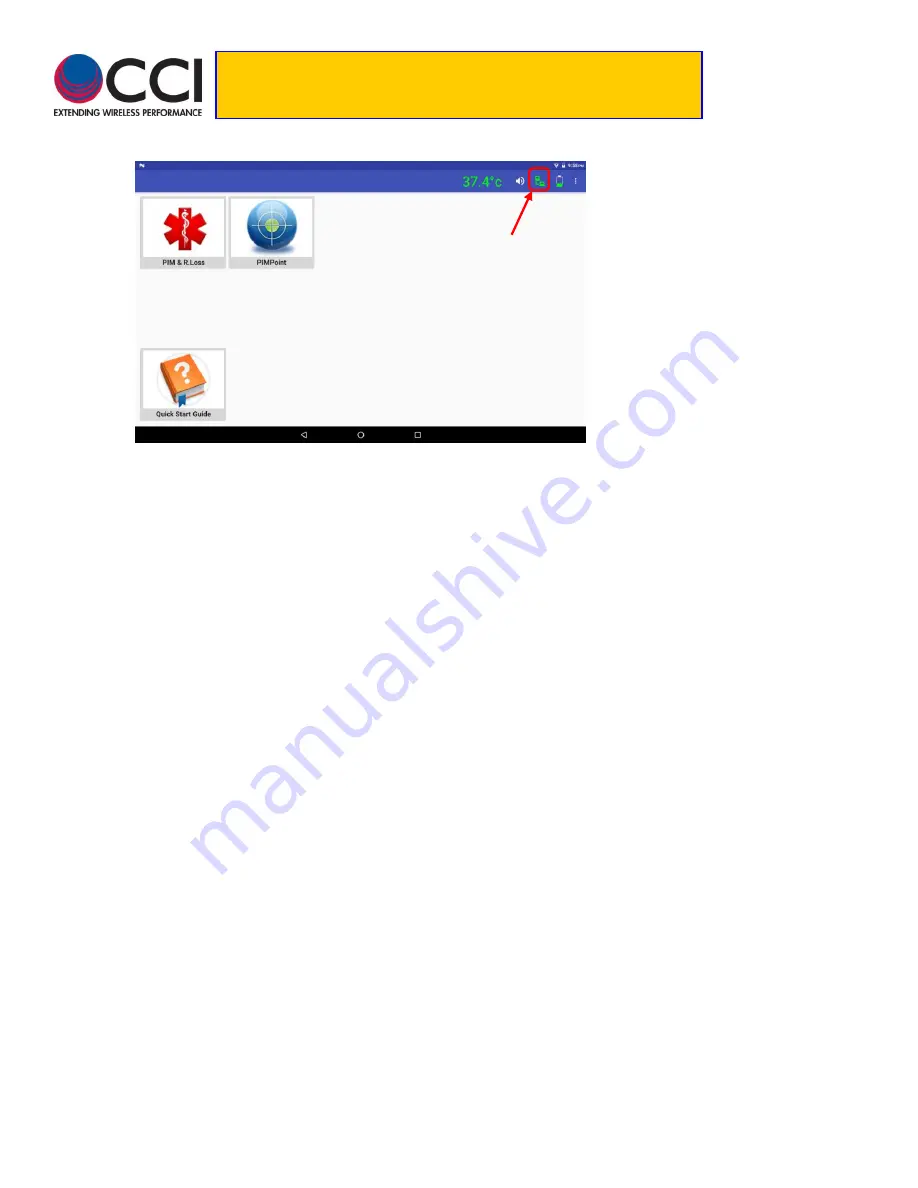
8/7/2018
Rev. 1.0
14
Tower Series PIM Analyzer Remote
Operation User Guide
3.1.6 Open Tower Series PiMPro on Tablet (Cont.)
Figure 8
– PiMPro Operating Modes on Tablet
3.1.7 Verify Tower Series Wi-Fi Connection
When connected the following screen will appear on the remote tablet. Note that the unit’s RF is off initially.
Check for the green computer to computer connection icon in the upper right hand corner of the tablet screen
as shown in
figure 8
above.
3.1.7.1 Computer Icons Show Green
If the computer to computer icons at the top right corner of the tablet screen
are “green,” then the
wireless connection is established.
3.1.7.2 Computer Icons Show Red
If the computer to computer icons at the top right corner of the tablet screen
are “red,” then the wireless
connection is halted.
In order to reset the communications, you should “Exit” the “Remote Mode” and
then start up the Remote Mode once again. Or you can go to the Wi-Fi connections on the tablet in
question, and try to disconnect and restart the Wi-Fi communications on the tablet.
3.1.8 Tablet Main Screen
When ready and communicating the Tablet screen will appear as shown in
figure 8
above. PIM & R.Loss,
PIMPoint and the Quickstart Guide are initially available to access when using the tablet to Remote Operate
the Tower Series PiMPro.





























