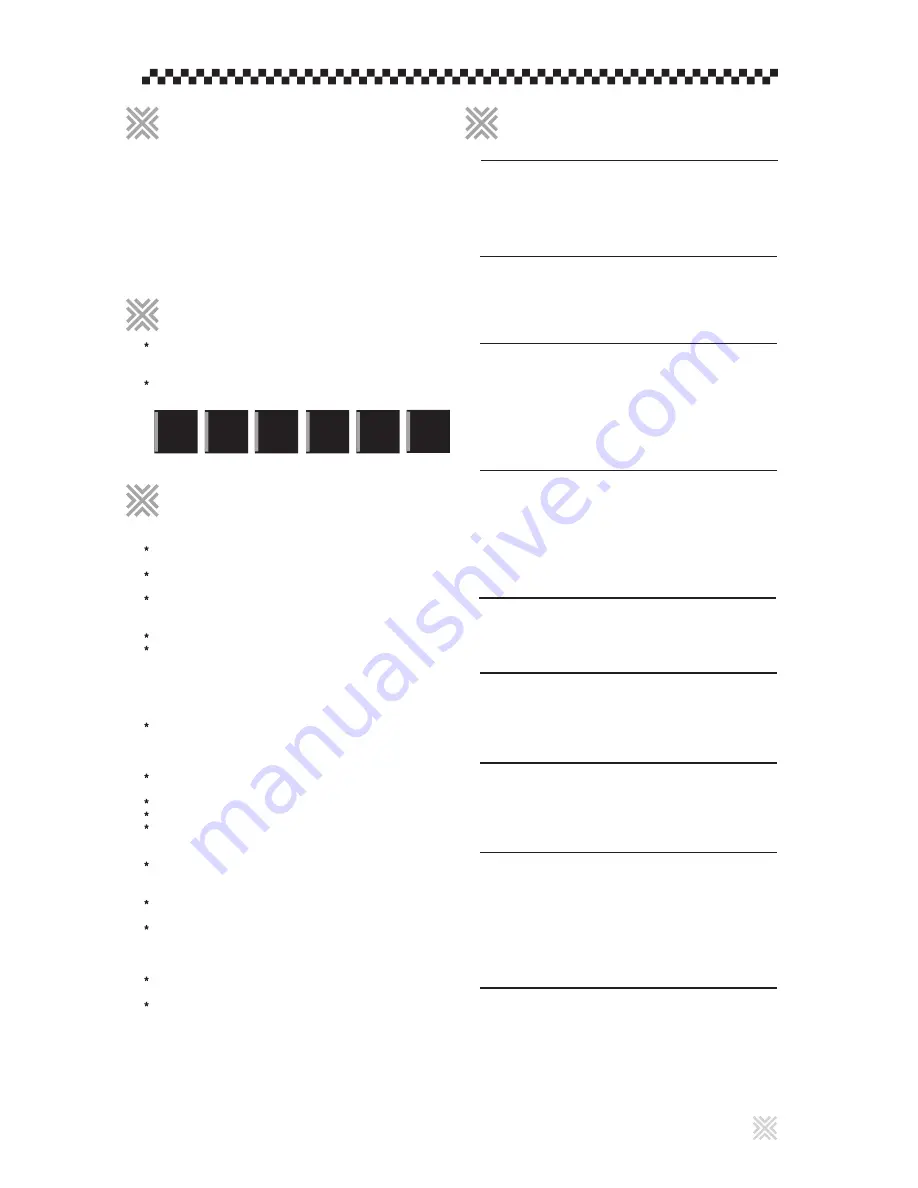
Check that you have all the following accessories supplied
to you. If anything is missing, consult your dealer
immediately.
* Audio/video cable (Yellow/White/Red)
* Remote control unit
* R6(SUM-3)/AA(15F) battery x 2
* AC power plug adaptor
* USB cable
* User’s Manual
Before operation
About playable media
Care and handling of discs
Names of parts and controls
The display window information and OSD (On Screen
Display) menu items are put in CAPITAL letters in the
operation procedures.
Usable disc(s) for each operation/function is (are)
referred to by the icons;
Notes on the power cord
When you are away on travel or otherwise for an extended
period of time, remove the plug from the wall outlet.
When unplugging the player from the wall outlet, always pull
the plug, not the power cord.
Do not handle the power cord with wet hands!
Avoid moisture, water and dust
Do not place the player in moist or dusty places.
If water gets inside the player, turn off the power and
remove the plug from the wall outlet, then consult your
dealer. Using the player in this state may cause a fire or
electrical shock.
Avoid high temperatures
Do not expose the player to direct sunlight or place it
near a heating device.
Notes on installation
Select a place which is level, dry and neither too hot nor
too cold.
Leave sufficient distance between the player and the TV.
Do not install the player in a place subject to vibrations.
Do not put heavy objects on the player.
To prevent malfunction of the player
There are no user-serviceable parts inside. If anything
goes wrong, unplug the power cord and consult your
dealer.
Do not insert any metallic objects, such as wires,
hairpins, coins, etc. into the player.
Do not block the vents. Blocking the vents may damage
the player.
To clean the cabinet
Use a soft cloth. Follow the relevant instructions on the
use of chemically-coated cloths.
Do not use benzene, thinner or other organic solvents
and disinfectants. These may cause deformation or
discoloring.
.....................................................2
.............................................2
...........................................3
Preparations
Connections
Using the remote control unit
....................................................................5
..........................................6
.................................... 2
........................................... 5
Basic operations
Turning on/off the player
Initial setup
Basic playback
Various speed playback
Locating the beginning of a scene or song
.................................................7
.....................................................................7
................................................................8
..................................................9
...................9
.................................... 7
Advanced operations
Playing from a specific position
Changing the playback order
Repeat playback
Changing the language, sound and scene angle
Special picture/sound effect
....................................10
........................................11
...........................................................11
.........11
..........................................12
...........................10
Audio/Video files playback
Outline
Basic operations
.......................................................15
...........................................16
..................15
USB memory device operations
Outline
Basic operations
.......................................................17
............................................18
.........17
Changing the initial settings
Selecting preferences
Selecting general setup
Selecting speaker setup
Selecting audio setup
Selecting karaoke setup
Selecting equalizer
......................................20
....................................21
...................................22
......................................22
...................................23
.........................................23
...............20
Additional information
Troubleshooting
Specifications
.............................................24
...............................................24
.........................24
D V D
VIDEO
Super
C D + G
Video
C D
CD
Graphics
Audio
C D
Karaoke operations
Karaoke operations ......................................................13
..............................13
1
INX
INX2
Table of contents
Supplied accessories
About this manual
Precautions






































