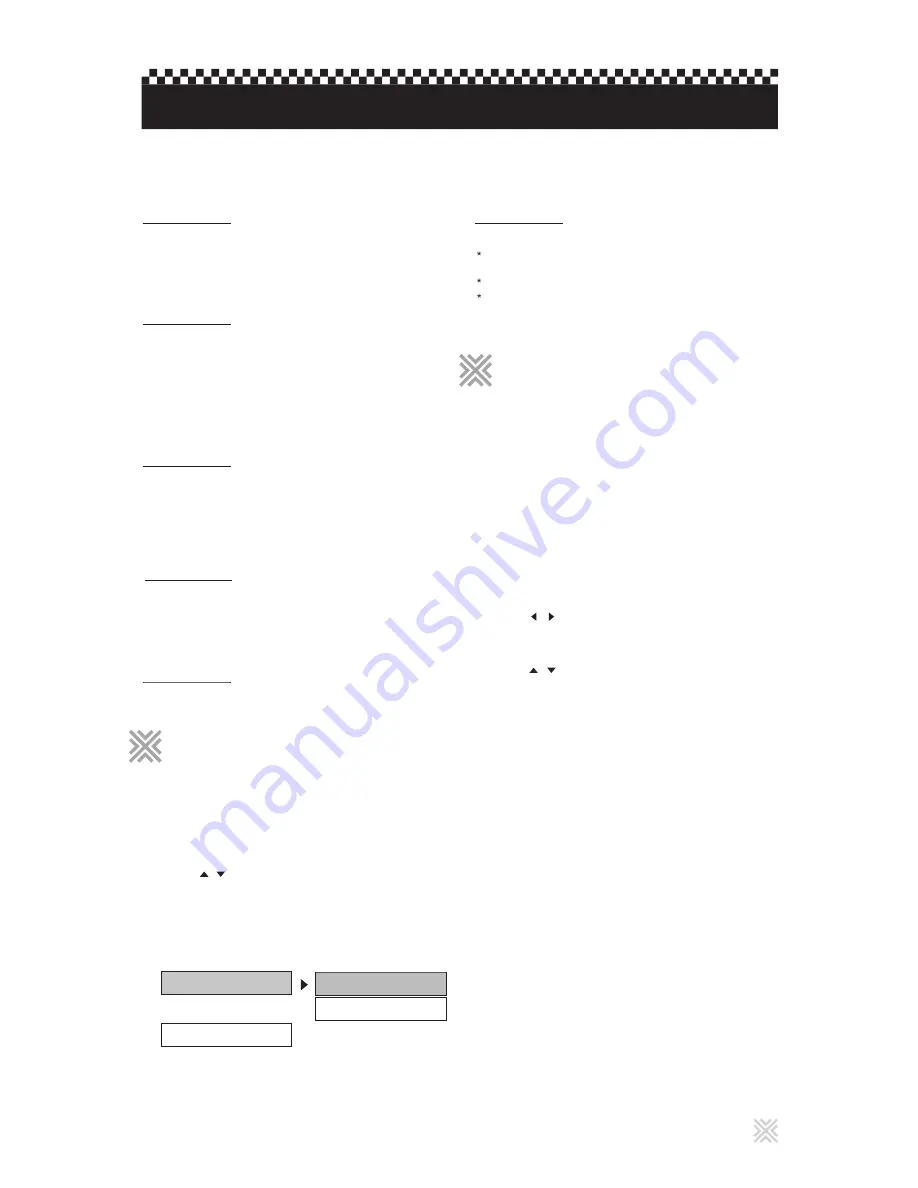
23
This section refers to the settings which are already made
when you purchase the player. Read this section when you
want to change settings according to your preferences and
viewing environment.
To dismiss KARAOKE SETUP display
Press SETUP or move the bar to MAIN PAGE and press ENTER.
Press SETUP.
1
The color of the selected item changes.
The KARAOKE SETUP menu appears on the TV screen.
Press / to select KARAOKE SETUP.
2
Press ENTER.
3
-- KARAOKE PAGE --
ON
MAIN PAGE
OFF
KARAOKE MODE
You can select ON for karaoke playback that would enable
key control and voice cancel features.
KARAOKE MODE
Setting options
OFF, ON
Selecting KARAOKE MODE ON automatically changes the
speaker output to DOWNMIX STEREO.
SPDIF OUTPUT should be OFF in AUDIO SETUP.
Pressing MIC ON on the remote control also changes
KARAOKE MODE.
This section refers to the settings in EQUALIZER which
are already made when you purchase the player. Read this
section when you want to change settings according to
your preferences and viewing environment.
Press CLEAR/EQ.
1
The EQUALIZER menu appears with TYPE: STANDARD,
which you can changed by pressing ENTER. The
selection will rotate among STANDARD, CLASSIC, JAZZ,
ROCK, POPS, BALLAD, DANCE, and PERSONAL.
The color of the selected block will turn to yellow.
Press / to select a frequency block.
3
Press ENTER repeatedly to select PERSONAL.
2
The volume level will go up or down accordingly.
Press / to select a volume level for the
frequency block.
4
The SPECTRUM will display the volume levels of each
frequency block during playback.
Press CLEAR/EQ to change to SPECTRUM
display.
5
The SPECTRUM display will disappear but the
EQUALIZER is still in effect.
Press CLEAR/EQ to turn off SPECTRUM display.
6
The EQUALIZER OFF message will appear.
The message will also clear in 2 seconds.
Press CLEAR/EQ to turn off EQUALIZER.
7
Changing the initial settings
Selecting EQUALIZER
Selecting EQUALIZER
Selecting KARAOKE SETUP
Selecting KARAOKE SETUP
You can select ON when listening to surround
multi-channel sound with the player’s analog audio output
connected to a surround decoder.
PRO LOGIC
Setting options
OFF, ON, AUTO
You can select the quality of the linear PCM digital sound
of the player. Normally, it should be set at 96KHz.
LPCM OUTPUT
Setting options
LPCM 48K, LPCM 96K
You can select between a direct connection or a connection
through RF Remodulator (or VCR player) to TV.
OP MODE
Setting options
LINE OUT -
Direct connection to TV.
RF REMOD -
Connection through RF Remodulator to TV.
You can select the mode of analog outputs (DOWNMIX).
DUAL MONO
Setting options
STEREO -
Stereo output.
L-MONO -
Left mono output.
R-MONO -
Right mono output.
MIX-MONO -
Left and right mono output.
You can select the level of dynamic range compression in
the audio output. Normally, it should be set at FULL.
COMPRESSION
Setting options
FULL, 7/8, 6/8, 5/8, 4/8, 3/8, 2/8, 1/8, OFF



















