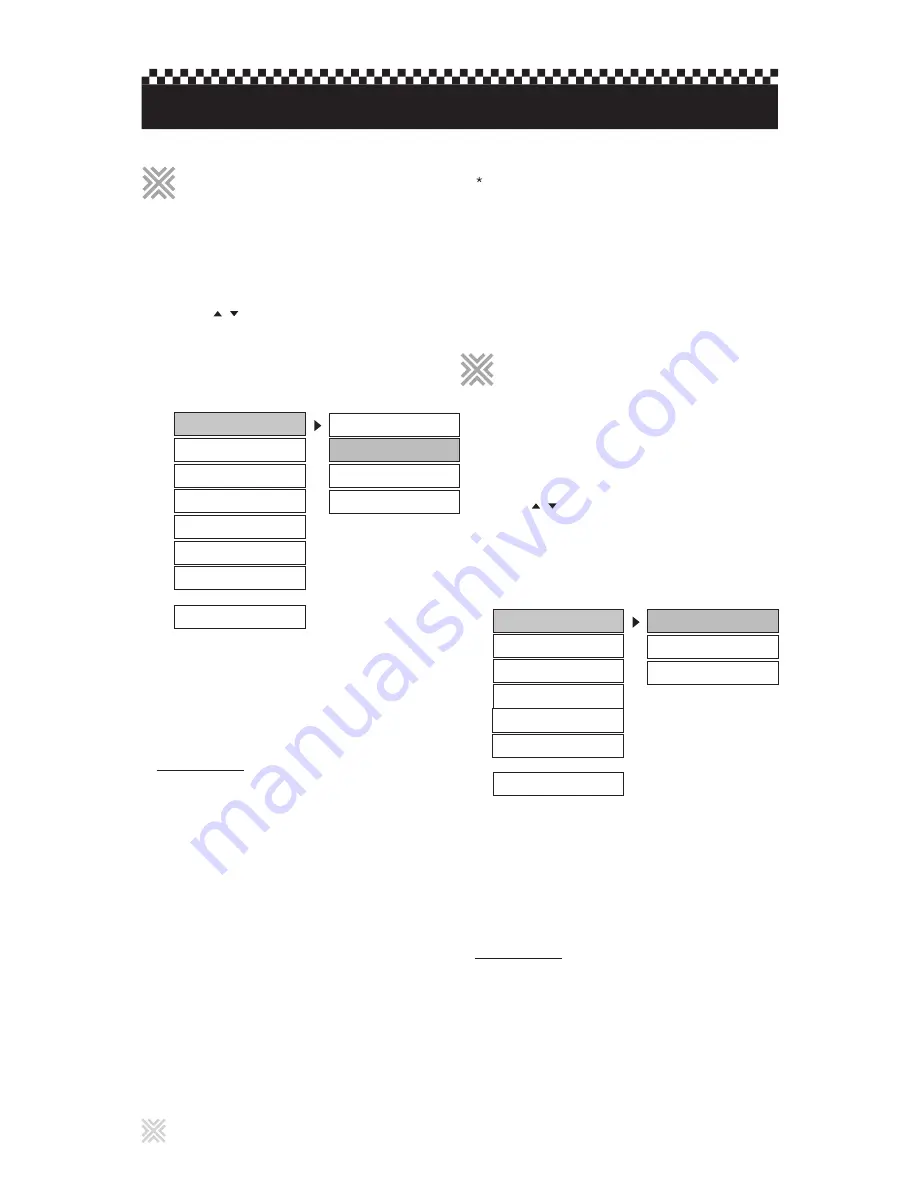
22
You can select ON to perform a speaker output test. The
test will be performed in the order of Front Left, Center,
Front Right, Rear Left, Rear Right, and Subwoofer.
TEST TONE
You can select a downmix option when the player is connected to
an amplifier (sound system) using analog audio outputs.
DOWNMIX
Setting options
LT/RT -
Analog amplifier with Dolby Prologic decoder
connected to the 2 channel downmix outputs.
STEREO -
Analog stereo amplifier connected to the
2 channel downmix outputs.
VSS
-
Analog amplifier with virtual surround sound
connected to the 2 channel downmix outputs.
5.1 Ch -
5.1 channel analog amplifier connected to
analog 5.1 channel outputs.
The following speaker setup can only be selected when
KARAOKE SETUP is turned off.
SPEAKER SETUP
CENTER -
Select ON if you are using the center
speaker.
REAR -
Select ON if you are using the rear L/R
speakers.
SUBWOOFER -
Select ON if you are using the
subwoofer speaker.
CENTER DELAY -
Select delay time of the center
speaker.
REAR DELAY -
Select delay time of the rear L/R
speakers.
For 5.1 Channel Surround Sound, the best sound effect
can be achieved when the distance between the
audience and each speaker is the same. Set the
CENTER DELAY and REAR DELAY to achieve this
equal distance.
This section refers to the settings which are already made
when you purchase the player. Read this section when you
want to change settings according to your preferences and
viewing environment.
To dismiss AUDIO SETUP display
Press SETUP or move the bar to MAIN PAGE and press
ENTER.
Press SETUP.
1
The color of the selected item changes.
The AUDIO SETUP menu appears on the TV screen.
Press / to select AUDIO SETUP.
2
Press ENTER.
3
-- AUDIO SETUP --
SPDIF/RAW
SPDIF/PCM
DUAL MONO
COMPRESSION
OP MODE
MAIN PAGE
OFF
SPDIF OUTPUT
You can select between digital outputs (COAXIAL and
OPTICAL) and analog outputs (DOWNMIX).
SPDIF OUTPUT
Setting options
OFF
-
Analog audio output for downmix connections.
SPDIF/RAW -
Digital audio output with Digital Dolby, DTS, etc.
SPDIF/PCM -
Digital audio output with 2 channel stereo.
Changing the initial settings
Selecting AUDIO SETUP
Selecting AUDIO SETUP
PRO LOGIC
LPCM OUTPUT
This section refers to the settings which are already made
when you purchase the player. Read this section when you
want to change settings according to your preferences and
viewing environment.
Press SETUP.
1
The color of the selected item changes.
The SPEAKER SETUP menu appears on the TV screen.
Press / to select SPEAKER SETUP.
2
Press ENTER.
3
-- SPEAKER SETUP PAGE --
STEREO
VSS
REAR
SUBWOOFER
CENTER
CENTER DELAY
REAR DELAY
TEST TONE
LT/RT
DOWNMIX
MAIN PAGE
5.1 CHANNEL
To dismiss SPEAKER SETUP display
Press SETUP or move the bar to MAIN PAGE and press
ENTER.
Selecting SPEAKER SETUP
Selecting SPEAKER SETUP






































