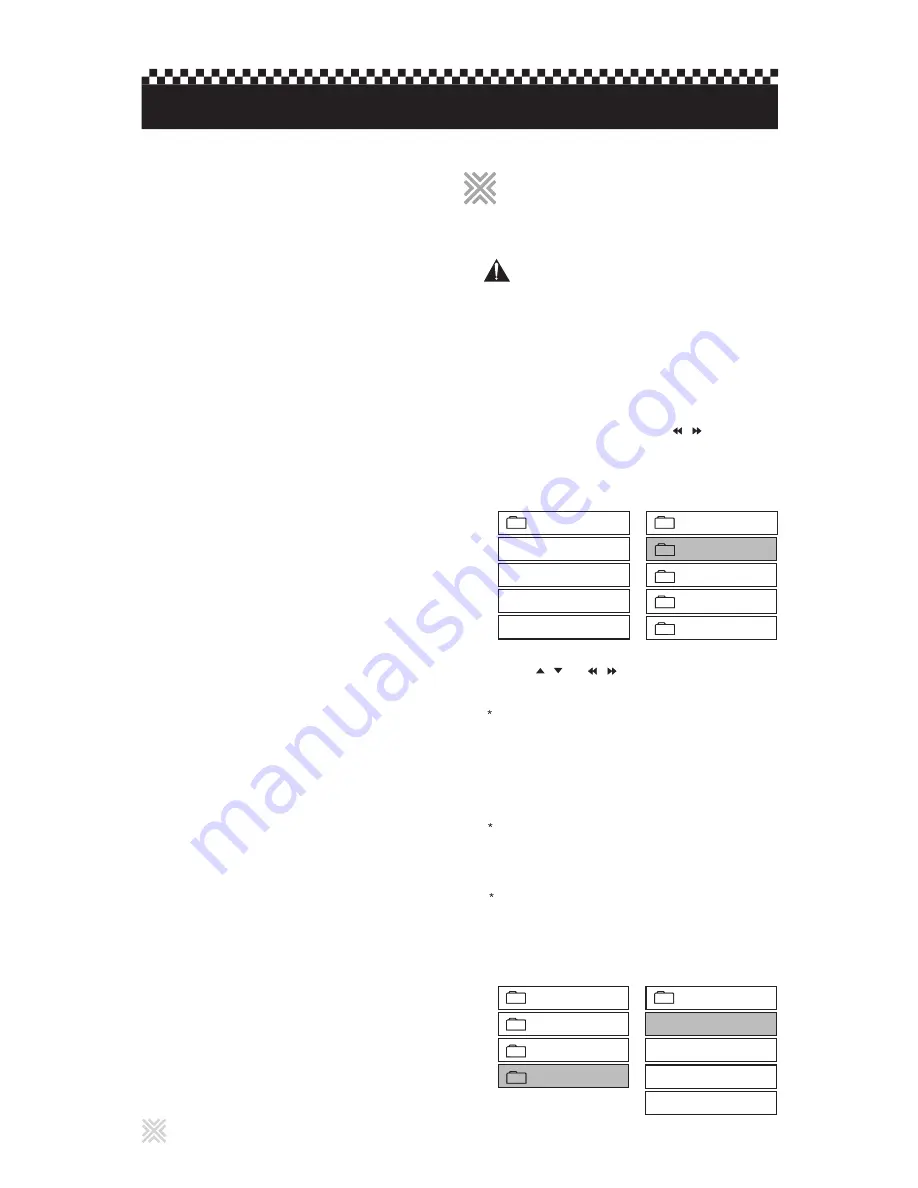
- SMART NAVI menu can display up to 500 karaoke songs
per folder. This restriction comes from the player’s capacity
to store file names.
- To display and manage up to 49,999 song files per folder,
you can use the INX menu, which will appear when an INX
menu file is included in the folder. To create the INX menu
file, go to www.cavsusa.com/cinet_home and download the
INXMENU program. Follow the instruction within to create
the INX menu file (English.inx) and insert it into the folder.
CD+G (MP3G)
- CAVS CD+G (MP3G) karaoke song files can also be
played from a USB memory device in the player. This
new karaoke file format combines the audio and graphic
components of a song into a single composite MP3 file.
The file is named, for example, 21000032-mcg.mp3.
- Go to www.cavsusa.com/cinet_home to download the
karaoke song files. Save the downloaded song files into
your PC, and double click on the saved files to unzip into
MP3 files. In you are not using Win XP in your PC, use
Tugzip or Winzip programs available in the Internet to unzip
the downloaded files.
- SMART NAVI menu can display up to 500 karaoke songs
per folder. This restriction comes from the player’s capacity
to store file names.
- To display and manage up to 49,999 song files per folder,
you can use the INX menu, which will appear when an INX
menu file is included in the folder. To create the INX menu
file, go to www.cavsusa.com/cinet_home and download the
INXMENU program. Follow the instruction within to create
the INX menu file (English.inx) and insert it into the folder.
18
USB memory device operations
Connect the USB memory device to USB IN terminal
located on the back panel of the player. You may use the
USB cable, included as accessory, for an extended reach.
Press / or / to move the bar to a
desired folder position and press ENTER.
2
When the folder contains INX menu file, the CAVS INX
screen will appear. Follow the instruction to select and
play a song. See INX, INX2 operation in Chapter: Karaoke
Operations.
To exit the CAVS INX menu and go to another folder, press
D/U, and press ENTER.
When the folder contains CD+G (MP3+MCG) or CD+G
(MP3G) karaoke song files without the INX menu file, the
SMART NAVI menu will show the MP3 files on the right
column. MCG files will not appear on the screen.
For all other folders, the files contained within will appear
on the right column. Files of format or specification that
are not recognized by the player, may appear with “?” mark
or not appear at all on on the screen.
Press D/U to display DISC DRIVE / USB DEV
selection menu.
1
The D/U button will only work when the player is in Stop
mode. Select USB DEV by pressing / followed by
PLAY or ENTER. The SMART NAVI display will show the
contents of the USB device on the TV screen.
-- SMART NAVI --
ROOT
...
0
Basic operations
Basic operations
-- SMART NAVI --
MP3 001 1
MP3 002 2
CAVS INX1
ROOT
MP3 003 3
MP3 004 4
...
0
CAVS INX2
CAVS INX1
CAVS INX2
CAVS MCG1
CAVS MCG2
CAVS MCG1
Disconnect the USB memory device from the player only
when the player is:
- powered off.
- playing from an optical disc.
- assigned to the disc play mode.
Warning
CD+G (MP3+MCG)
- All CAVS CD+G (MP3+MCG) karaoke song files are
compatible to the player.
- Go to www.cavsusa.com/cinet_home to download the
karaoke song files. Save the downloaded song files into
your PC, and double click on the saved files to unzip into
MP3 and MCG components for each song. In you are
not using Win XP in your PC, use Tugzip or Winzip
programs available in the Internet to unzip the
downloaded files.
- You can also make your own MP3+MCG karaoke song
files from any standard CD+G discs using Encoder MCG
program available at www.cavsusa.com/playcdg_home.
Download the program and follow the instruction within.
- For each song, the MP3 and MCG components should
always be named in the same way, followed by .mp3
and .mcg extensions respectively. For example,
21000032.mp3 and 21000032.mcg would be the MP3
and MCG components of a song.
























