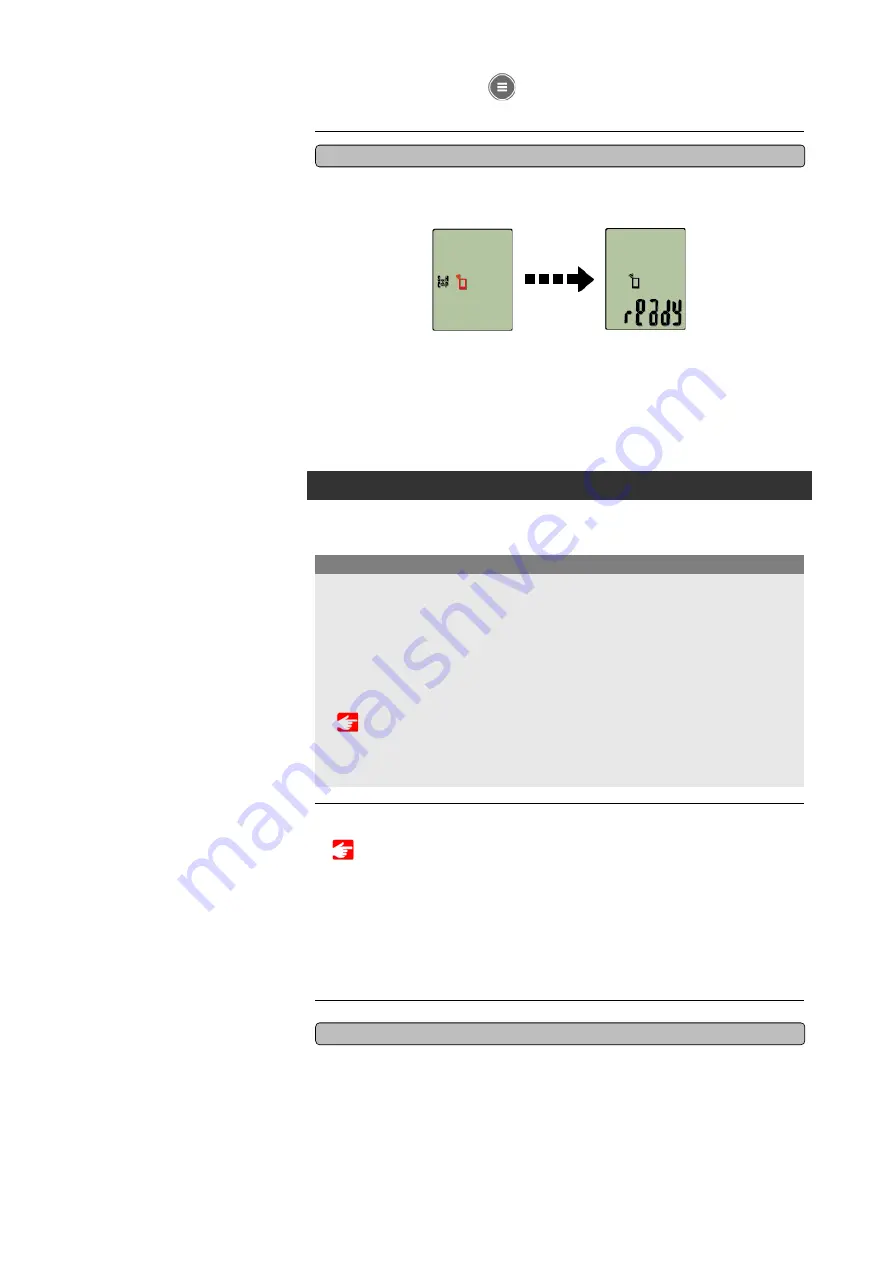
Strada Smart
Tap [Pair] to complete pairing.
After pairing is completed, from
(MENU) at the top left of the screen, tap [Trip] to
switch to the Trip screen.
When pairing is complete, Strada Smart switches from the smartphone search screen to
the [ready] (measurement standby) display.
Strada Smart pairing is now complete.
* If you have other sensors, continue pairing them.
Smartphone
search
screen
Measurement
standby
Pairing with a sensor
1. Activate the sensor.
When Cateye Cycling™ detects the sensor signal, a message is displayed on the
smartphone.
Tap [Pair]. The synchronized sensor is displayed on the [Device] screen and pairing is
completed.
* If you have paired a sensor capable of speed measurement, proceed to step 2.
2. Enter the tire circumference.
From the [Device] screen, tap the added sensor and select a tire circumference (the
length of the outer circumference of the tire).
* Default value: 2,096 mm (700x23c)
* Set tire circumference for each sensor.
Smartphone
• Pair all sensors that you intend to use. If you want to pair another sensor, repeat the
same procedure again.
• Using an iPhone with a commercial sensor
When measuring in Sensor Direct Mode, after configuring the smartphone, it is
necessary to pair the sensor with Strada Smart and re-configure tire circumference via
the procedure below.
1. Switching to Sensor Direct Mode
2. Pairing (Sensor ID synchronization)
Important
Strada Smart can be used with sensors compatible with Bluetooth 4.0. Pair it with optional
accessories or commercial sensors as required.
Summary of Contents for Strada Smart CC-RD500B
Page 2: ...Setup method...
Page 50: ...Saving and uploading trips Power sensor calibration...
Page 63: ...Trip Distance 2 Current Speed Cadence Power Clock...
Page 102: ...1 2 3 Smartphone App Only...
Page 103: ...1 2 3 Smartphone App Only...
Page 104: ...1 2 3 Smartphone App Only...






















