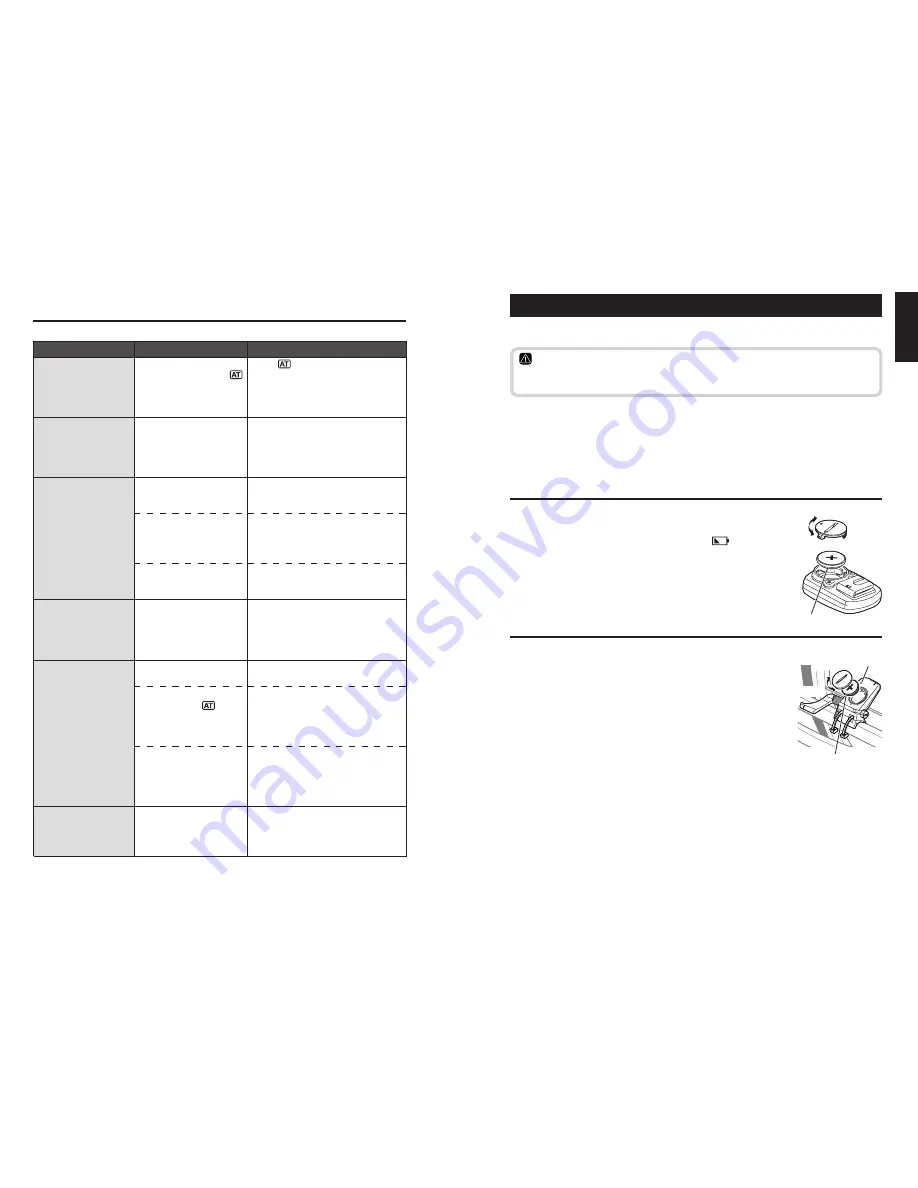
ENG
-37
ENG
-36
ENG
Replacing battery
The product comes with factory-installed batteries. When a battery is empty, replace it
with a new one according to the following instructions.
Warning!!! :
Safely dispose of the old batteries, and do not place them within reach of children.
If a battery is swallowed, consult a doctor immediately.
* When any battery for the computer, or speed/cadence sensor depleted, we recom-
mend replacing all batteries at the same time.
* The battery life shown in this manual is not definitive and it varies depending on the
use environment.
* The battery cover sealing is critical to maintain the waterproof feature.
Clean any contamination on the battery cover or the seal, and check whether it seals
correctly.
Computer
Battery life: Approx. 1 years when used for 1 hour per day.
* When the remaining battery capacity is low,
lights up.
1. Remove the battery cover on the back of the computer using a
coin, or the equivalent.
2. Insert new lithium batteries (CR2032) with the (+) sign upward,
and close the battery cover firmly.
3. After replacement, be sure to perform the restarting operation
(page 10), and set the date and time.
Speed sensor
Battery life: Approx. 1 years when used for 1 hour per day.
1. Remove the battery cover on the speed sensor using a coin, or
the equivalent.
2. Insert new lithium batteries (CR2032) with the (+) sign upward,
and close the battery cover firmly.
3. After replacement, be sure to press the
RESET
button on the
speed sensor, and check that the positions of the magnet and
sensor are correct and they are secured firmly.
RESET
In menu mode, cannot
change settings.
Is it currently measure-
ment?
When the auto-mode is
turned on (with
illumi-
nating), it may enter the mea-
surement mode due to elec-
tromagnetic waves.
Is it the target zone or the
measurement unit that can-
not be changed?
Only top menu can be viewed during
measurement.
Keep the unit away from any object that
may be causing interference with elec-
tromagnetic waves.
To change the target zone and
measurement unit, the resetting
operation is required.
Stop measurement, and perform the
resetting operation (page 16).
Trouble on operation
Pressing the
SSE
button
does not start/stop
measurement.
Check whether the auto-
mode is turned on (with
illuminating).
When
illuminates, the auto-mode
is on; you cannot start or stop mea-
surement by pressing the button.
Turn off the auto-mode. (See “Setting
the auto-mode” on page 31.)
The speed/cadence sen-
sor ID synch failed.
The battery for the speed sensor is
possibly depleted.
After replacing the battery with a new
one (CR2032), check the sensor ID
again (page 28).
Lap data cannot be
stored.
Have you already com-
pleted 99 laps?
Is the lap time over 100
hours (Or is the trip lap dis-
tance over 9999.99 km)?
Is it immediately after
pressing the
LAP
button?
Delete data files that contain several laps
from the file view (page 26) in order to
obtain free space for lap recording.
With the recording range exceeded, the
lap cannot be measured.
Perform the resetting operation (page
16) for further measurements.
You cannot record the lap for 5 sec-
onds immediately after pressing the
LAP
button.
Trouble
Check Items
Remedy
Abnormal values ap-
pear.
Are there any objects emit-
ting electromagnetic waves
(railway tracks, transmit-
ting stations for television,
etc.) nearby?
Keep the unit away from any object that
may be causing interference, and re-
set the data (page 16).
Measurement data can-
not be stored on the file
view.
Has the total number of laps
reached 99 points?
Delete data files that contain several
laps from the file view (page 26) in or-
der to obtain free space for lap record-
ing.
CR2032
Close
Open
Close
Open
CR2032



































