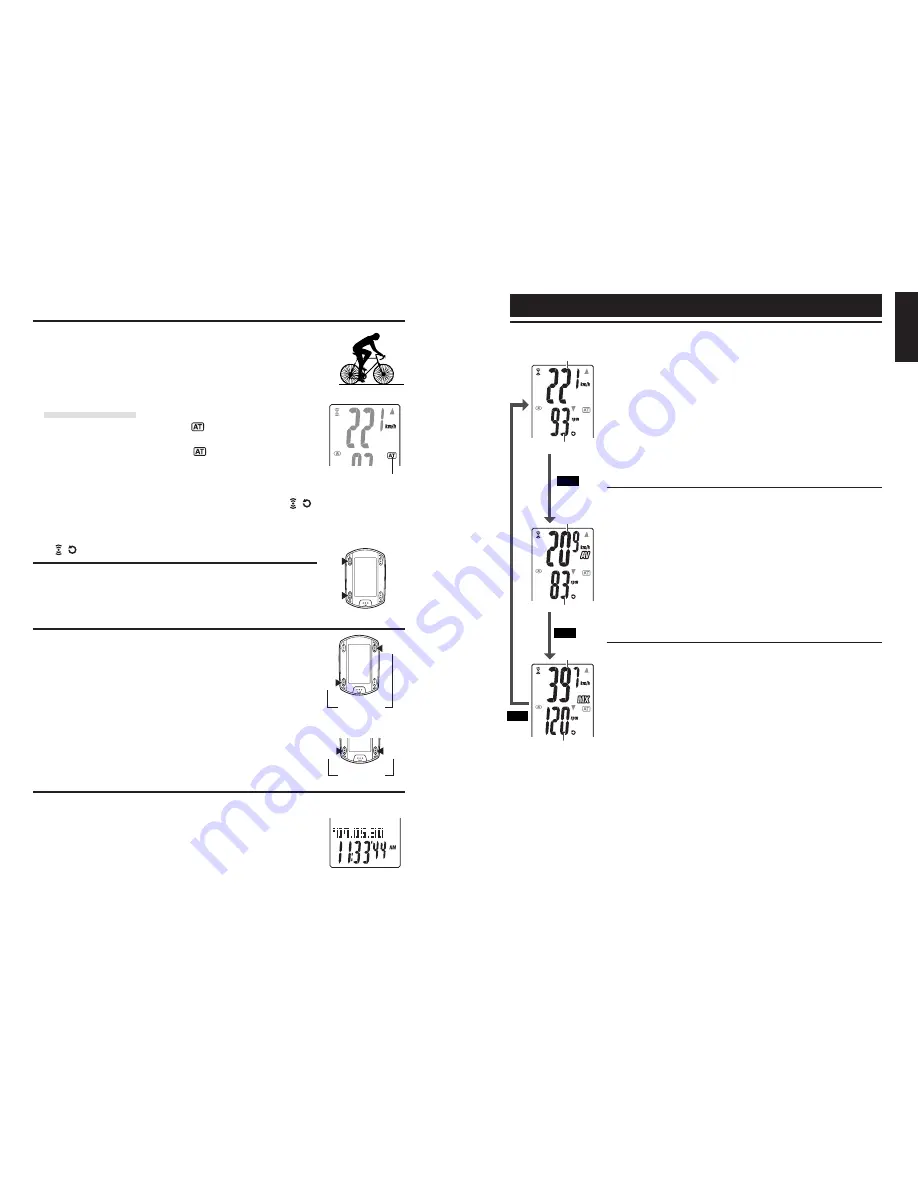
ENG
-17
ENG
-16
ENG
1
2
3
4
5
6
M1/+
M1/+
M1/+
SSE
M1/+
SSE
M2/-
LT
SSE
1
Current speed
Displays the current speed.
Updated every second.
2
Cadence
Displays the number of pedal rotations per minute.
Updated every second.
Measurement screen
Upper and middle display data
*1: When the trip distance (
DST
) exceeds 10,000 km [mile], or the elapsed time (
TM
)
exceeds 100 hours, [
E
] appears indicating further measurement is impossible. Clear
the data by resetting (page 16).
*2: This device calculates the average excluding the time when you stop pedaling. This
feature produces actual averages, which are different from those with conventional
models that calculate it for the entire measurement time period.
3
Average speed
*1
Displays the average speed after the start of measurement.
4
Average cadence
*2
Displays the average cadence after the start of measurement.
* The average will not be reflected when you stop pedaling.
5
Maximum speed
Displays the maximum speed after the start of measurement.
Updated independently of starting/stopping measurement.
6
Maximum cadence
Displays the maximum cadence after the start of measurement.
Updated independently of starting/stopping measurement.
Starting/Stopping the measurement
Initially, the unit starts or stops measurement automatically in sync
with the bicycle motion. This is called auto-mode function.
“
km/h
” or “
mph
” flashes during measurement.
The total distance, maximum speed, and maximum cadence are up-
dated independently of stating/stopping measurement.
Auto-mode function
When the auto-mode is turned on (
lights up), the unit detects
the wheel spinning, and starts/stops measurement automatically.
When the auto-mode is turned off (
lights off), the unit starts/
stops measurement by using the
SSE
button.
* For on/off of the auto-mode, see the menu screen “Setting the auto-
mode” (page 31).
* When the transmission is stopped and Sensor signal icons ,
are off (page 14), the main timer may not start due to speed signal
not responding.
Press the
M1/+
or
M2/-
button to turn on the sensor signal icons
, .
Backlight
Pressing the
LT
button illuminates the displays for about 3 seconds.
* Pressing any button while backlight is still on extends the illumination
for another 3 seconds.
Resetting the measurement data
To reset the measurement data (TM, DST, Lap Time, C.D. DST, etc)
and the lap data, simultaneously press the
SSE
button and the
M1/+
or
M2/-
button in the measurement screen.
* Resetting the measurement data saves the data automatically on a
file. (page 23)
* The screen will freeze for about 2 seconds after resetting; however,
all measurements are operating normally, including the elapsed time.
* The countdown setting (
C.D.DST
→
) is returned to the manu set
value you set.
* Cannot reset for 5 seconds after pressing the
LAP
button.
Power-saving function
When the computer does not receive any data for 5 minutes, it will
enter the power-saving mode, in which only the date/clock is displayed.
By pressing any buttons except the
AC
recovers from the power-
saving mode, and the measurement screen appears. You must press
a button when the computer is in power saving mode before it will
start to measure any data.
Power-saving mode
AT
icon
(or)
( S i m u l t a -
neously press)
( S i m u l t a -
neously press)







































