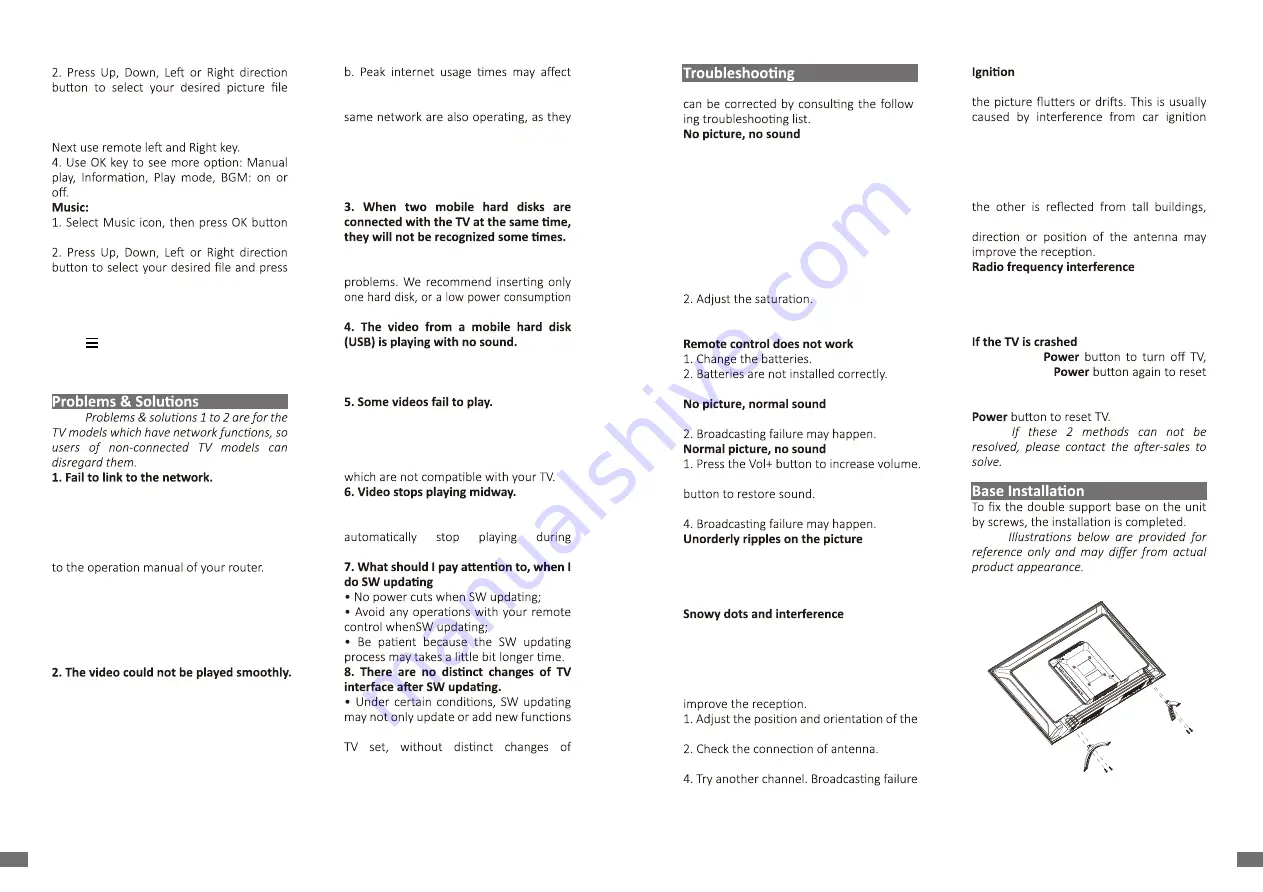
Most problems you encounter with your TV
-
1. Check if the fuse or circuit breaker is
working.
2. Plug another electrical device into the
outlet to make
sure it is working or turned on.
3. Power plug is in a bad contact with the
outlet.
4. Check the signal source.
No color
1. Change the color system.
3. Try another channel. Black-white
program may be received.
3. Main power is not connected.
1. Adjust the brightness and contrast.
2. Volume is set to mute, press the mute
3. Change the sound system.
It is usually caused by local interference,
such as cars, daylight lamps and hair driers.
Adjust the antenna to minimize the
interference
If the antenna is located in the fringe area
of a television signal where the signal is
weak, the picture may be marred by dots.
When the signal is extremely weak, it may
be necessary to install a special antenna to
indoor/outdoor antenna.
3. Fine tune the channel.
may happen.
Black spots or horizontal streaks appear, or
system, neon lamps, electric drills, or other
electrical appliance.
Ghost
Ghosts are caused by the television signal
following two paths. One is the direct path,
hills, or other objects. Changing the
This interference produces moving ripples
or diagonal streaks, and in some case, loss
of contrast in the picture. Find out and
remove the radio interference source.
1. Press the
then press the
TV.
2. Unplug the power cord, then press the
Note:
Note:
the bandwidth.
c. Check if any other computers on the
may be using up bandwidth. Especially if
they are downloading or displaying on-line
videos.
d. The video may not be smooth itself, it is
not the problem of your TV or network.
• All mobile hard disks consume a lot of
power, which may result in power supply
mobile hard disk.
• The audio format of the video in your
mobile hard disk is not supported by the
TV player.
• The formats of the videos may not be
supported by the TV, especially videos
shot by certain kinds of cameras, generally
with their private protocol of formats,
• Mistakes may occur when videos are
copied or compressed so they may
playback.
but also improve the performance of the
interface. Also, there may be no changes
to the user interface at all.
and press OK to show.
3. While showing picture, press OK to
display the play console. For Previous and
to listen to Music.
OK to Play.
3. The Play console includes Previous,
Play/Pause, Fast backward/Fast forward,
Next.
Press key to see PlayList.
4. Press Return key of remote to Stop
playing.
Note:
• Check if your TV is connected with the
network;
• Reboot your TV;
• Consult your internet service provider, to
if access of your router is supported. Refer
• Make sure if your TV is connected with the
router. if the router is well connected and
powered on, try to change a new router and
network line, and use your PC to have a test.
Should your problem persists, try to consult
Client Service Centre.
• Videos from your USB drive - It may result
from data transmission, or its code is far
beyond the supported formats of this TV
set.
• Videos downloaded from internet, or
online videos.
a. It may be caused by the lower bandwidth
of your network. A high network speed is
required to handle online videos.
15
14
EN
EN
Summary of Contents for 32HG5200
Page 1: ......


























