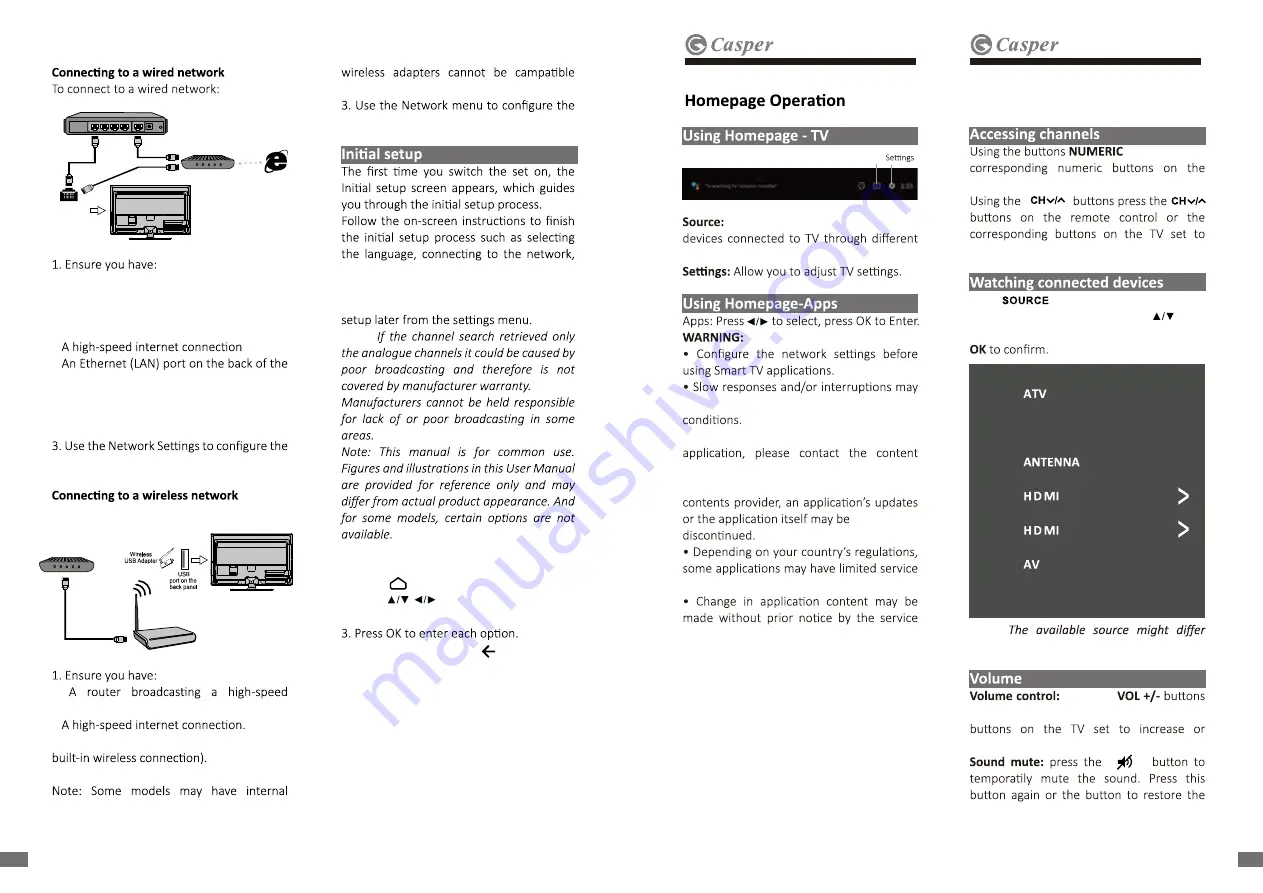
• An ethernet cable long enough to reach
your TV
• A router or modem with an available
Ethernet port
•
•
TV
2. Connect your ethernet cable to the
router and to the Ethernet port on the back
of the TV.
TV.
To connect to a wireless network
•
wireless signal.
•
• A wireless USB Adapter (not need for a
2. The TV set with Wi-Fi Module.
wireless module, then the wireless USB
adapter is unnecessary. Some external
with the TV.
TV.
scanning channels and more. During each
step, either make a choice or skip the step.
If you skip a step, you can perform the
Note:
You can select all the features from
homepage
1. Press to display homepage.
2. Press to select icons from the
screen list.
4. To exit the menu, press .
09
08
EN
EN
Modem
Internet
TV Set
Router
Ethernet
Port on the
back panel
or
Wireless Router
Modem
t
e
S
V
T
/
Select the input source from
ports,
occur, depending on your network
• If you experience a problem using an
provider.
• According to circumstances of the
or not be supported.
provider.
press the
remote control to access the channels.
scroll through the channels.
Press then press to select your
desired source, and then press to
select your desired source and then press
Note:
depending on the model.
press the
on the remote control or the corresponding
decrease the volume.
sound.
Chapter 3:
Chapter 4:
Using your TV
Source
Cable
1
2
Summary of Contents for 32HG5200
Page 1: ......


























