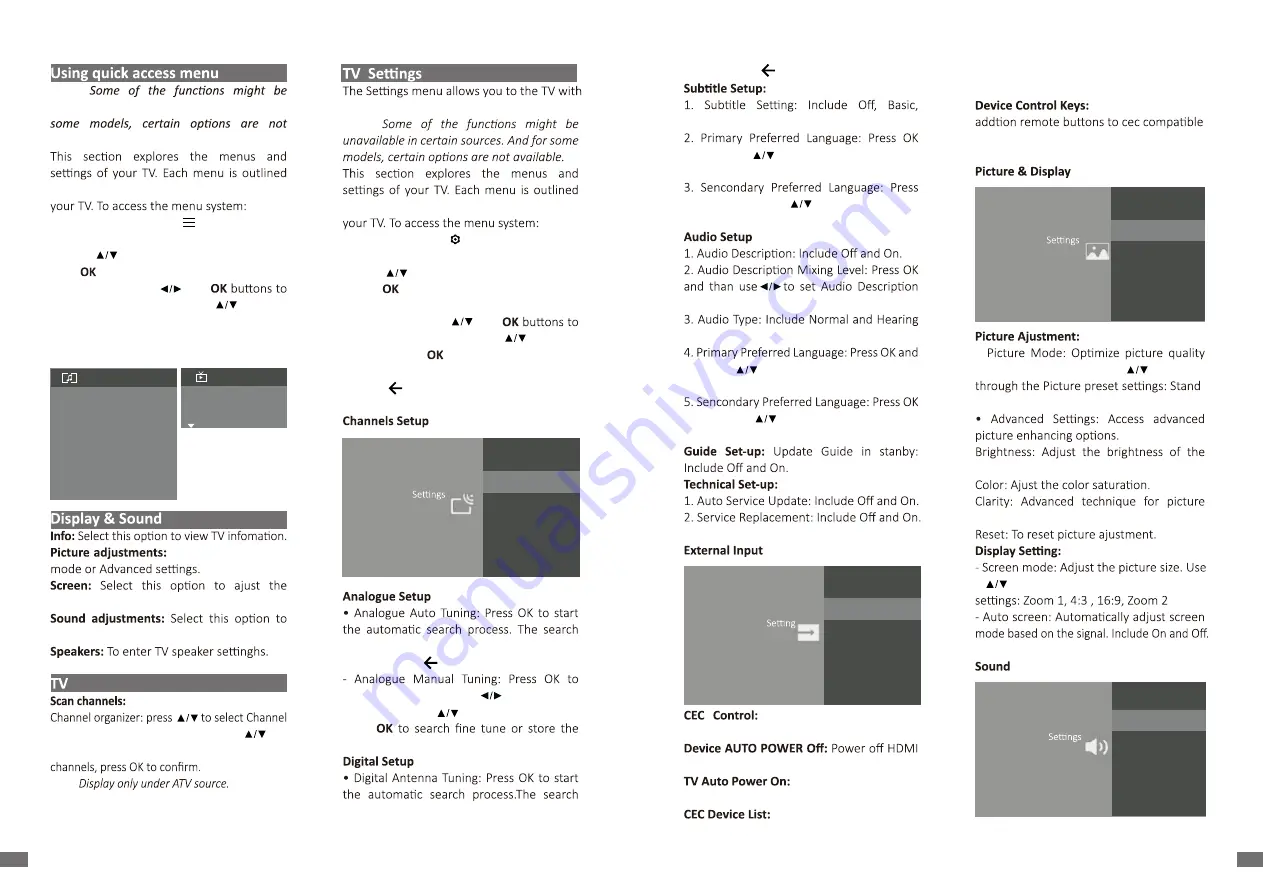
your preferences.
Note:
and detailed to help you get the most from
1. In TV mode, press on the remote control
to display the quick access list.
2. Press
to select the desired item, then
press
to open the corresponding
submenu.
3. In submenu, use and
makethe adjustments, or use
to select
an item, use
to enter and operate
according to the on-screen display or guide.
4. Press to return to the previous menu.
may take a few minutes. During the process,
you can press and chosse YES to exit.
enter the interface. Press to select your
system the, press select frequency and
press
channel.
may take a few minutes. During the process,
Note:
unavailable in certain sources. And for
available.
and detailed to help you get the most from
1. In TV mode, press on the remote
control to display the quick access list.
2. Press
to select the desired item, then
press to open the corresponding submenu.
3. In submenu, use and
make the adjustments, or use to select
an item, use to enter and operate according
to the on screen display or guide.
4. Press to return to the previous menu.
Enter to ajust picture
picture size.
set the sound adjustments.
up Analogue or Digital channels.
and press OK enter submenu. Press to
select Hide/Unhide, Swap, Edit, Insert, Delete
Note:
11
10
EN
EN
Display & S ound
Info
Picture adjustments
Screen
Speakers
Sound adjustments
HDMI S e
�n
gs
Channel organizer
Scan channels
TV
Channels
S e t up y our T V to re ce iv e broa dca s t s ig na l.
Analogue Setup
Select to customise and receive programmes.
Digital Setup
Select to customise and receive digital broadcast services
[Enable] to enable control of HDMI
devices.
Pass through
devices.
•
for general content. Use to scroll
-
ard, Dynamic, Movie, Sport and Personal.
picture.
enhancement.
to scroll through the sound preset
you can press and chosse YES to exit.
Hearing and Impaired.
and than use to select Primary Preferred
Language.
OK and than use to select Sencond
Preferred Language.
Mixing Level.
Impaired, Visual Impaired.
than use to select Primary Preferred
Language.
and than use to select Sencond Preferred
Language.
Go to CEC device list to
register new devices.
devices with the TV.
Power on the TV with a
connected HDMI device.
Turn device on and select
External Input
Select to con
fi
gure external inputs.
HDMI CEC Se
�
ngs
Select CEC compa
�
ble devices for stremlined control.
Picture Ajustment
Adjust the picture se
�
ngs such as Brightness, color and hue.
Picture & Display
A djus t the picture a nd scree n s e
�
ng s .
Display Se
�
ng
Adjust the aspect ra
�
o and viewable screen area.
Sound Ajustment
Adjust sound and speaker-related op
�
ons.
Sound
Adjust sound and speaker-related op
�
ons.
TV Placement
Deak Top
Digital Audio Out
PCM
Dolby digital plus
On
Summary of Contents for 32HG5200
Page 1: ......








