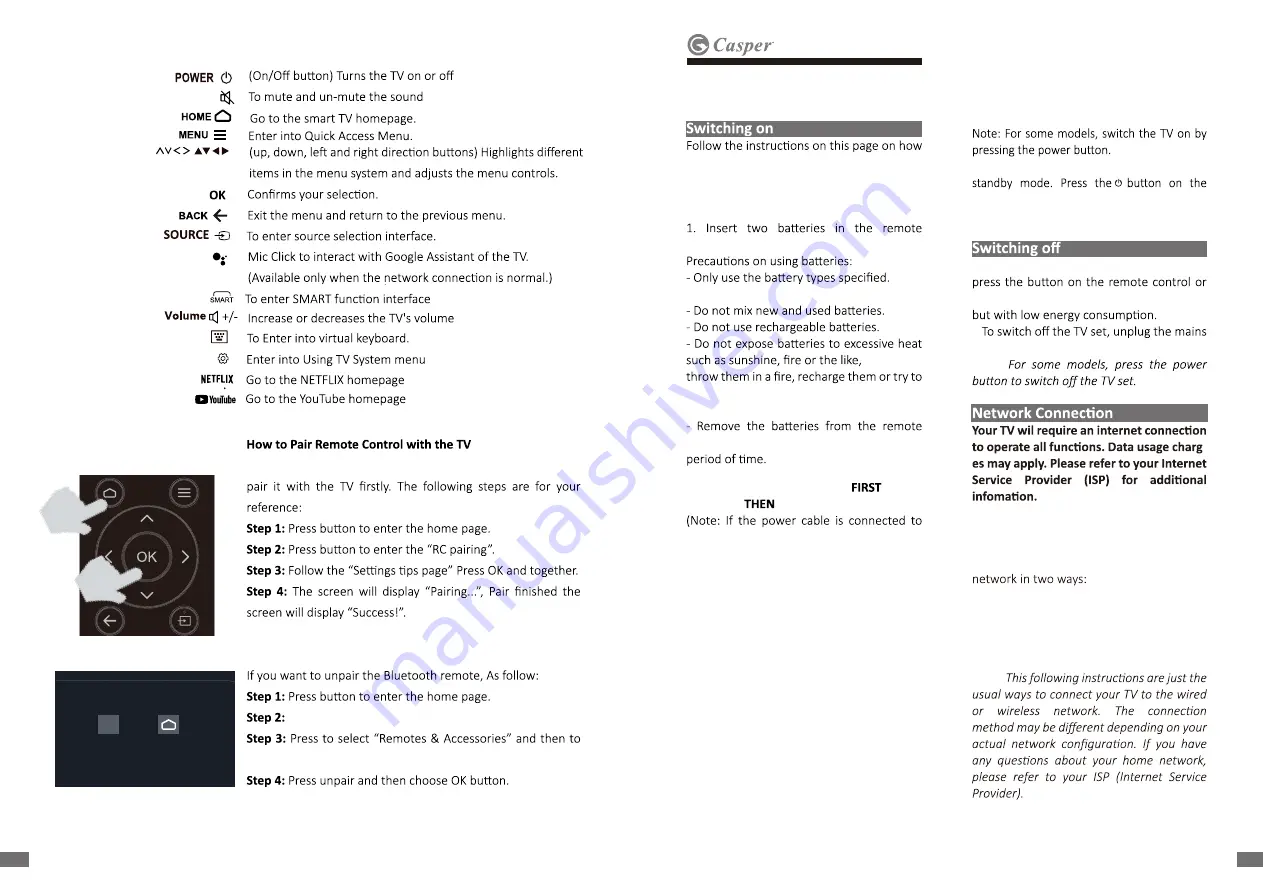
This is a Bluetooth remote control and before using it, please
NOTE:
If you wait more than 2 minutes and it can’t pair,
please repeat the above steps for pairing again.
Press to choose ,and then press OK to enter.
chooe the Bluetooth remote name to enter next steps.
EN
EN
.
RC pairing
Please press OK and HOME at the same
�
me.
Keep RC and TV within 1 meter.
You can ac
�
vate voice control.
OK
OK
+
HOME
07
06
EN
EN
to switch on your TV set and the remote
control before going on to following pages
describing how to use the channel set-up
procedure.
control.
- Make sure you use the correct polarity.
open them, as this could cause
them to leak or explode.
control if you are not using it for a long
2. Connect the power cable
to the
television,
to a mains socket.
the television, please only connect the
power cable to the mains socket.)
• If your TV is connected to an AC supply.
Your TV set should only be connected to an
AC supply. It must not be connected to a DC
supply. If the plug is detached from the
cable, do not, under any circumstances,
connect it to a mains socket, as there is a
risk of electric shock.
• If your TV is connected to a DC supply.
Your TV set should only be connected to a
DC supply. It must not be connected to a AC
supply. If the plug is detached from the
cable, do not, under any circumstances,
connect it to a mains socket, as there is a
risk of electric shock.
3. Connect an outside aerial to the ANTENNA
IN socket at the back of the TV set.
4. When powered on, the TV will be turned on
directly or be in standby.
If the power indicator lights up, the TV set is in
remote control or on the TV set to turn on the
TV.
• To put the TV set into standby mode,
on the TV, the TV set remains powered up,
•
socket from the mains outlet.
Note:
-
To access the internet, you must subscribe
high speed broadband internet service
from your internet service provider.
Your TV can be connected to your home
•
Wired, using the RJ45 (LAN) connector on
the back panel.
•
Wireless, using the internal wireless or
external wireless USB adapter and your
home wireless network.
Note:
Chapter 2:
General Operation
Summary of Contents for 32HG5200
Page 1: ......








