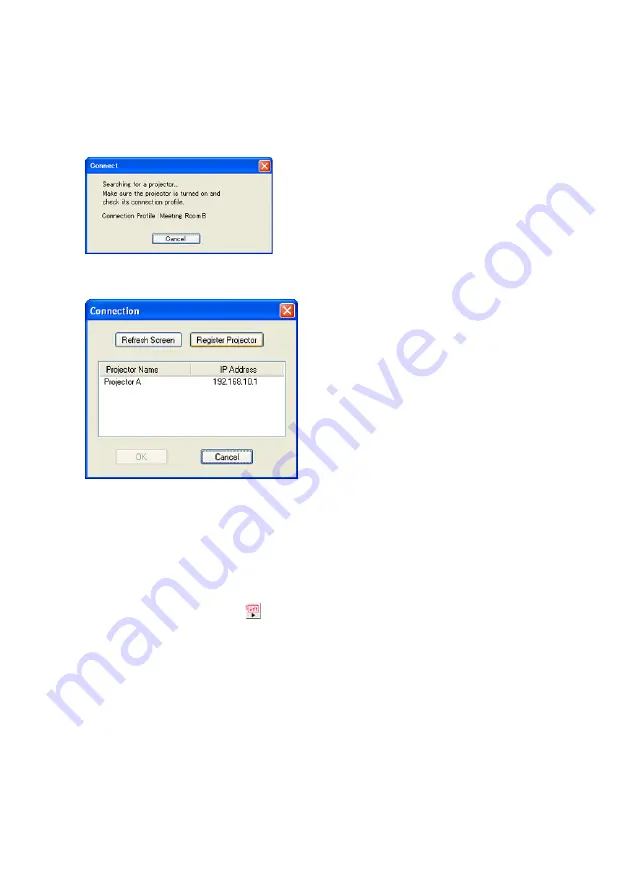
77
6
After configuring all of the settings you want, click the [Register] button.
7
On the confirmation dialog box that appears, click the [OK] button.
z
This will register your settings as a new connection profile and return to the connection
profile switching dialog box in step 1.
8
Click the [Close] button.
z
This closes the connection profile switching dialog box and displays the dialog box shown
below.
z
When the computer finds the Data Projector, the display will change to a dialog box like
the one shown below for selecting the connected device.
9
Move the highlighting to “Projector A” for the projector name and then click the
[OK] button.
z
This will establish a wireless LAN connection between the computer and Data Projector.
z
This will close the connected device selection dialog box and display the Wireless
Connection dialog box on the computer screen.
10
On the Wireless Connection window, click one of the projection area position
buttons and then click the
button.
z
This will cause the contents of the computer screen to be projected so they fill the
entire projection area.
z
For details about Wireless Connection window operations and Data Projector remote
controller operations you can perform after establishing a connection, see “Using Wireless
LAN for Projection” (
page 91).
Summary of Contents for XJ-S30 - 2
Page 108: ...MA0610 B...
















































