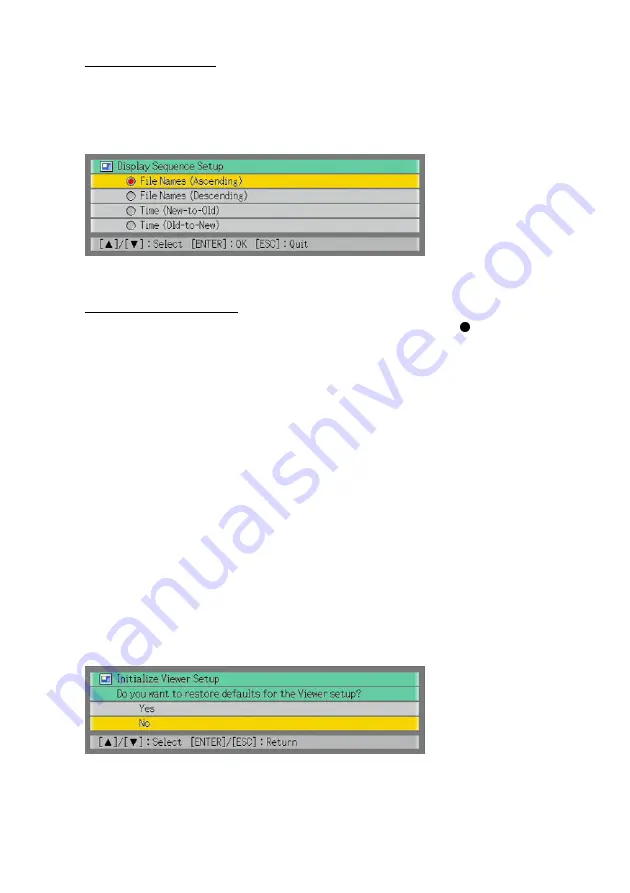
43
5
What you should do next depends on whether or not [ENTER] is displayed at
the far right of the setting you are configuring (the one that is highlighted).
If [ENTER] is displayed:
a.
Press the [ENTER] key.
b.
On the submenu that appears, use [
T
] and [
S
] to move the highlighting to the setting
you want to select.
Example: The following is the submenu that appears when “Display Sequence Setup” is
selected in step 2, above.
c.
Press the [ENTER] key.
z
This will return to the Viewer setup menu.
If [ENTER] is not displayed:
Press the [
W
] or [
X
] key to select the setting you want (so its button is
).
6
Repeat steps 4 and 5 to configure other settings, if you want.
7
After all the settings are the way you want, press the [MENU] key to exit the
Viewer setup menu.
To restore all settings on the Viewer setup menu to their initial factory
defaults
1
Press the [MENU] key to display the setup menu.
2
Press the [
T
] key to move the highlighting to “USB” and then press the
[ENTER] key.
3
Press the [
T
] key once to move the highlighting to “Setup” and then press the
[ENTER] key.
z
This will display the Viewer setup menu.
4
Press the [
T
] key to move the highlighting to “Initialize Viewer Setup” and then
press the [ENTER] key.
z
This displays the dialog box shown below.
5
Use the [
S
] key to select “Yes”.
Summary of Contents for XJ-S30 - 2
Page 108: ...MA0610 B...
















































