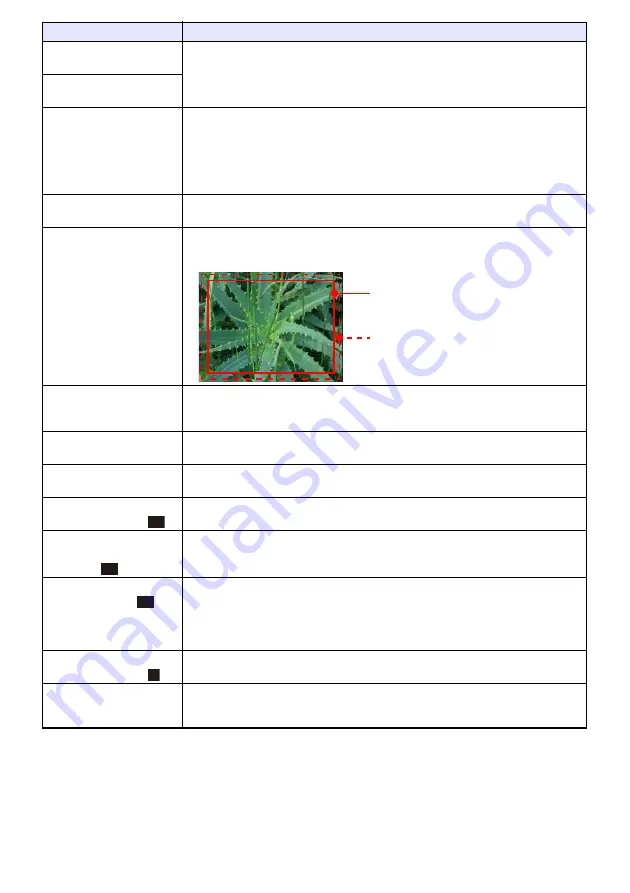
57
Image Adjustment 2
3
Vertical Position (RCV)
Adjust the vertical and horizontal positions of the input source image in relation to
the target screen.
Image Adjustment 2
3
Horizontal Position (RCV)
Image Adjustment 2
3
Frequency (R)
Adjust the frequency setting manually.
Adjust manually when vertical bands appear in the projected image while RGB is
selected as the input source, which means that the frequency setting is not correct.
If, for some reason, your manual frequency settings cause the image input from the
computer to disappear from the projection, you can press the [AUTO] key to perform
an auto adjust operation, which should restore the image.
Image Adjustment 2
3
Phase (R)
Adjust the phase of the RGB input signal when the image flickers because the
projector phase and RGB input signal phase do not match.
Image Adjustment 2
3
Overscan (CVD)
Adjust the overscan amount for an input video signal within the range of 0% to 5%
*
.
The size of the border area displayed on the projection screen depends on the
setting value. A smaller value results in a wider border area as shown below.
Image Adjustment 2
3
Restore Menu Defaults
(RCVD)
Return all of the items in the “Image Adjustment 2” main menu to their initial defaults
for the currently projecting image source.
Volume Adjustment
3
Volume
Adjust the volume level.
For details, see “Adjust the volume level (VOLUME)” (page 46).
Volume Adjustment
3
Restore Menu Defaults
Return the Volume setting to its initial default for the currently projecting image
source.
Screen Settings
3
Vertical
Keystone Correction
Correct vertical keystoning of the projected image.
Screen Settings
3
Horizontal Keystone
Correction
Correct horizontal keystoning of the projected image.
Screen Settings
3
Correction Priority
Enable or disable keystone corrected projection image distortion reduction.
Shape: Reduces projected image distortion when keystone correction is performed.
The resulting projection area will be slightly smaller than normal.
Size
*
: With this setting, the normal projection area size is maintained for a keystone
corrected image, but there may be some projected image distortion.
Screen Settings
3
Keystone Correction
Correct vertical keystoning of the projected image.
Screen Settings
3
Aspect Ratio
Select an aspect ratio setting for the projected image.
See “Change the aspect ratio of the projected image (ASPECT)” (page 46) for more
information.
Use this menu item:
To do this:
Display range at 5%
Display range at 0%
UT
UT
UT
F






























