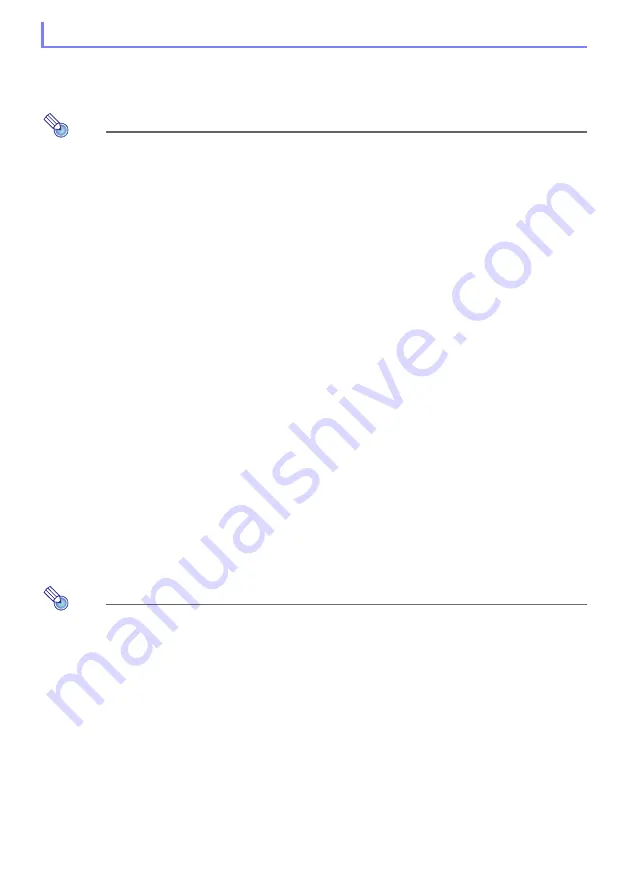
39
After the projector is turned on, it starts an auto input search operation. It sequentially checks its
image input terminals and, when it finds an input signal, it automatically starts projection of the
signal’s image.
Note
Auto input search is not performed if “Test Pattern” is selected for “Screen Settings
Trigging an Auto Input Search Operation Manually
1.
Hold down the [INPUT] key until the message “Searching...” appears on the
display.
While an auto input search operation is in progress, the name of the input source the projector
is currently checking along with the message “Searching...” will be shown on the display.
When an input signal is detected, the auto input search operation stops, the “Searching...”
message disappears, and the input signal’s image starts to be projected. To trigger an auto
input search operation manually, hold down the [INPUT] key until the “Searching...” message
appears on the display.
To stop an ongoing auto input search operation, press the [INPUT] or [ESC] key.
If the projector is unable to detect an input signal it repeats the detect operation a second time
in the sequence shown under “Auto Input Search Sequence” (page 40). If the projector is
ultimately unable to detect an input signal, the message “No signal input” will appear.
Auto Input Search Following Power On
When the projector is turned on, it will perform an auto input search operation when either of the
conditions described below exists.
When the input source being projected the last time the projector was turned off was CASIO USB
Tool, Network, or Templates.
When the input source being projected the last time the projector was turned off was not one of
those above and there is no input signal from the last projected input source. If there is an input
signal from the last input source, projection of that input source will resume.
Note
The following input sources are not detected immediate after the projector is turned on:
CASIO USB Tool, Network, Templates.
Using Auto Input Search
















































