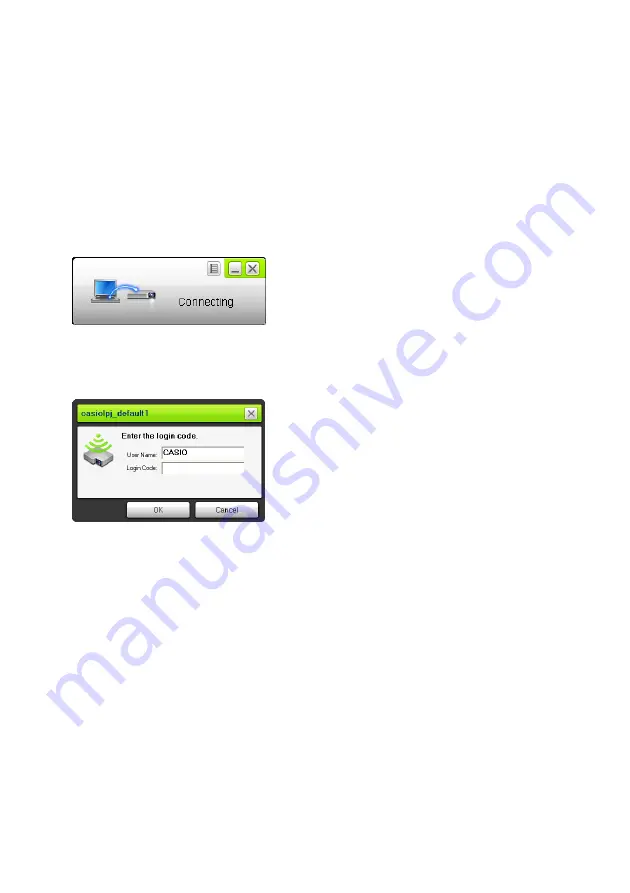
15
To use a default SSID to connect a computer to the projector
via wireless LAN
1.
Turn on the projector and wait until the POWER/STANDBY indicator is lit green.
2.
Press the [INPUT] key and select “Wireless” as the input source.
z
This will project the Wireless standby screen.
3.
Turn on your computer and start up Windows.
4.
On the computer, start up Wireless Connection 3.
z
If your computer is running Windows Vista
or Windows 7, starting up Wireless Connection 3
will cause the “User Account Control” message to appear. When it does, click [Allow] or [Yes].
z
The Wireless Connection 3 window will appear with the message “Connecting”.
z
If your computer is running Windows Vista or Windows 7 and the “Set Network Location”
dialog box appears, click [Cancel] to close the dialog box.
z
A dialog box like the one shown below as soon as Wireless Connection 3 finds a projector to
connect to.
5.
Enter the user name and login code.
z
The user name you enter here will be displayed as the user name on the projection screen.
You can enter any name up to 20 characters long.
z
For the login code, enter the four-digit number displayed on the Wireless standby screen.
Summary of Contents for XJ-A146
Page 47: ...MA1202 B...
















































