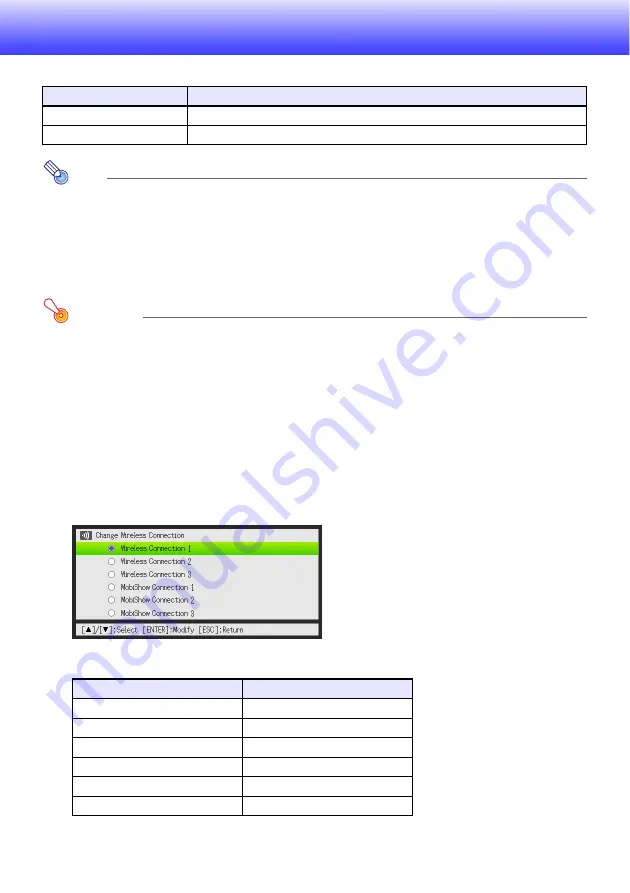
30
Configuring Wireless Settings
You can use the projector’s setup menu to configure the Wireless function settings described below.
Note
More advanced projector wireless LAN connection settings (connection setup, security settings,
etc.) can be configured using the System Admin page, which can be accessed from the
computer currently connected to the projector via wireless LAN. For more information, see
“System Admin Page Operations and Settings” (page 32).
To switch between Default SSIDs
Important!
This procedure can be used only to change from one default SSID to another default SSID. If the
current SSID or the SSID being changed to is not one of the six default SSIDs, use the
projector’s System Admin page to change the SSID. For details, see “To configure projector
network settings and wireless LAN connection settings” (page 34).
1.
While the Wireless screen is being projected, press the [MENU] key.
2.
Use the [
T
] key to move the highlighting to “Wireless” and then press the
[ENTER] key.
3.
Use the [
T
] key to move the highlighting to “Change wireless connection” and
then press the [ENTER] key.
z
This displays a dialog box like the one shown below for changing the wireless connection.
z
Each of the connection names that appear on the dialog box corresponds to an SSID as
shown below.
z
For details about MobiShow connection, see “Projecting from a Terminal with MobiShow
Installed” (page 39).
Setting Name
Description
Change wireless connection
Switches the projector’s SSID setting from one of the six default SSIDs to another.
Initialize Wireless Setup
Returns all Wireless settings to their initial factory defaults.
Connection Name
SSID
Wireless Connection 1
casiolpj_default1
Wireless Connection 2
casiolpj_default2
Wireless Connection 3
casiolpj_default3
MobiShow Connection 1
casiolpj_mobishow1
MobiShow Connection 2
casiolpj_mobishow2
MobiShow Connection 3
casiolpj_mobishow3
Summary of Contents for XJ-A146
Page 47: ...MA1202 B...






























