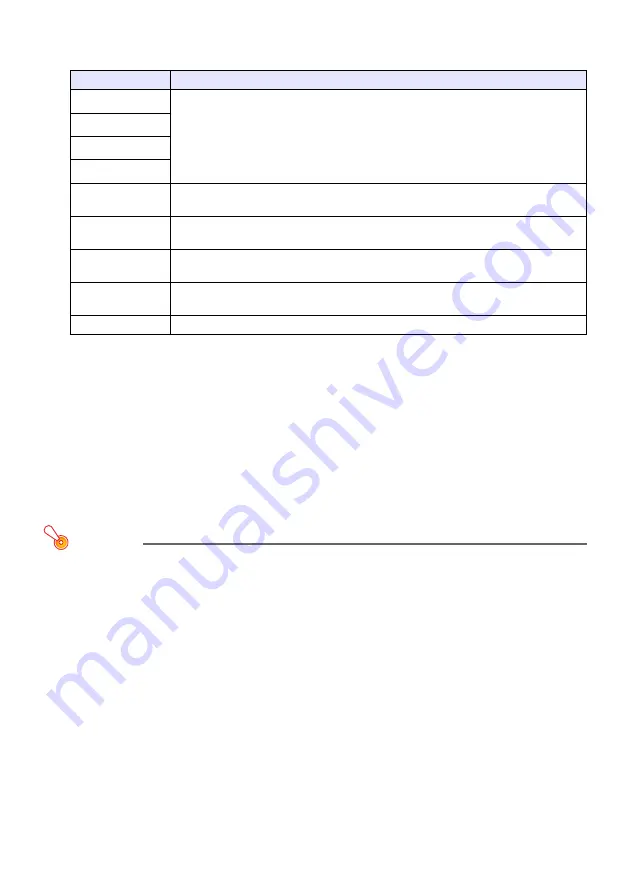
22
5.
Enter the passphrase (or WEP key).
z
The passphrase or WEP key entered in the “Passphrase/WEP Key” text box depends on the
security protocol you selected in step 4, as described below.
z
The character string you input here will be required when you establish a wireless LAN
connection between a projector that uses the security settings and a computer. Make sure
you do not forget the character string you enter. If you keep a written record of the character
string, take care to ensure that it does not become lost or fall into the wrong hands.
6.
After configuring the settings you want, click the [Apply] button.
z
This applies the new security settings to the projector and terminates the wireless LAN
connection between the projector and computer. The projector will project the Wireless
standby screen at this time.
z
For information about establishing a connection between the projector and computer after
configuring security settings, see “Establishing a Wireless LAN Connection after Configuring
Security Settings” (page 23).
Important!
Selecting the “Off” security setting in the above procedure will cause data communication over
the wireless LAN connection between the projector and computer to be performed without any
encryption. It is recommended that you avoid using the “Off” setting except in cases when you
are absolutely sure there is no wireless communication security risk.
Security
Input Character String
WPA-PSK TKIP
Enter the WPA-PSK or WPA2-PSK passphrase. Enter at least eight and up to 63
single-byte characters, or a hexadecimal value up to 64 digits long.
Example:
MyKey123 (Eight single-byte characters)
1111222233334444555566667777888899990000AAAABBBBCCCCDDDDEEEEFFFF
(64-digit hexadecimal value)
WPA-PSK AES
WPA2-PSK TKIP
WPA2-PSK AES
WEP ASCII 64bit
Enter five single-byte alphanumeric characters as the WEP key.
Example:
MyKey
WEP ASCII 128bit
Enter 13 single-byte alphanumeric characters as the WEP key.
Example:
MyKey12345678
WEP Hex 64bit
Enter a 10-digit hexadecimal value as the WEP key.
Example:
11AA22BB33
WEP Hex 128bit
Enter a 26-digit hexadecimal value as the WEP key.
Example:
11223344556677889900AABBCC
Off
No input required.
Summary of Contents for XJ-A146
Page 47: ...MA1202 B...
















































