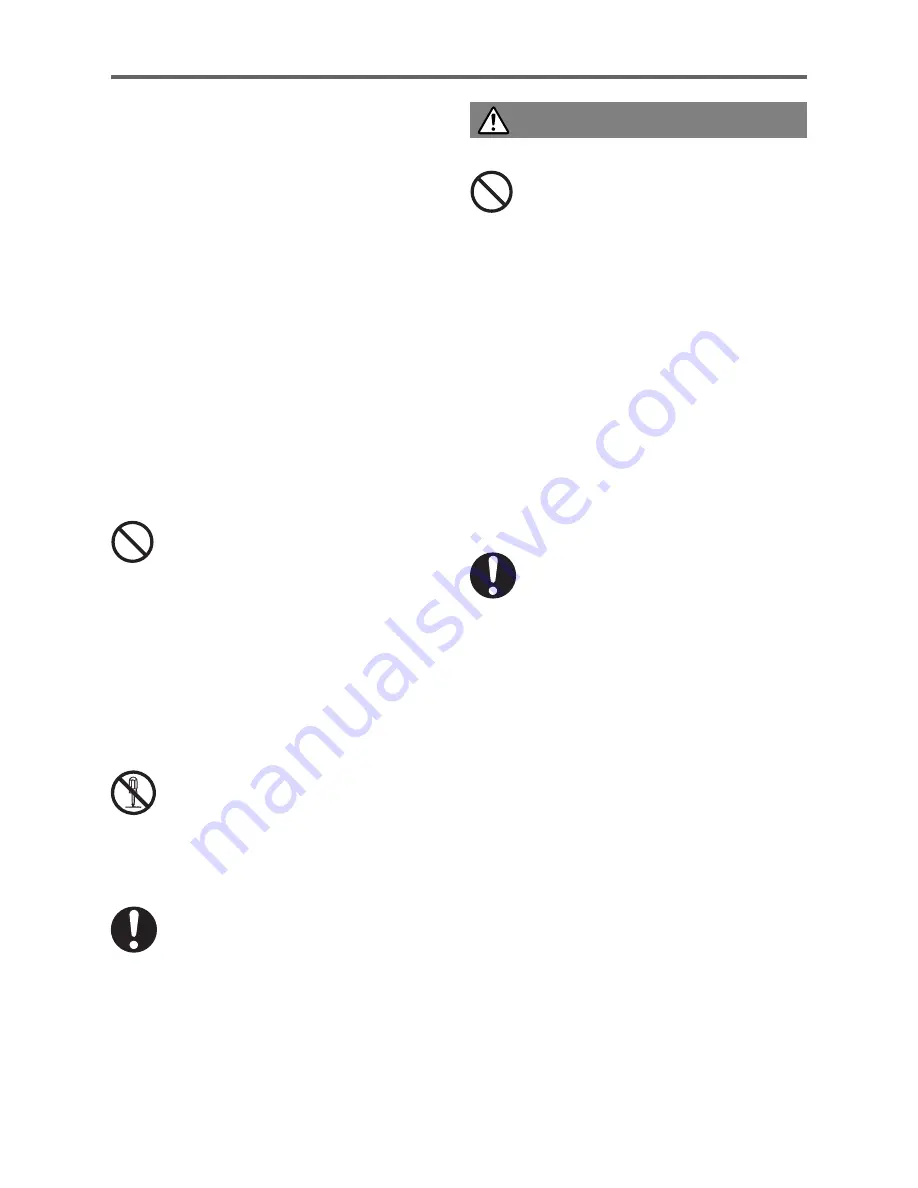
Safety Precautions
E-4
●
Location
Never locate the projector in any of the
following types of locations. Doing so creates
the risk of fire and electric shock.
• Near an area subject to strong vibration
• An area subject to large amounts of
moisture or dust
• In a kitchen or other area exposed to oil
smoke
• Near a heater, on a heated carpet, or in an
area exposed to direct sunlight
• An area subject to temperature extremes
(Operating temperature range is 5°C to 35°C
(41 to 95°F)).
●
Heavy objects
Never place heavy objects on the projector or
climb on top of the projector. Doing so
creates the risk of fire and electric shock.
●
Water
Never locate the projector in a bathroom or
anywhere else there is the chance that it will
be splashed with water.
●
Unstable location
Never place the projector on an
unstable surface or on a high shelf.
Doing so can cause it to fall, creating
the risk of personal injury.
●
Using the projector on a base
with casters
Whenever using the projector on a base that
has casters, make sure that you lock the
casters when not moving the base.
●
Lightening
During a lightening storm, do not touch the
plug of the projector’s power cord.
●
Remote controller
Never try to take the remote controller
apart or modify it in any way. Doing
so creates the risk of electric shock,
burn injury, and other personal injury.
Be sure to leave all internal
inspection, adjustment, and repair up
to your original dealer or authorized
CASIO Service Center.
Never allow the remote controller to
become wet. Water creates the risk of
fire and electric shock.
●
Power cord
Misuse of the power cord creates the
risk of fire and electric shock. Make
sure that you always observe the
following precautions.
• Do not locate the power cord near a stove.
• When unplugging the power cord, always
grasp the plug, and do not pull on the
power cord.
• Insert the plug into the power outlet as far
as it will go.
• After using the projector, turn it off and
unplug it from the power outlet.
• Unplug the projector from the power outlet if
you do not plan to use it for a long time.
• To avoid the built up of dust between the
prongs of the plug, unplug it from the power
outlet and clean between the prongs at least
once a year.
• Before moving the projector, be sure to turn
it off and unplug it from the power outlet
first.
●
Backup of important data
Be sure to keep separate written
records of all data stored in projector
memory. Memory data can be lost due
to breakdown, maintenance, etc.
●
Lens effect
Never have an aquarium or any other object
that produces a lens effect in front of the
projector while the lamp is on. Such an object
creates the risk of fire.
●
Lens
Never touch the lens with your hand.
Caution





































