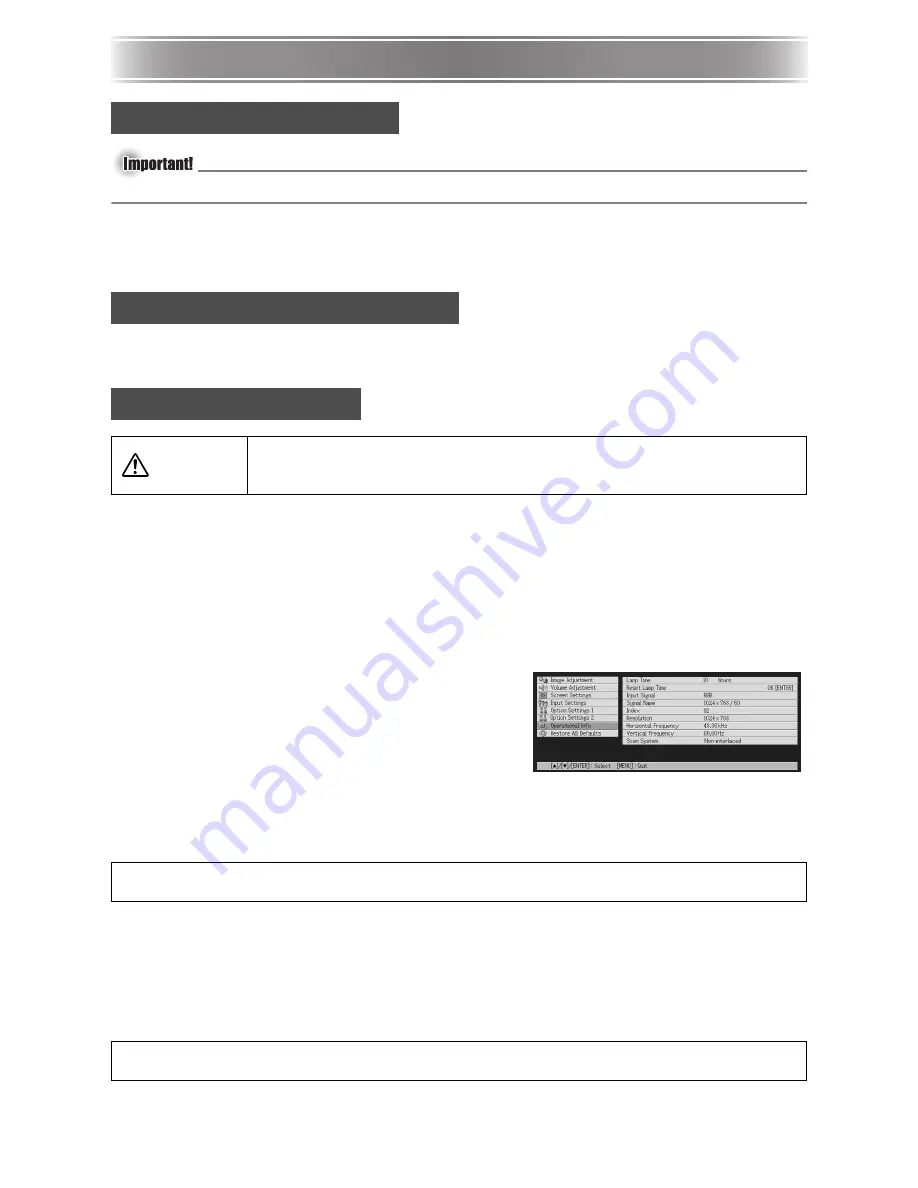
E-26
User Maintenance
User Maintenance
z
Always turn off the projector before cleaning it.
Periodically clean the projector exterior, lens, sensors, intake vents, and exhaust vents on a
regular basis. For details about the cleaning procedure, see “Cleaning the Projector” in the
User’s Guide (UsersGuide_English.pdf) on the CD-ROM that comes with the projector.
If the lens cover becomes detached, see “Reattaching the Lens Cover” in the User’s Guide
(UsersGuide_English.pdf) on the CD-ROM that comes with the projector.
z
The light source lamp is a consumable item. The average life of a lamp is approximately
2000 hours. After 2000 hours, a message appears to alert you to the need of lamp
replacement. However, note that the characteristics of a particular lamp or lamp operating
conditions can cause the lamp to start to go dim or even fail before the message appears.
To check the current lamp use time
1.
Press the [MENU] key to display the setup menu.
2.
Press the [
T
] key to select the “Operational
Info” main menu.
z
The “Lamp Time” sub-menu item shows the
number of hours that the current lamp has been
used.
3.
Press the [MENU] key to exit the setup menu.
When to replace the lamp
The LAMP indicator starts to flash red and the message shown below appears whenever the
lamp time exceeds 2000 hours.
When this message appears, replace the lamp as soon as possible using the procedure under
“Replacing the Lamp” on page E-27.
Note that the above message will disappear about 10 seconds after you turn on the projector,
even if you do not replace the lamp.
You will be able to continue using the projector without replacing the lamp until the lamp time
reaches 100 hours. At that time, the LAMP indicator will stop flashing and remain lit red, the
following message will appear for about 10 seconds, and then the projector will turn off
automatically.
When this message appears, replace the lamp immediately using the procedure under
“Replacing the Lamp” on page E-27.
Cleaning the Projector
Reattaching the Lens Cover
Replacing the Lamp
Caution
z
Continued use of a lamp that has passed its lamp life increases the risk
of the lamp rupturing. Replace the lamp with a new one as soon as
possible after the replacement message appears.
It is time to replace the lamp. Use the procedure in the User’s Guide to replace the lamp as
soon as possible.
The lamp has exceeded its service life! The projector will not turn on until you replace the
lamp.





















