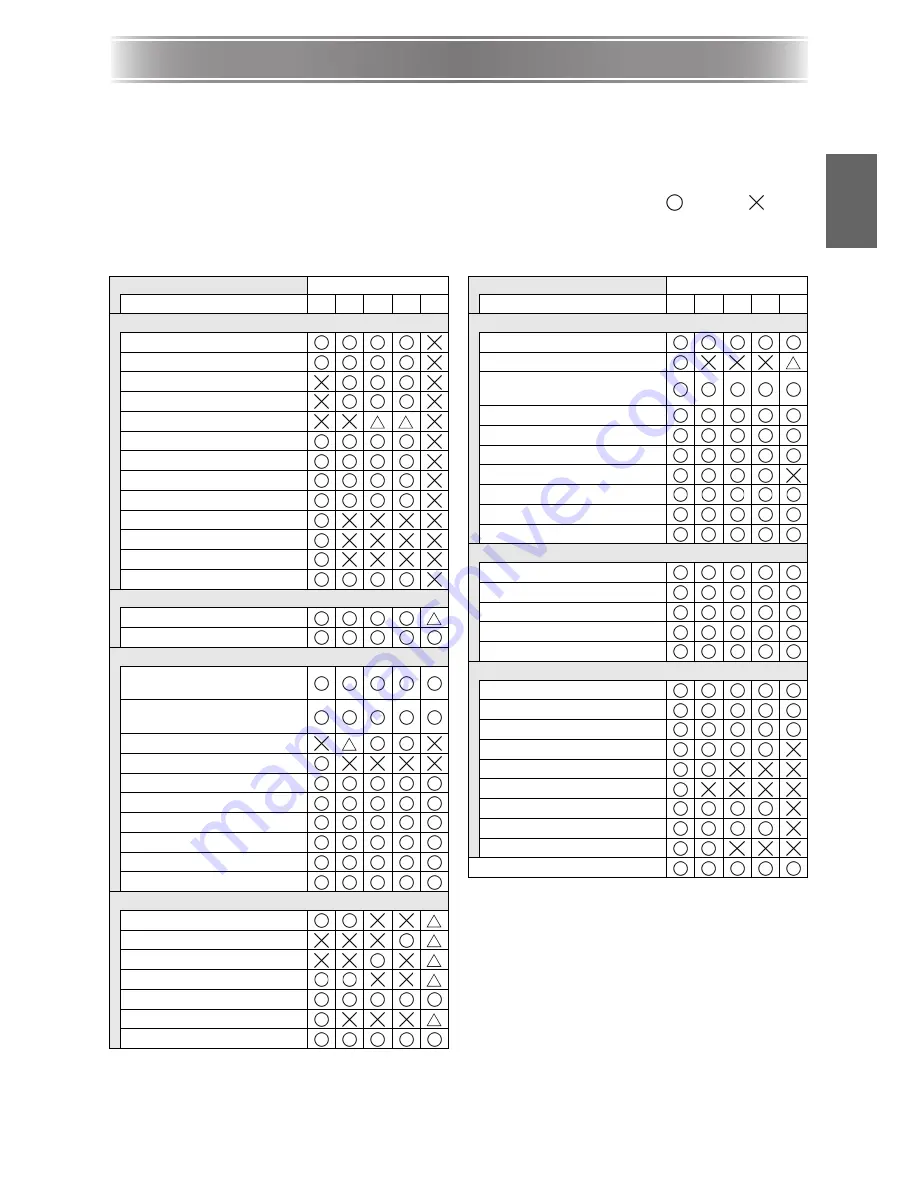
E-25
Using the Setup Menu
En
gl
is
h
Using the Setup Menu
Pressing the [MENU] key while an image is being projected displays the setup menu on the
projected image. The setup menu can be used to configure a variety of different projector
settings. Use the cursor keys to select and configure settings, and the [ENTER] key to register
them.
The menu items that can be set (or displayed) depend on the current input source. In the
following table, the “Input Source” columns indicate whether each item appears (
) or not (
)
for each input source (R = RGB, C = Component, S = S-VIDEO, V = Video, – = No input
signal). A triangle (
U
) indicates that the item can be set (or displayed), subject to certain
conditions.
For detailed information about settings and how they are configured, see the User’s Guide
(UsersGuide_English.pdf) on the CD-ROM that comes with the projector.
Main menu
Input Source
Sub-menu
R
C
S
V
–
Image Adjustment
Brightness
Contrast
Sharpness
Saturation
Tint
Color Mode
Color Balance
Vertical Position
Horizontal Position
Frequency
Phase
Noise Filter
Restore Menu Defaults
Volume Adjustment
Volume
Restore Menu Defaults
Screen Settings
Vertical Keystone
Correction
Horizontal Keystone
Correction
Aspect Ratio
Resize Image To Fit
Projection Mode
Ceiling Mount
Startup Screen
No Signal Screen
Mute Screen
Restore Menu Defaults
Input Settings
RGB Input
Video Signal
S-Video Signal
P-in-P Input
Signal Name Indicator
Special Signal
Restore Menu Defaults
Option Settings 1
Auto Input Detect
Auto Adjust
Low-noise Mode
(XJ-560 only)
Auto Power Off
Key Lock
Power On Password
Custom Logo Settings
Language
Alert Tones
Restore Menu Defaults
Option Settings 2
AF/AK Mode
Power On AF/AK Mode
Zoom Memory
Pointer
Restore Menu Defaults
Operational Info
Lamp Time
Reset Lamp Time
Input Signal
Signal Name
Index
Resolution
Horizontal Frequency
Vertical Frequency
Scan System
Restore All Defaults
Main menu
Input Source
Sub-menu
R
C
S
V
–








































