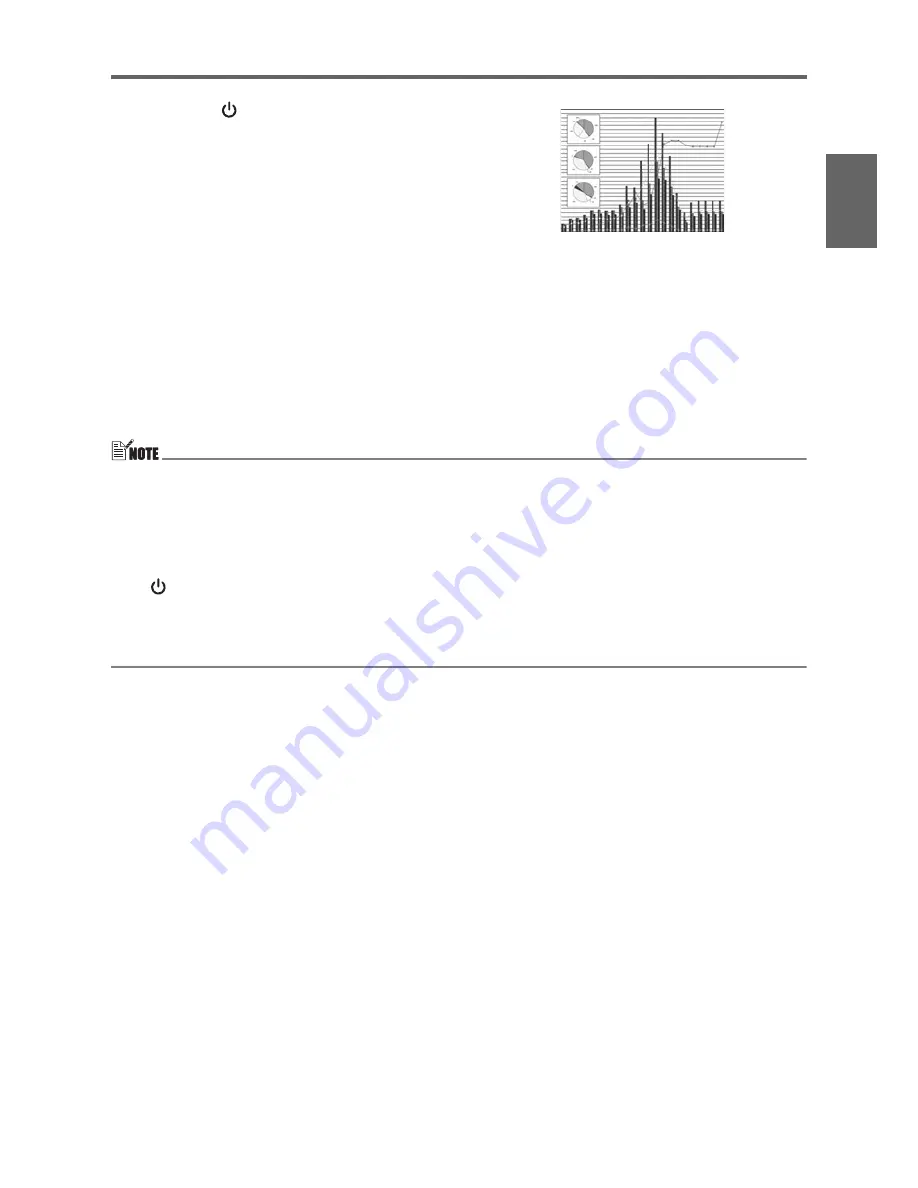
E-19
Getting Ready
En
gl
is
h
4.
Press the [
] (power) key.
z
This causes the POWER/STANDBY indicator to flash green, which indicates that the
projector is warming up.
z
After warm up is complete, POWER/STANDBY indicator stops flashing and remains lit
green, and the projector starts projecting an image from the device connected to it. It
normally takes about 60 seconds from the point that warm up starts until an image is
projected from the connected device.
z
A “Language” window will be projected the first time you turn on the projector. Use the
procedure under “Specifying the Display Message Language” on the page E-20 to
configure the language settings.
z
If the projector is configured for low-noise mode operation, the LAMP indicator lights green
when warm up starts. Note that low-noise operation is supported by the XJ-560 model only.
The XJ-460 does not have a low-noise mode.
z
If the projector is hot when you plug the AC power cord into a power outlet, it will go into
a cool down state. The cool down state is indicated by the POWER/STANDBY indicator
flashing orange.
Note that the projector will not turn on until cool down is complete, even if you press the
[
] (power) key.
The projector will turn on and enter the standby state after cool down is complete.
z
The password feature lets you limit use of the projector to specific individuals. For more
information, see “Option Settings 1
J
Power On Password” in the User’s Guide
(UsersGuide_English.pdf) on the CD-ROM that comes with the projector.
Input image projection




























