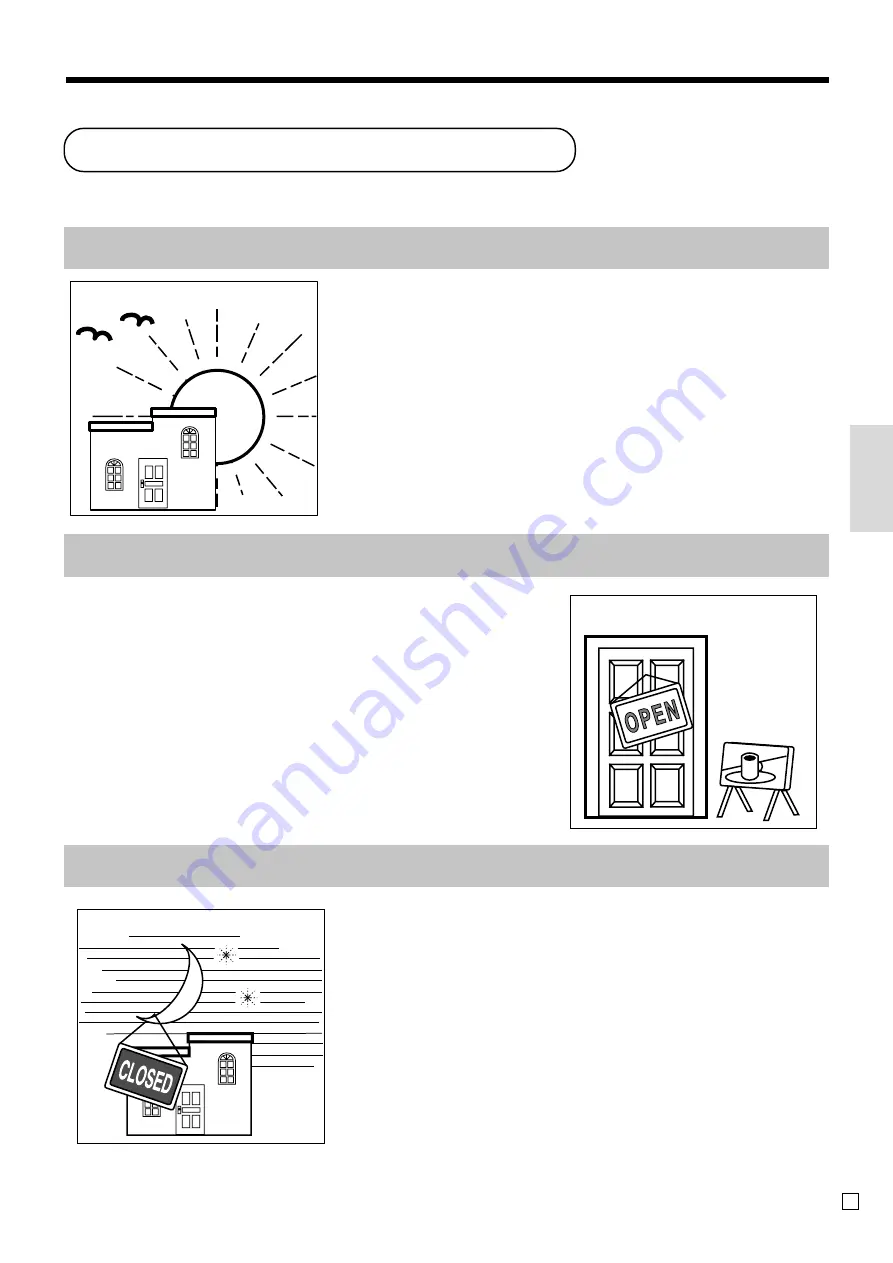
23
Basic Operations and Setups
E
• Check to make sure that the cash register is
plugged in securely.
Page 11
• Check to make sure there is enough paper
left on the roll.
Page 9, 10
• Read the financial totals to confirm that they are
all zero.
Page 72
• Check the date and time.
Page 24
• Register transactions.
Page 25
• Periodically read totals.
Page 71
• Issue electronic journal report. (if necessary)
Page 74
• Reset the daily totals.
Page 41
• Remove the journal.
Page 83
• Empty the cash drawer and leave it open.
Page 18
• Take the cash and journal to the office.
How to use your cash register
The following describes the general procedure you should use in order to get the most out of your cash register.
BEFORE business hours…
DURING business hours…
AFTER business hours…
















































