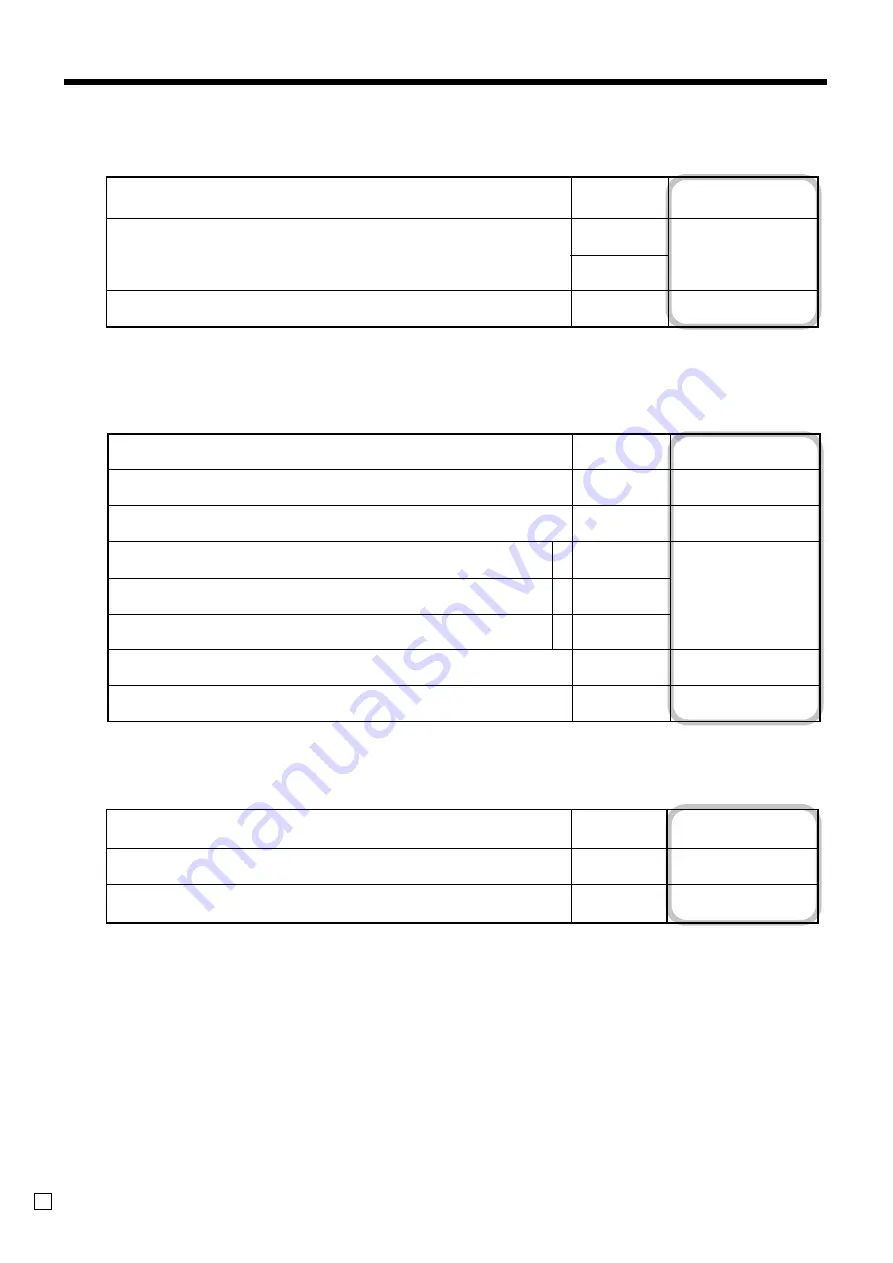
68
Convenient Operations and Setups
E
Always “00”
High amount limit specification for change amount due.
(refer to
*1
on the previous page.)
Always “0000”
; ;
D
8
D
7
: :
D
6
D
5
;
~
;
D
4
~
D
1
Maximum
value (0 ~ 9)
Number of
zeros (0 ~ 9)
Received on account, Paidout key
Always “00”
Treat as the first transaction.
Always “00000”
; ;
D
8
D
7
:
D
6
;
~
;
D
5
~
D
1
No = 0
Yes = 1
#/No sale key
Minus key
Always “00”
Allow credit balance.
High digit limit specification
Taxable status 1
Taxable status 2
Taxable status 3
Taxable status 4
Always “00”
; ;
D
8
D
7
:
D
6
:
D
5
a+b+c =
:
D
4
:
D
3
; ;
D
2
D
1
No = 0
Yes = 1
Significant
number
No = 0
Yes = 1
No = 0
Yes = 2
No = 0
Yes = 4
No = 0
Yes = 4
a
b
c












































