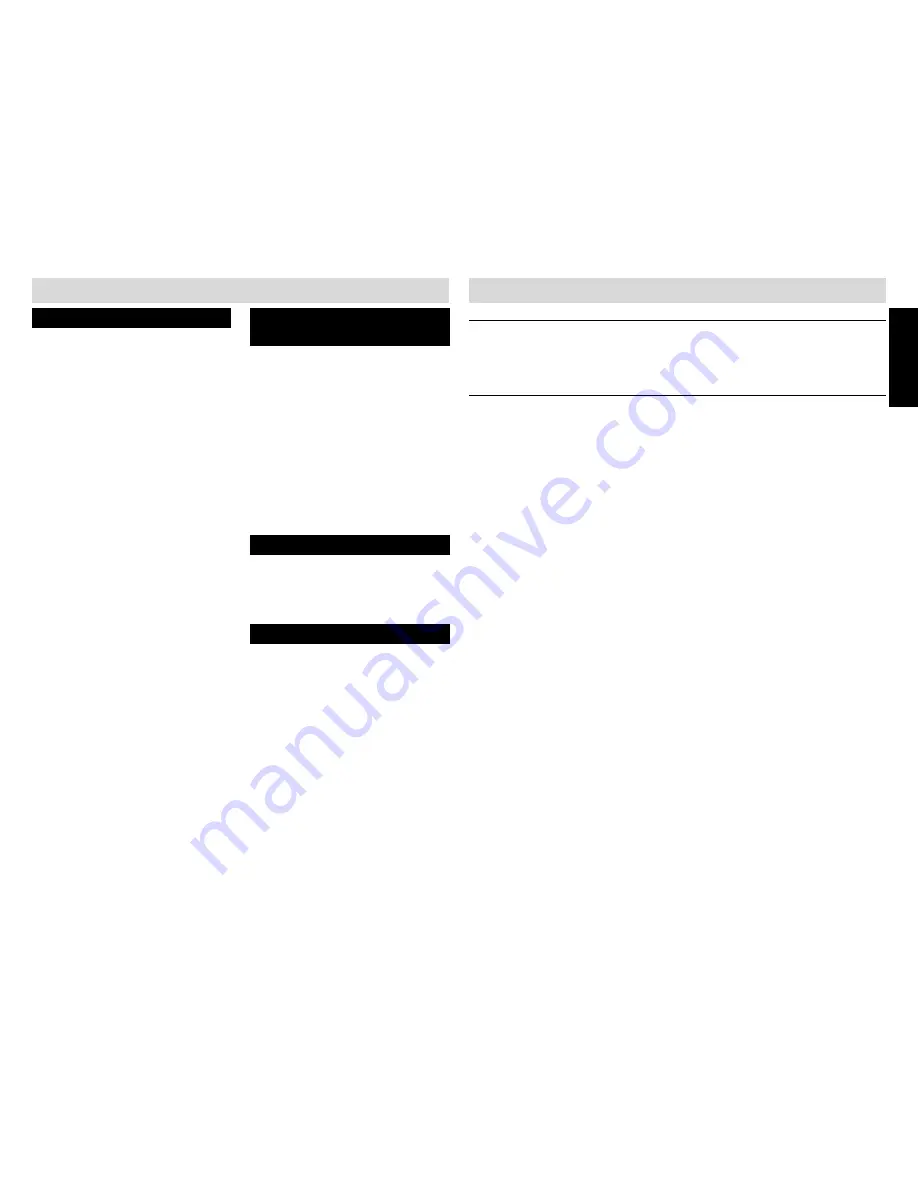
2
3
IMPORTANT SAFETY INSTRUCTIONS
INSTALLATION INSTRUCTIONS
1. Never install telephone wiring during a lightning storm.
2. Never install telephone jacks in wet locations unless the jack is specifically designed for wet locations.
3. Never touch uninsulated telephone wires or terminals unless the telephone line has been disconnected
at the network interface.
4. Use caution when installing or modifying telephone lines.
SAFETY PRECAUTIONS
When using your telephone equipment, basic safety precautions should always be followed to reduce the
risk of fire, electric shock and injury to persons, including the following:
1. Read and understand all instructions.
2. Follow all warnings and instructions marked on the product.
3. Unplug this product from the wall outlet before cleaning. Do not use liquid cleaners or aerosol
cleaners. Use a damp cloth for cleaning.
4. Do not use this product near water: for example, near a bath tub, wash bowl, kitchen sink or laundry
tub, in a wet basement, or near a swimming pool.
5. Do not place this product on an unstable cart, stand, or table. The product may fall, causing serious
product damage.
6. Slots and openings in the cabinet and the back or bottom are provided for ventilation. To protect it
from overheating, these openings must not be blocked or covered by placing the product on the bed,
sofa, rug, or other similar surface. This product should never be placed near or over a radiator or heat
register. This product should not be placed in an enclosed environment unless proper ventilation is
provided.
7. Do not allow anything to rest on the power cord. Do not locate this product where the cord will be
abused by animals or persons walking on it.
8. Do not overload wall outlets and extension cords as this can result in the risk of fire or electric shock.
9. Never push objects of any kind into this product through cabinet slots as they may touch dangerous
voltage points or short out parts that could result in a risk of fire or electric shock.
10. Never spill liquid of any kind on the product.
11. To reduce the risk of electric shock, do not disassemble this product. Take it to a qualified
serviceperson when service or repair work is required. Opening or removing covers may expose you to
dangerous voltages or other risks. Incorrect re-assembly can cause electric shock when the appliance
is subsequently used.
12. Unplug this product from the wall outlet and refer servicing to qualified service personnel under the
following conditions:
A. When the power supply cord or plug is damaged or frayed.
B. If liquid has been spilled into the product.
C. If the product has been exposed to rain or water.
D. If the product does not operate normally by following the operating instructions. Adjust only
those controls that are covered by the operating instructions because improper adjustment of
other controls may result in damage and will often require extensive work by a qualified
technician to restore the product to normal operation.
E. If the product has been dropped or the cabinet has been damaged.
F. If the product exhibits a distinct change in performance.
13. Avoid using a telephone (other than a cordless type) during an electrical storm. There may be a remote
risk of electric shock from lightning.
14. Do not use the telephone to report a gas leak while near the leak.
15. You should use ONLY the power adapter supplied with your telephone. If you need a replacement,
please see ACCESSORIES on page 52 to place an order.
SAVE THESE INSTRUCTIONS
INITIAL SETUP
TABLE OF CONTENTS
TELEPHONE OPERATION
(CONT.)
Manual Line Selection ............................ 26
Answering Calls when Auto Attendant
is Not On ............................................ 26
Answering Calls when Auto Attendant
is On ................................................... 27
Answering a Call on Another Line
During a Conversation ........................ 28
Answering a Call Waiting Caller ID Call .. 28
Making Calls .............................................. 28
Memory Storage ................................... 29-31
Making a Call Using Caller ID ................. 29
Display Redial ........................................ 29
Redial ..................................................... 29
Auto Busy Redial .................................... 30
No Answer Redial ................................... 30
Reviewing Autodial Entries ..................... 30
Dialing Stored Autodial or Auto Intercom
Numbers ............................................ 31
Storing a Scratch Pad Number ............... 31
Dialing a Scratch Pad Number ............... 31
Display & Dial Number ........................... 31
Hold ........................................................... 32
Audible Hold Reminder .......................... 32
Mute .......................................................... 32
Do Not Disturb (DND) ................................ 32
Transferring Calls .................................. 33-34
Blind Call Transfer .................................. 33
Attended Call Transfer ............................ 34
Call Privacy & Conference Calling ......... 34-36
Call Privacy ............................................ 34
Call Privacy Release ............................... 35
Conference Calling with Two Outside
Lines .................................................. 35
Privately Talking to One of the Conference
Call Parties ......................................... 36
Conference Calling with One Outside Line
and Two Stations ................................ 36
INTERCOM & PAGING
OPERATION
Intercom & Paging .................................... 37
Intercom Display Messages ....................... 37
Making an Intercom Call Using the
Speakerphone ........................................ 37
Making an Intercom Call Using the
Headset or Handset ................................ 38
Answering Intercom Calls when Auto Answer
is On ...................................................... 38
Answering Intercom Calls when Auto Answer
is Off ...................................................... 38
Answering Intercom Calls When You
Are On the Line ...................................... 39
All Station Page ......................................... 39
Room Monitor ........................................... 39
CALL WAITING CALLER ID
Reviewing and Deleting Stored Caller ID
Records ................................................. 40
Toll Call Indicator ....................................... 40
Caller ID with Auto Attendant On ............... 40
Caller ID Link ............................................. 40
ADDITIONAL INFORMATION
Wall Mounting Pedestal ............................. 41
Desk Top Pedestal ..................................... 41
Power Failure Operation ............................ 42
Permanent Memory Protection .............. 42
Short Term Memory ............................... 42
Battery Installation ..................................... 42
Performing a System Update ..................... 43
Station Reset ............................................. 43
Displays ................................................ 44-46
Troubleshooting .................................... 47-48
Questions? Here’s How to Reach Us .......... 49
FCC Requirements ..................................... 50
Limited Warranty ....................................... 51
Accessories ............................................... 52
Index ......................................................... 53
Summary of Contents for SA-400
Page 29: ...56 SA 400 FEATURES...



































