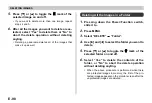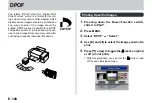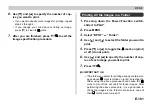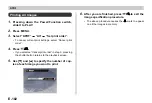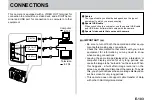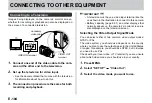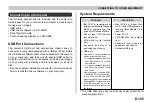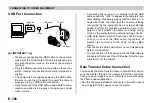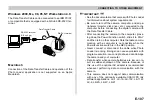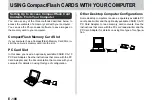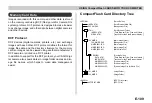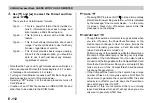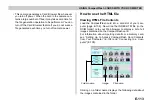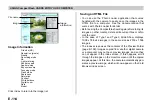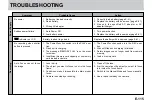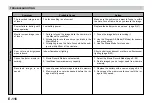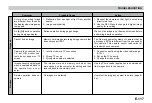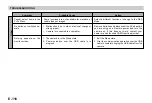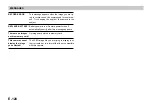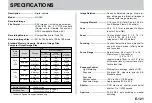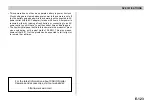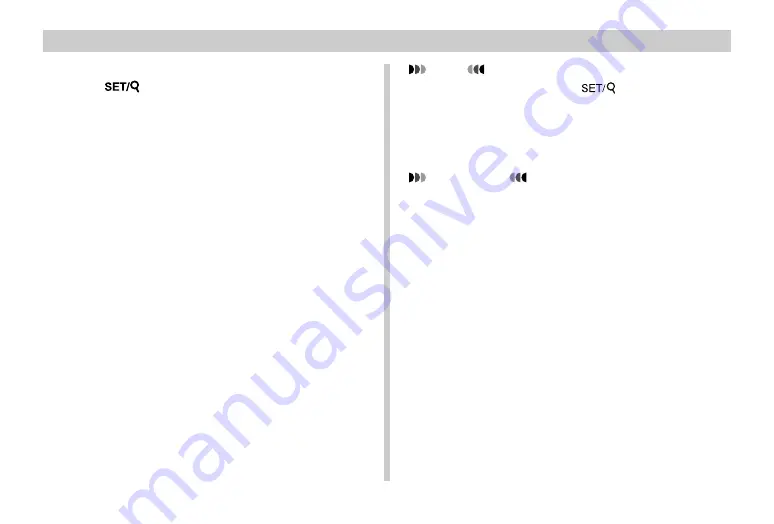
USING CompactFlash CARDS WITH YOUR COMPUTER
E-112
3.
Use [
왔
] and [
왖
] to select the Format and then
press
.
There are four Card Browser formats.
Type1 ........ This is a powerful format that provides de-
tailed information about each image and
also includes a Slide Show feature.
Type2 ........ This format is a viewer with a Slide Show
feature.
Type3 ........ This format shows information about each
image. You should be able to use it with any
browser, regardless of version.
Type4 ........ This format provides basic image viewing.
Since it is the simplest option, you should be
able to use it with just about any browser,
regardless of version.
• Note that the Type1 and Type3 formats use Java Script, so
their use requires Microsoft Internet Explorer 4.01 or later,
or Netscape Communicator 4.5 or later.
• Turning on Card Browser causes an HTML file to be gener-
ated whenever you turn off camera power.
• Selecting “Off” in step 3 of the above procedure turns off
Card Browser.
• Creation of an HTML file causes an INDEX.HTM file and
other files to be added to the DCIM folder.
NOTE
• Pressing DISP in place of
in step 3 immediately
starts Card Browser file generation, which is indicated
by the message “One moment please…” on the moni-
tor screen. Never turn off camera power while this
message is on the display.
IMPORTANT!
• Though the camera’s monitor screen goes blank when
you turn off power, the Power/Function lamp or Op-
eration lamp continues to flash for some time as the
camera internally generates a Card Browser file
(when Card Browser is turned on).
Performing any of the operations while the Power/Func-
tion lamp or Operation lamp is flashing not only stops
generation of the Card Browser file, it can also result in
corruption of the image data on the CompactFlash Card.
Note that a Card Browser file may be corrupted if bat-
teries are low or if the CompactFlash Card becomes
full during file generation.
• If the CompactFlash card in the camera has a large
number of files on it, it may take quite a bit of time for
the camera to generate the required HTML files and
actually turn off after you hold down the Power/Func-
tion switch and slide it to OFF.
Because of this, we recommend that you normally
leave Card Browser turned off, except when you actu-
ally want to generate HTML files.