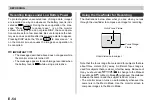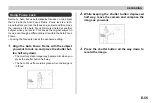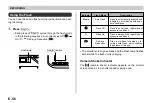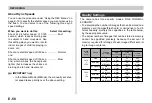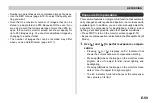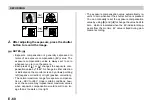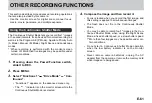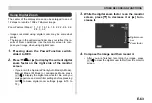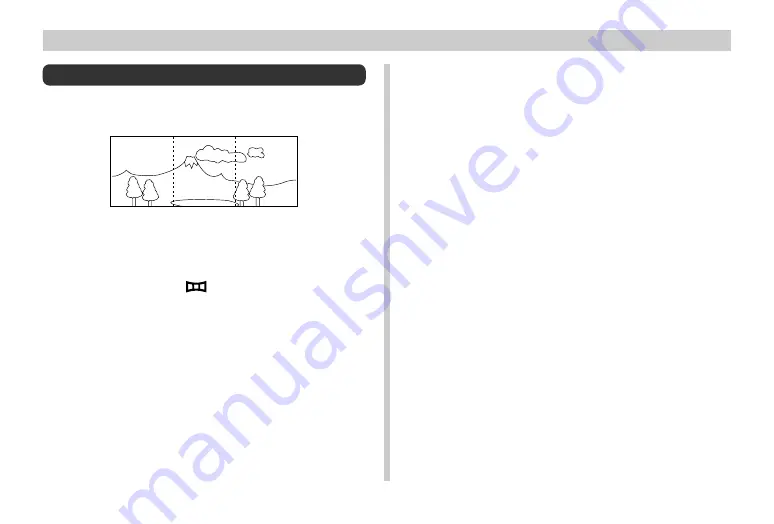
OTHER RECORDING FUNCTIONS
E-68
Panorama Recording
With panorama recording you record a series of images and
then link them to create a single panoramic effect.
1.
Pressing down the Power/Function switch,
slide it to REC.
2.
Align the dial with
.
3.
Compose the image and then record it.
• The left edge of the previous image you recorded re-
mains on the monitor screen, so you can align it cor-
rectly with the next image.
• From the second image onwards, aim the camera fur-
ther to the left and overlap the next image with the pre-
vious one on the monitor screen.
• Up to nine images can be grouped into a panorama.
Press MENU when you want to stop a panorama re-
cording operation.
• Aperture setting and white balance settings are locked
when you record the first image of a panorama, and
these settings are applied to all subsequent images in
that panorama.
• If you want to link more than 9 images into a pan-
orama, upload the images to a computer and use a
commercially available computer application to link
them.
• See “Panorama Playback” on page E-85 for details on
playing back panoramas.