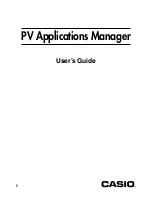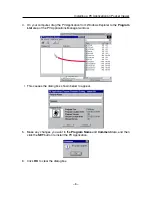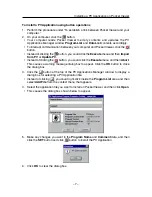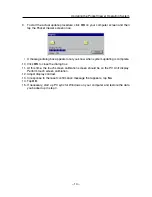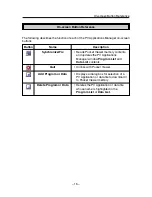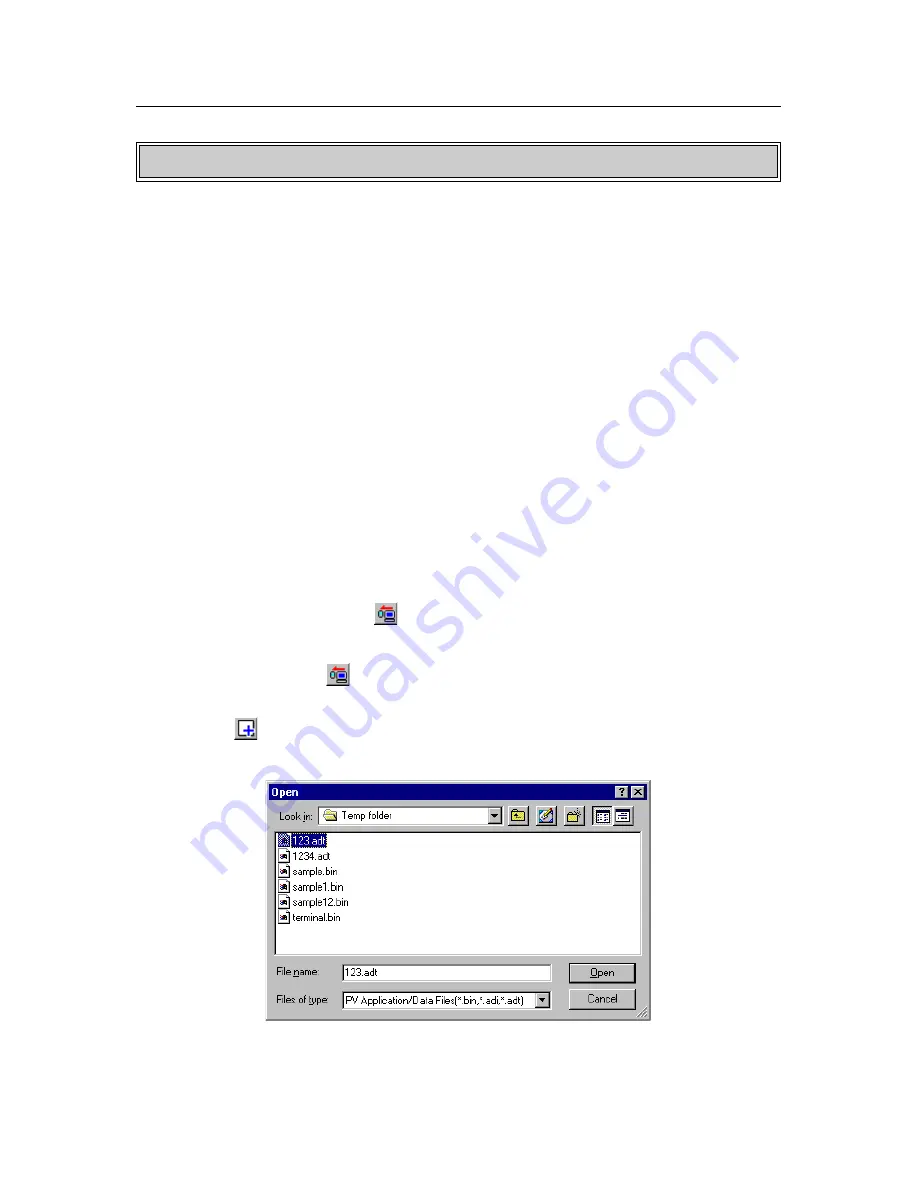
– 8 –
Copying PV Application Data from Your Computer to Pocket Viewer
The data copy operation is very similar to the PV Application installation procedure. You
can copy data using drag and drop, the buttons along the top of the PV Applications
Manager window, or menu commands.
To copy PV Application data using drag and drop
1. Perform the procedure under “To establish a link between Pocket Viewer and your
computer.”
2. On Pocket Viewer, tap Menu – Menu Bar – Option – Download to enter PV
Application download standby.
3. On your computer, use Windows Explorer to select the PV Application data you
want to copy.
4. On your computer, drag the PV Application from Windows Explorer to the Data List
area of the PV Applications Manager window.
To copy PV Application data using button operations
1. Perform the procedure under “To establish a link between Pocket Viewer and your
computer.”
2. On your computer, click the
button.
• Your computer reads Pocket Viewer memory contents and updates the PV
Applications Manager window Program List and Data List contents accordingly.
• Instead of clicking the
button, you could click the Execute menu and then Import
from PV or Update PV.
3. Click the
button at the top of the PV Applications Manager window to display a
dialog box for selecting a data file.
Copying PV Application Data from Your Computer to Pocket Viewer