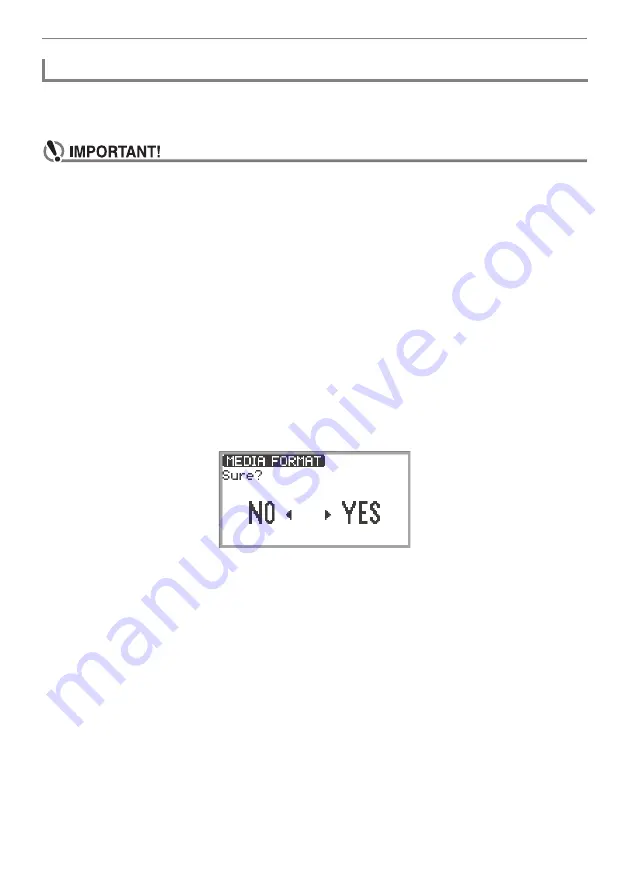
USB Flash Drive
EN-136
Formatting a USB flash drive on the Digital Piano will create a folder named MUSICDAT in the drive’s
root directory if a MUSICDAT folder does not already exist there. Use this folder when exchanging data
between the Digital Piano and USB flash drive.
•
Be sure to format a USB flash drive on the Digital Piano before using it for the first time.
•
Formatting a USB flash drive deletes all data currently stored on it. Before formatting a USB
flash drive, make sure it does not have any valuable data stored on it.
•
The format operation performed by this Digital Piano is a “quick format”. If you want to
completely delete all of the data in the USB flash drive, format it on your computer or some
other device before formatting it with this Digital Piano.
•
In the case of an exFAT format USB flash drive, the number of importable files may be limited
if long file names are used.
1.
Insert the USB flash drive you want to format into the
USB
Type A port on the
Digital Piano.
2.
Touch the
FUNCTION
button to display the FUNCTION Menu.
3.
Use the touch ring to select “MEDIA” > “FORMAT”, then touch the
ENTER
button.
A confirmation screen appears. To cancel the operation, touch the left of the touch ring (NO).
4.
To confirm the formatting, touch the right of the touch ring (YES).
•
Formatting begins and “Wait...” appears. Do not perform any action using the Digital Piano
during this period. Formatting a large-capacity USB flash drive may take several minutes.
•
When formatting is complete, “Complete” appears.
Formatting a USB Flash Drive
Summary of Contents for Privia PX-S7000
Page 190: ...MA2209 A PXS7000 E 2A ...






























