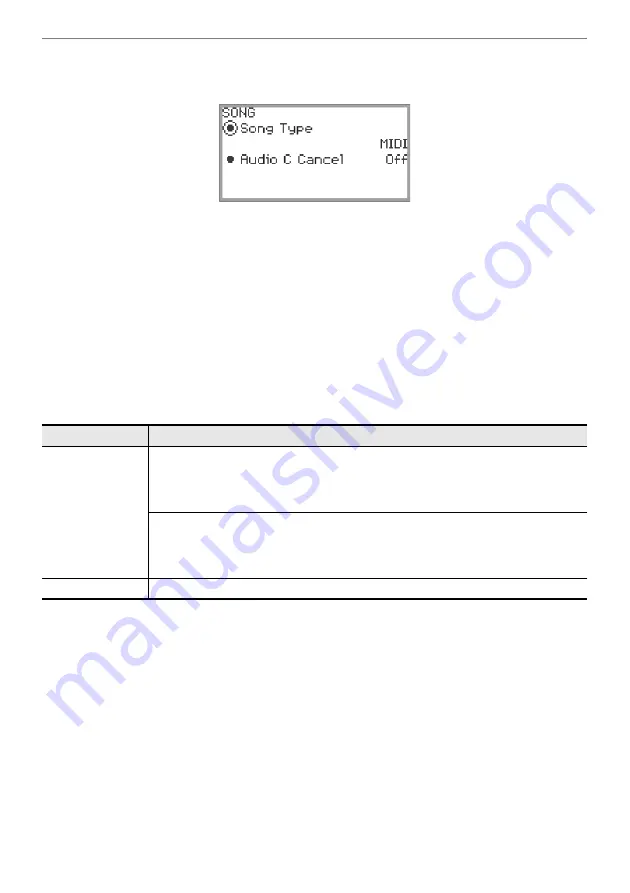
Listening to Songs (SONG Mode)
EN-102
2.
Select “Song Type” according to the song you want to play.
(1) Touch the
F4
button (STYPE).
(2) Trace the touch ring to select the “Song Type” setting from the following:
“MIDI” … Play MIDI data from the internal memory or a USB flash drive (MIDI Mode)
“Audio(USB Drv)” … Play audio data from a USB flash drive (Audio Mode)
“Audio(Internal)” … Play audio data from the internal memory (Audio Mode)
(3) Touch the
EXIT
button to return to the SONG mode screen.
3.
Trace the touch ring to select the song you want to play.
•
For MIDI data and audio data for each song, see “
” (page
).
4.
When playing back MIDI data, set the part and tempo to be played back as
needed.
•
Touch the top or bottom of the touch ring to select the item whose setting you want to change.
5.
To start playback, touch the
a
button.
•
During playback, the following operations are available:
Touch the
F1
button (
s
): Backs up the song a little.
Touch and hold the
F1
button (
s
): While held down, the song will rewind.
Touch the
F2
button (
k
): Pauses the currently playing song. Touch while paused to resume
playback.
Touch the
F3
button (
d
): Advances the song a little.
Touch and hold the
F3
button (
d
): While held down, the song will fast-forward.
•
When the song reaches the end, playback will stop. Touch the
a
button to stop midway.
Setting item
Setting values and descriptions
Part
For user songs and USB flash drive songs
L+R: Plays both parts
L: Plays only the left-hand part
R: Plays only the right-hand part
For MIDI recorder songs
Solo: Plays both tracks
System: Plays only the system track
Solo: Plays only the solo track
Tempo
Sets the tempo of the song between 20 and 255 (beats/minute)
Summary of Contents for Privia PX-S7000
Page 190: ...MA2209 A PXS7000 E 2A ...






























