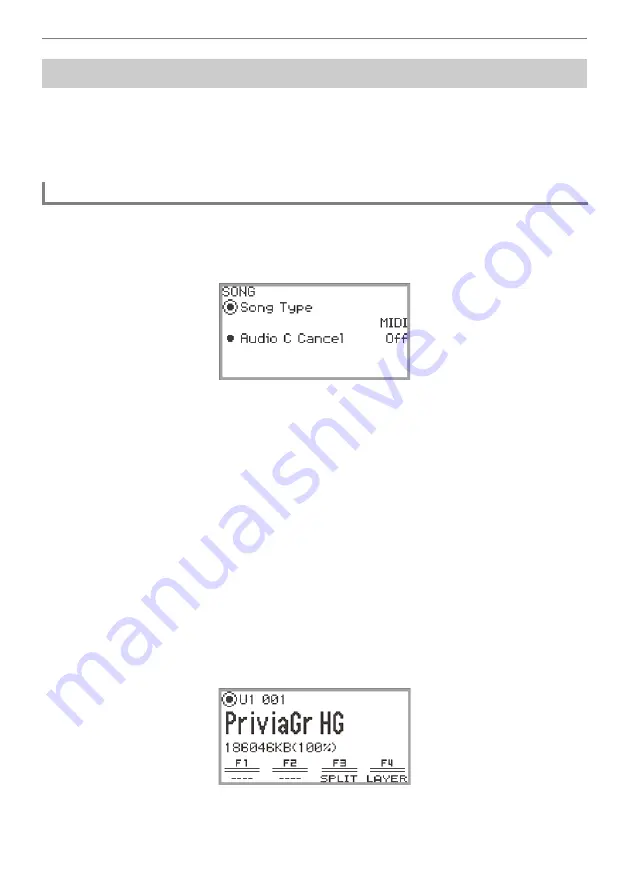
Recording Performances
EN-116
The audio recorder records the sound output from the Digital Piano as audio data, as shown below.
•
Keyboard playing
•
Audio input from a smart device connected via Bluetooth audio (only when recording to the internal
memory)
•
Audio input from microphone, etc.
1.
Put the Digital Piano into Audio Mode.
(1) Touch the
FUNCTION
button to display the FUNCTION menu.
(2) Use the touch ring to select “SONG” then touch the
ENTER
button.
(3) Trace the touch ring to select the “Song Type” setting from the following:
“Audio(USB Drv)”...........Records to a USB flash drive in Audio Mode
“Audio(Internal)”.............Records to the internal memory in Audio Mode
(4) Touch and hold the
EXIT
button to exit the setup.
2.
If you selected “Audio(USB Drv)” in step 1, plug a USB flash drive into the
USB
Type A port on this Digital Piano.
•
When a USB flash drive is plugged in, “MOUNTING” will be displayed for a while. It may take a
minute or so for the display to disappear.
•
For information on handling USB flash drives and installing and removing them from the Digital
Piano, see “
Connecting a USB Flash Drive to and Detaching It from the Digital Piano
” (page
).
3.
Touch the
0
REC
button.
The
0
REC
button flashes red and the Digital Piano is ready to record.
•
Touching the
0
REC
button again here cancels record standby.
•
When recording to the internal memory, the remaining capacity of the internal memory is
displayed.
•
When recording to the internal memory, “Wait...” may be displayed for a while, depending on the
status of the Digital Piano. In this case, wait until the display disappears.
Recording a Performance with the Audio Recorder
Recording Using the Audio Recorder
Summary of Contents for Privia PX-S7000
Page 190: ...MA2209 A PXS7000 E 2A ...






























