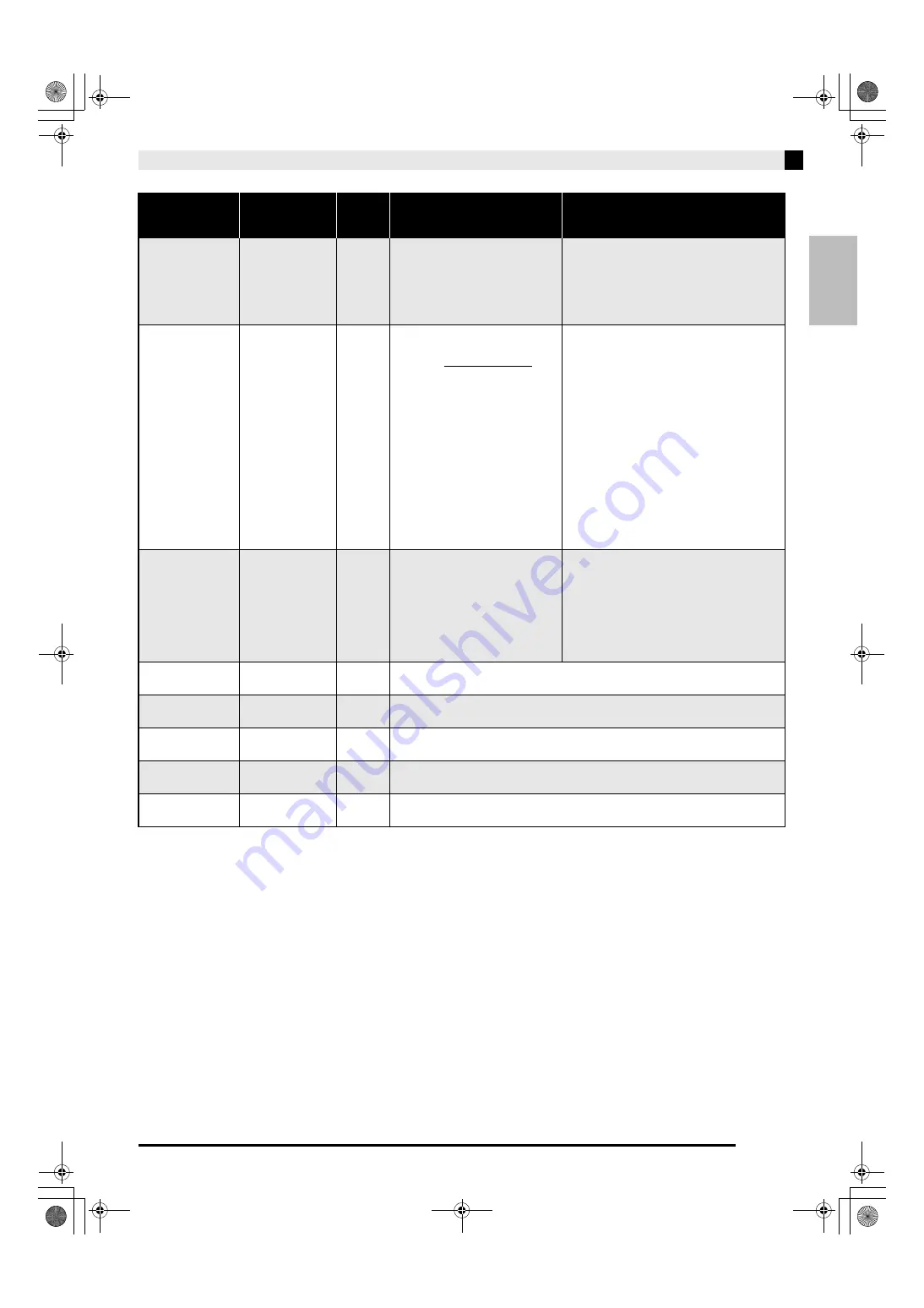
Configuring Settings with the Keyboard
E-25
English
bt
Operation tone
Off, On
Default: On
D
Selecting “Off” disables sounding
of the operation tone whenever a
keyboard key is pressed while the
FUNCTION
or
METRONOME
is
depressed.
• This setting is retained even when the
Digital Piano is turned off.
• The operation tone setting cannot be
changed while Music Library playback is in
progress, while the metronome is
sounding, and during recording.
ck
Back up
Off, On
Default: Off
D
When “On” is selected for this
setting, the Digital Piano will
remember its current settings
*1
,
and restore them when it is turned
on again.
When “Off” is selected, settings
*2
are reset to their initial defaults
whenever the Digital Piano is
turned on.
*1
The following settings are not
remembered.
• Duet Mode
• Tune LR (part)
• Local control
*2
Except for the operation tone
on/off setting.
• The back up setting cannot be changed
while Music Library playback is in
progress, while the metronome is
sounding, in the Duet Mode, and during
recording.
cl
Operation lock
Off, On
Default: Off
D
Selecting “On” for this setting locks
the Digital Piano’s buttons (except
for the
P
(POWER) button and the
buttons required for unlock), so no
operation can be performed.
Turn on operation lock when you
want to protect against
unintentional button operations.
• The operation lock setting cannot be
changed while Music Library playback is in
progress, while the metronome is
sounding, and during recording.
cm
USB flash drive
mode
Off, On
Default: Off
–
USB flash drive mode.
cn
Format
Off, On
Default: Off
–
Formats a USB flash drive.
co
Save
Off, On
Default: Off
–
Stores data to a USB flash drive.
cp
Load
Off, On
Default: Off
–
Loads data from a USB flash drive to Digital Piano song memory.
cq
Delete
Off, On
Default: Off
–
Deletes USB flash drive data.
Parameter
Settings
Operation
Type
(page E-21)
Description
Remarks
PXA800_e.book 25 ページ 2013年6月18日 火曜日 午後6時18分
















































