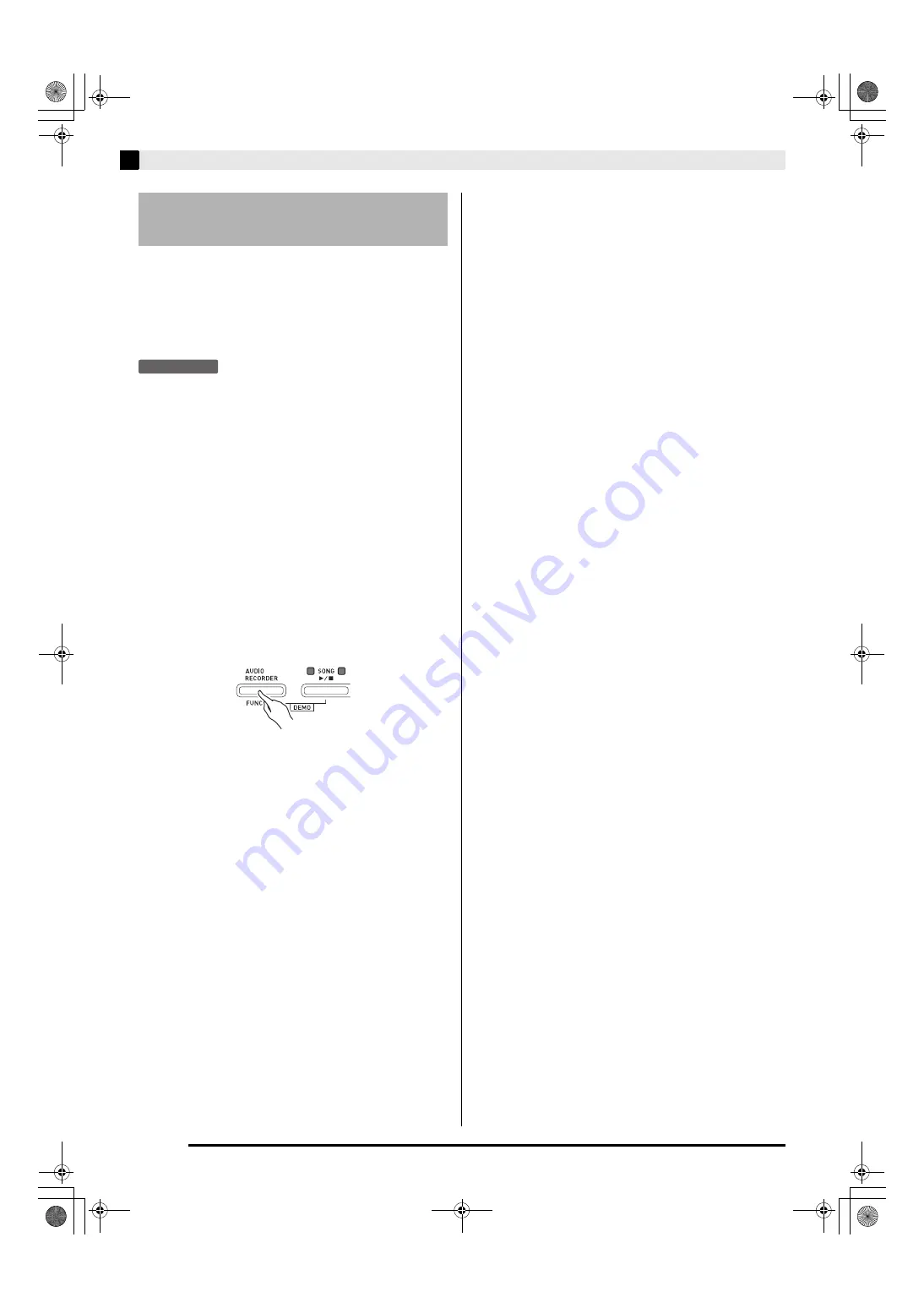
E-14
Playing Back a Song
You can use your Digital Piano to play back audio data
(WAV files
*
) stored on a commercially available USB
flash drive.
See “USB Flash Drive” on page E-26 for more
information.
*
Linear PCM, 16bit, 44.1 kHz, Stereo
PREPARATION
•
Prepare a USB flash drive that contains data
recorded to it using the Digital Piano’s Audio
Recorder. See “Recording to a USB Flash Drive
(Audio Recorder)” on page E-18 for more
information.
•
You can also use a computer to save audio data
(WAV file) to the USB Flash Drive for playback. See
“Storing Standard Audio Data (WAV Files) to a USB
Flash Drive” on page E-26 for more information.
•
Insert the USB flash drive that contains the data you
want to play back into your Digital Piano’s USB
flash drive port.
1.
Press the
AUDIO RECORDER
button. Note
that you should press the button and
immediately release it. Do not hold it down.
•
This causes the two
SONG
a
button indicator
lamps to light.
2.
Press the
SONG RECORDER
button so its
lamp is lit.
3.
Hold down the
FUNCTION
button as you use
the SONG SELECT keyboard keys to select
the song you want.
•
Pressing the plus (+) key scrolls forward through
song file names (TAKE01.WAV, TAKE02.WAV, etc.).
Pressing the minus (–) key scrolls backward.
•
You also can use the number (0 through 9) keyboard
keys to directly select a file by inputting its number.
The Digital Piano will beep if there is no file on the
USB flash drive that corresponds to the number you
input.
4.
While holding down the
AUDIO RECORDER
button, press the
SONG
a
button.
•
This will start playback of the selected song.
5.
To stop playback of the song, press the
SONG
a
button.
Playing Back Audio Data
Stored on a USB Flash Drive
PXA800_e.book 14 ページ 2013年6月18日 火曜日 午後6時18分
















































