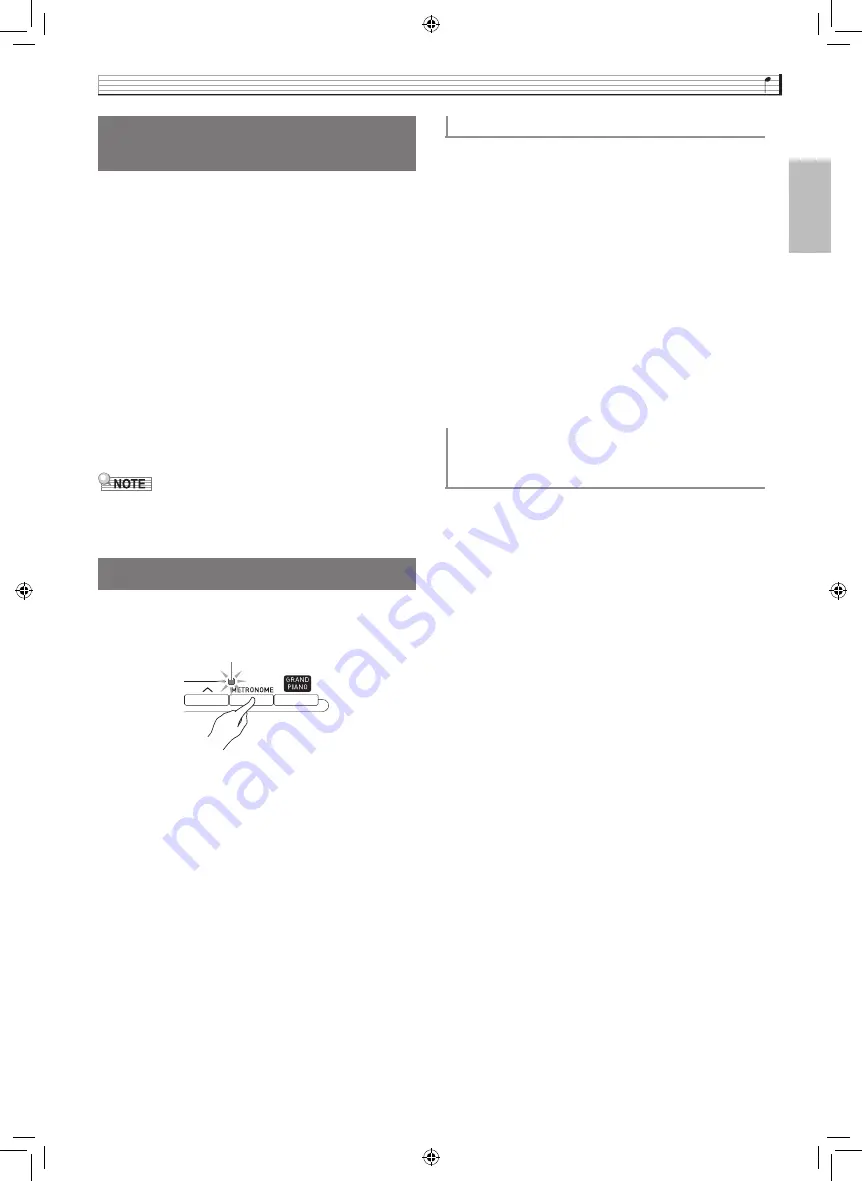
Playing with Different Tones
EN-19
English
Use this procedure to adjust the volume balance
between the main tone and the layered tone.
1.
On the screen, touch
bp
MENU.
This displays the MENU screen.
2.
Touch “BALANCE”.
3.
Touch the tone you want to adjust and then
use the
bt
w
,
q
buttons to adjust volume.
Upper 1: Main tone
Upper 2: Layered tone
Lower 1: Split (main) tone
Lower 2: Split (layered) tone
4.
On the screen, touch
bq
MAIN to return to
the MAIN screen.
•
For other BALANCE screen settings, see
“BALANCE Screen” under “Configuring Digital
Piano Settings” (pages EN-68 through EN-81).
1.
Press the
cn
METRONOME button.
This starts the metronome.
2.
Press the
cn
METRONOME button again to
stop the metronome.
This stops the metronome.
You can specify from 0 to nine beats per measure for
the metronome.
Specifying 0 will cause each beat to be indicated by the
same sound. This setting lets you practice with a steady
beat.
1.
On the MENU screen, touch “SYSTEM
SETTING”.
2.
Touch “Metronome Count”.
3.
Use the
bt
w
,
q
buttons to select a beats
per measure value.
4.
On the screen, touch
bq
MAIN.
This returns to the MAIN screen.
You can use the following procedure to adjust the
volume level of the metronome, without affecting the
volume of keyboard output.
1.
On the screen, touch
bp
MENU.
This displays the MENU screen.
2.
Touch “BALANCE”.
3.
Touch “Metronome Volume”.
4.
Use the
bt
w
,
q
buttons to adjust the
metronome volume setting (0 to 127).
5.
On the screen, touch
bq
MAIN.
This returns to the MAIN screen.
Adjusting the Keyboard
Volume Balance
Using the Metronome
Flashes in time with the beat.
To change the beats per measure
Adjusting the Balance between
Metronome and Keyboard Volume
(Metronome Volume)
PX560-ES-1A.indd 21
2015/06/18 14:53:44
















































