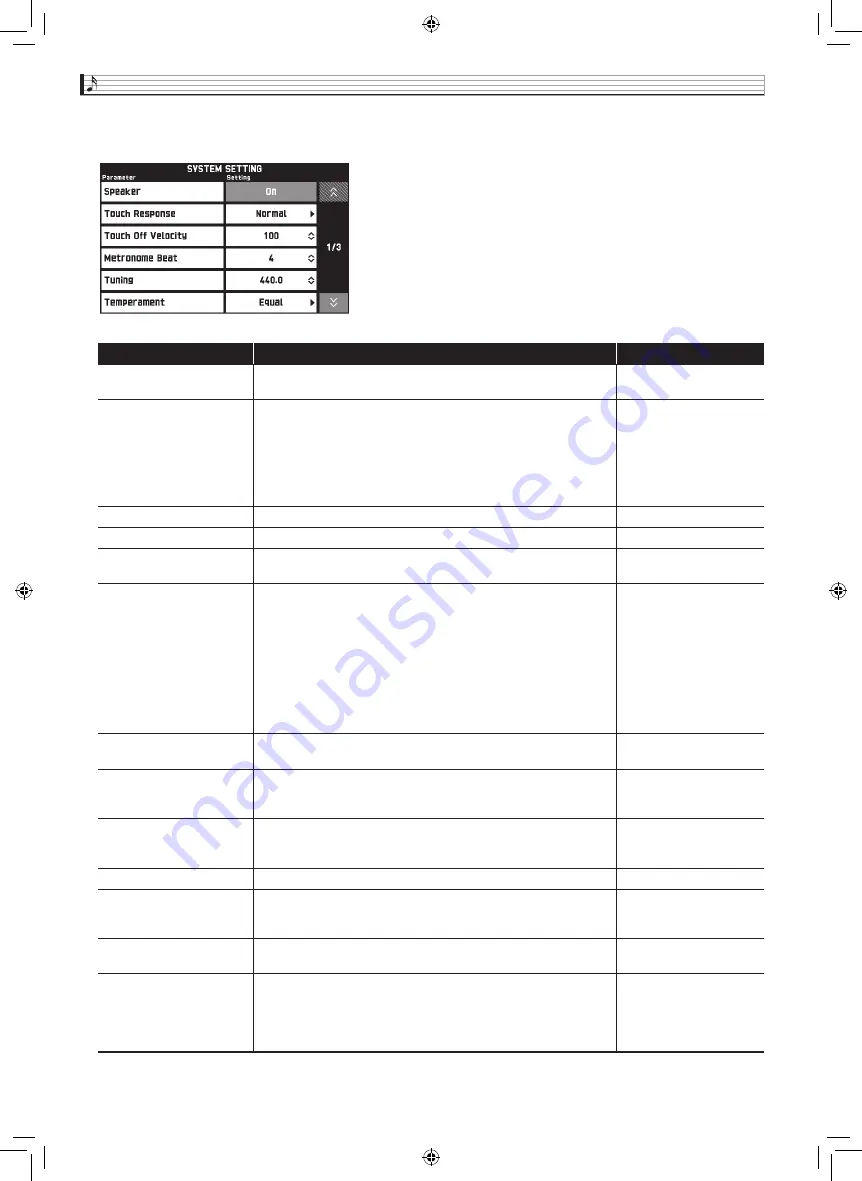
EN-74
Configuring Digital Piano Settings
■
SYSTEM SETTING Screen
Use this screen to configure global Digital Piano settings.
Item
Description
Setting
Speaker
Specifies whether sound should be output from the Digital Piano
speakers (On) or muted (Off).
Off, On
Touch Response
Adjusts keyboard touch
Off: Disabled
Light: Strong sound even
with light pressure
Normal: Normal key
touch
Heavy: Normal sound
even with strong pressure
Touch Off Velocity
Specifies the velocity value when the Touch Response setting is Off. 0 to 127
Metronome Beat
Specifies the number of metronome beats per measure.
0 to 9
Tuning
Raises or lowers the overall pitch of the Digital Piano from the
standard pitch of A4 = 440 Hz in 0.1Hz units.
415.5Hz to 440.0Hz to
465.9Hz
Temperament
Changes the temperament of the keyboard and Auto
Accompaniment from the standard equal temperament to another
tuning more suitable for playing classics, Arabian music, etc.
Equal, Pure Major,
Pure Minor, Pythagorean,
Kirnberger 3,
Werckmeister,
Mean-Tone, Rast, Bayati,
Hijaz, Saba, Dashti,
Chahargah, Segah,
Gurjari Todi,
Chandrakauns,
Charukeshi
Temperament Base Note
Pressing a keyboard key makes the pressed key the root of the
temperament.
C to B (12 types)
Acmp Temperament
Turn this setting off to play Auto Accompaniment using standard
equal temperament, regardless of the current scale setting selected
with the Temperament Base Note parameter above.
Off, On
Stretch Tuning
Sharpens high notes and flattens low notes to achieve stretch tuning.
This type of tuning is called “stretch tuning”.
Turn off this setting to play with normal (non-stretch) tuning.
Off, On
Brightness
Use this item to adjust display brightness.
1 to 13
N. Gate Thresh
Cuts
LINE IN
terminal input sound that is below a preset level,
which reduces noise. A larger setting value raises the sound cutoff
level.
1, 2, 3
Int By Wave
Select “On” to link the envelope and other parameters when a wave
is selected or “Off” not to link.
Off, On
Operation Lock
When this setting is turned on, the Digital Piano’s buttons (except
for the
1
P
button and buttons required for unlock) are locked, so
no operation can be performed. Turn on operation lock when you
want to protect against unintentional button and control panel
operations.
Off, On
PX560-ES-1A.indd 76
2015/06/18 14:53:54
















































