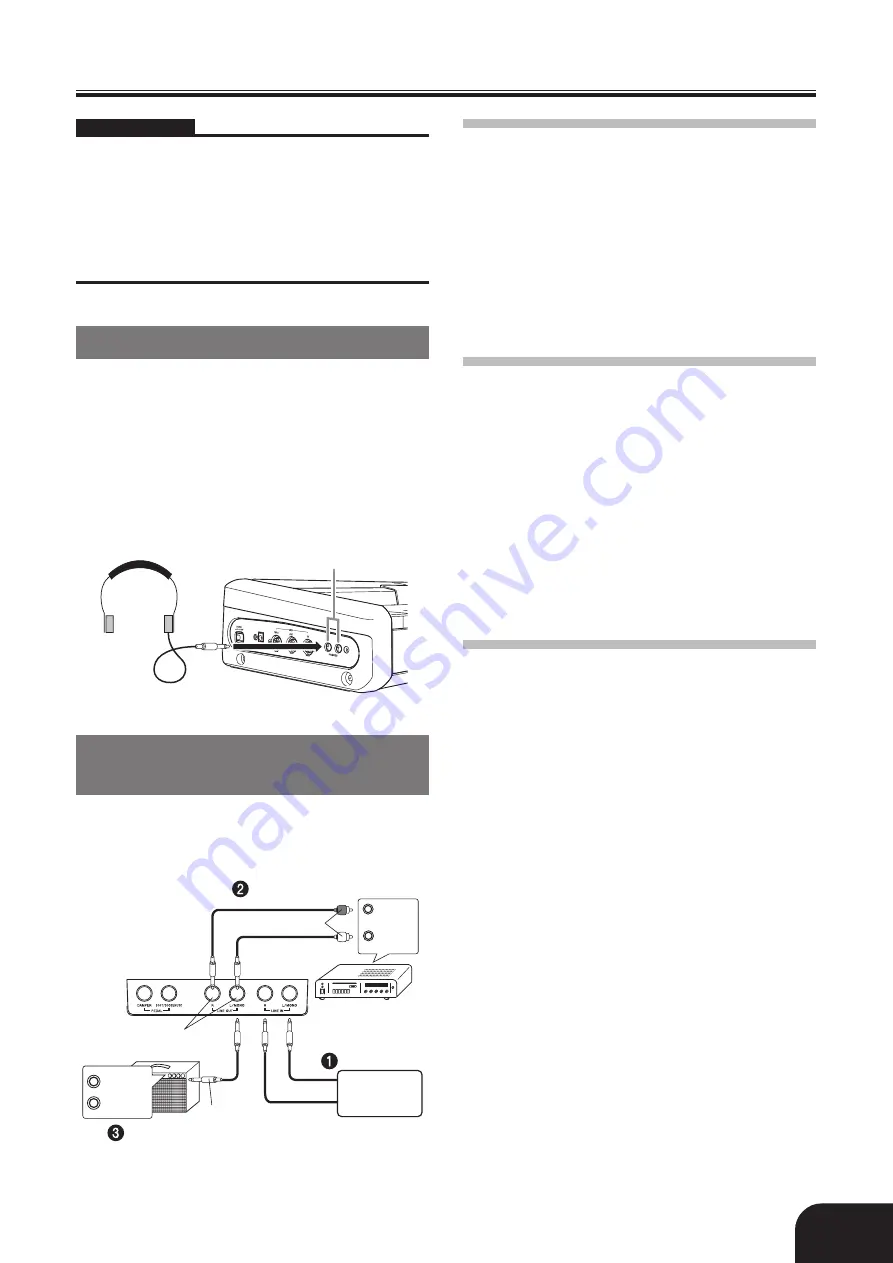
E-5
Connections
407A-E-007A
IMPORTANT!
• Whenever connecting external equipment, first set the
VOLUME knob of the digital piano and the volume
controller of the external equipment to relatively low
volume settings. You can later adjust volume to the level
you want after connections are complete.
• Be sure also to refer to the documentation that comes with
the external equipment for its proper connection
procedures.
Connecting Headphones
Connect commercially available headphones to the
digital piano’s PHONES jacks. This cuts off the built-
in speakers, which means you can practice even late
at night without disturbing others. To protect your
hearing, make sure that you do not set the volume
level too high when using headphones.
[Left Side Panel]
Connecting an audio or
musical instrument amplifier
Connecting to an audio or musical instrument
amplifier provides even clearer, more powerful sound
through external speakers.
Headphones
PHONES jacks
Playing Output from External
Equipment through the Piano’s
Speakers
1
LINE IN R
jack input sounds through the piano’s right
speaker, while
LINE IN L/MONO
jack input sounds
through the left speaker. Connecting to the
LINE IN
L/MONO
jack only causes the same output to be
produced from both speakers. It is up to you to
purchase connecting cables that are compatible with
the equipment you are connecting.
Connecting to Audio Equipment
2
Use commercially available cables to connect the
external audio equipment to the piano’s
LINE OUT
jacks as shown in Figure
2
.
LINE OUT
R
jack output
is right channel sound, while
LINE OUT
L/MONO
jack output is left channel sound. It is up to you to
purchase connecting cables like the ones shown in the
illustration for connection of audio equipment.
Normally in this configuration you must set the audio
equipment’s input selector to the setting that specifies
the terminal (such as AUX IN) to which the piano is
connected. Use the piano’s
VOLUME
knob to adjust
the volume level.
Connecting to a Musical Instrument
Amplifier
3
Use commercially available cables to connect the
amplifier to the piano’s
LINE OUT
jacks as shown in
Figure
3
.
LINE OUT
R
jack output is right channel
sound, while
LINE OUT
L/MONO
jack output is left
channel sound. Connecting to the
LINE OUT
L/
MONO
jack only outputs a mixture of both channels.
It is up to you to purchase connecting cable like the
one shown in the illustration for connection of the
amplifier. Use the piano’s
VOLUME
knob to adjust
the volume level.
Audio amplifier AUX IN, etc.
PIN plugs
RIGHT
(Red)
LEFT
(White)
Guitar amplifier,
keyboard amplifier, etc.
INPUT 1
INPUT 2
Standard jacks
Standard plug
Tape recorder,
MIDI sound
source









































