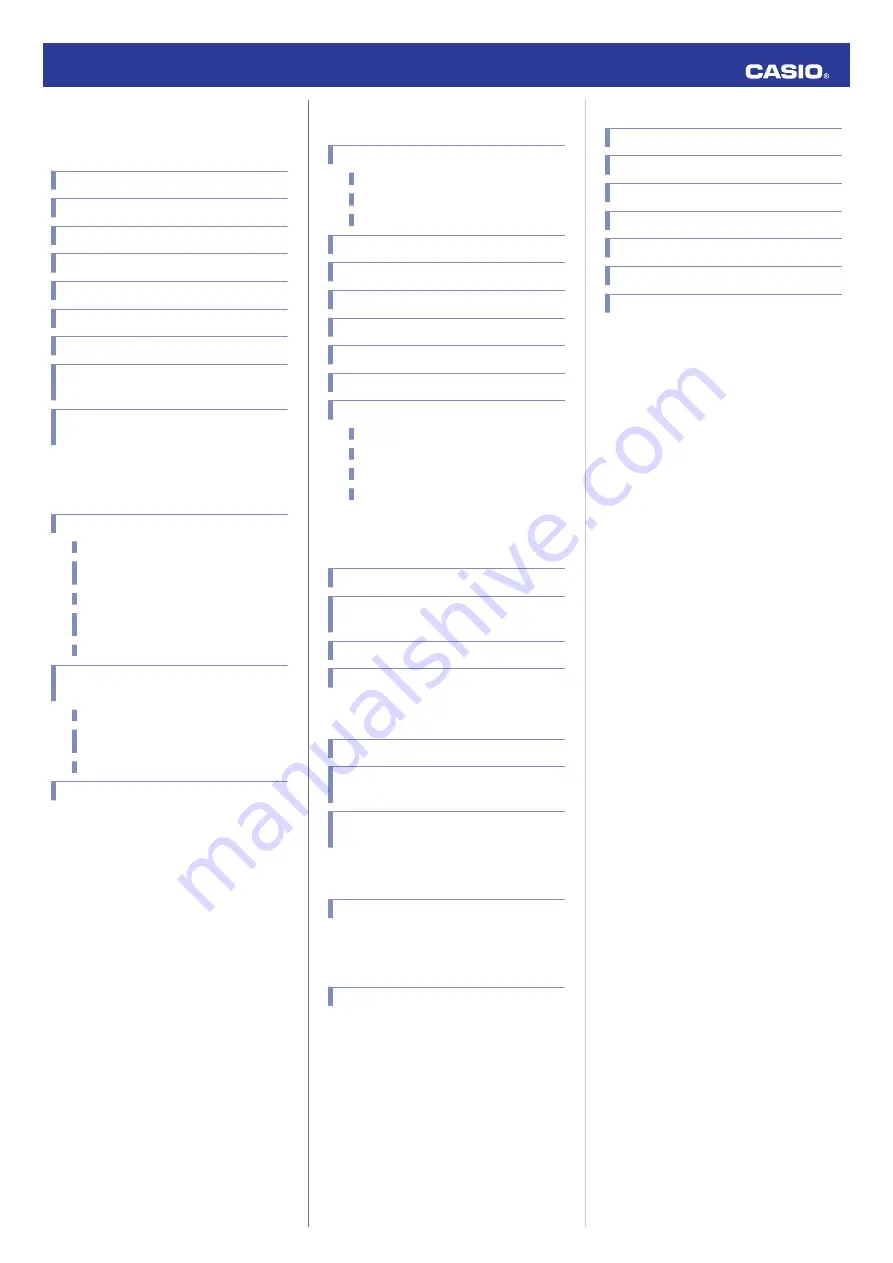
Contents
Hand and Day Indicator Movement
Checking the Last Time Adjustment Method
Used
Using the Watch in a Medical Facility or
Aircraft
Appropriate Signal Reception Location
Acquiring GPS Position Information
Manually
Acquiring GPS Time Information Manually
Receiving a Time Information
Automatically
Leap Second Reception
Time Adjustment Using a Time Calibration
Signal
Appropriate Signal Reception Location
Time Calibration Signal Reception
Ranges
Auto Time Calibration Signal Receive
MA1709-EB
© 2017 CASIO COMPUTER CO., LTD.
Using Mobile Link with a Mobile
Install the required app on your phone.
Configuring World Time Settings
Adjusting Hand and Day Indicator Alignment
Changing the Home City Summer Time Setting
Checking the Watch Charge Level
Connecting with a Phone
Disconnecting from a Phone
Unpairing
If you purchase another phone
Changing Your Home City Time Setting in 15-
minute Steps
Adjusting the Time and Day Setting
Checking the Current Home City
Changing the World Time Setting in 15-minute
Steps
Swapping Your Home City Time and World
Time
Adjusting Hand and Day Indicator
Adjusting Hand and Day Indicator Alignment
Copyrights and Registered Copyrights
Operation Guide 5501
1
















