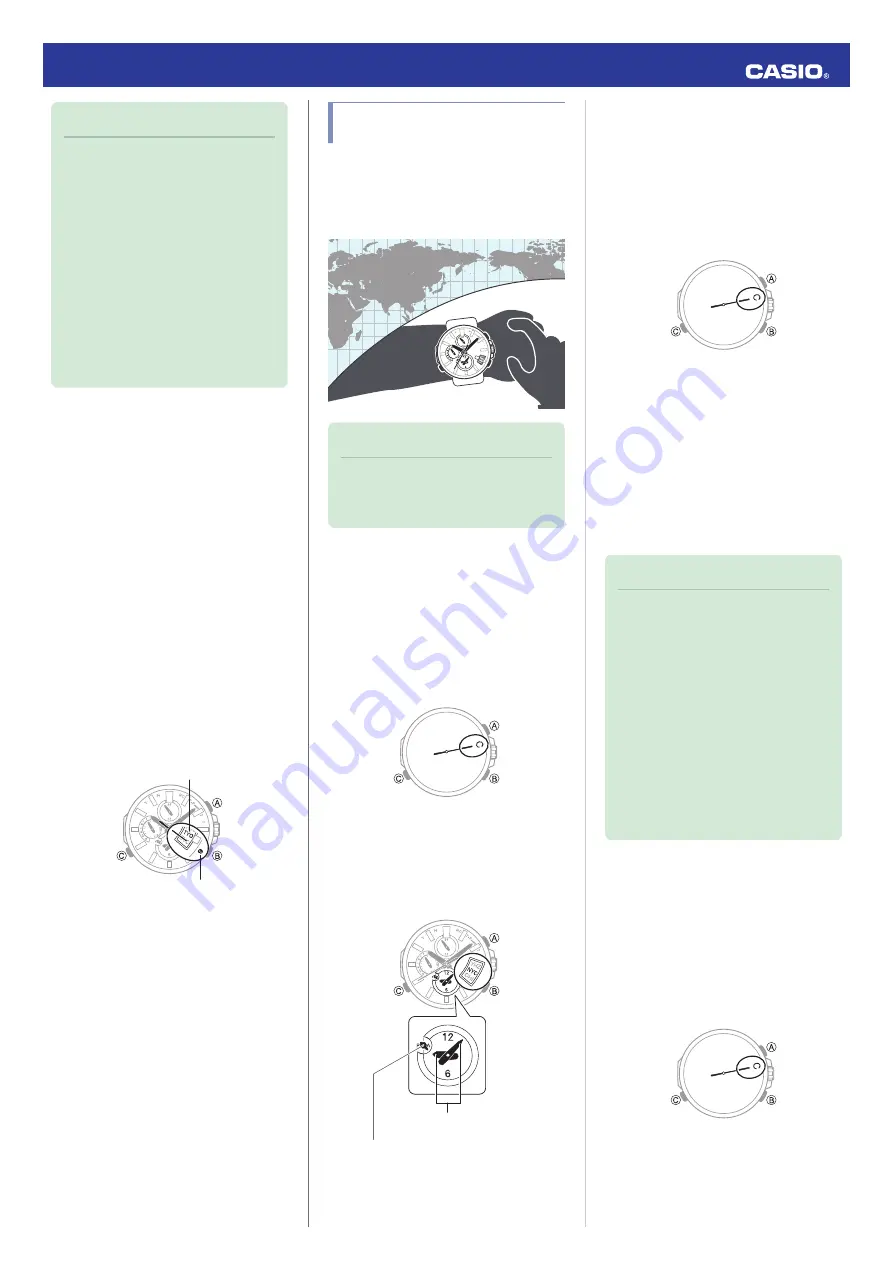
Note
●
If the watch does not indicate the
correct time even if is able to connect
with a phone, correct the hand and
date indicator positions.
l
Adjusting Hand and Day Indicator
●
If there is a World Time City specified
with OCEANUS Connected, its time
will also be synchronized
automatically.
●
The watch will connect with the
phone and perform auto time
adjustment at around 12:30 a.m.,
6:30 a.m., 12:30 p.m., and 6:30 p.m.
The connection is automatically
terminated after auto time
adjustment is complete.
●
Triggering Immediate Time Adjustment
The watch will synchronize its time setting to
that of the phone immediately when they are
connected with each other. Whenever you
want to adjust the watch’s time setting based
on your phone's time, perform the procedure
below to connect with a phone.
1.
X
Hold down (B) for about 0.5 seconds.
Release the button as soon as the second
hand points to “C”.
When the watch connects with a phone,
the second hand will normally move to
“Y(YES)” and then the watch’s time
setting will synchronize with the phone’s
time.
●
When the time adjustment is complete,
the disk will show your current Home
City and the second hand will point to
the current time zone.
●
If time synchronization fails for some
reason, the second hand will move to
“N(NO)”.
30
Home City
Time zone
Configuring World Time
Settings
Specifying a World Time City with OCEANUS
Connected causes the city’s time to be
indicated by the small hour and minute hands.
Watch settings can be configured for auto
summer time switching for the World Time
City.
30
Note
●
OCEANUS Connected World Time
lets you select from among
approximately 300 cities as the
World Time City.
●
Selecting a World Time City
1.
Y
Tap the “OCEANUS Connected” icon.
2.
X
Hold down (C) for about 2.5 seconds.
This causes the second hand to move to
“C” and establishes a connection
between the watch and phone.
●
The second hand will point to “N” if
connection fails for some reason.
3.
Y
Perform the operation shown on the
phone screen. The World Time setting will
be reflected on the watch.
●
You can determine whether a World
Time is a.m. or p.m. by checking the
position of the small 24-hour hand.
30
World Time hour (24-hour)
World Time hour and minute
●
Configuring the Summer Time Setting
1.
Y
Tap the “OCEANUS Connected” icon.
2.
X
Hold down (C) for about 2.5 seconds.
This causes the second hand to move to
“C” and establishes a connection
between the watch and phone.
●
The second hand will point to “N” if
connection fails for some reason.
3.
Y
Perform the operation shown on the
phone screen to configure the summer
time setting.
●
“Auto”
The watch switches between standard
time and summer time automatically.
●
“OFF”
The watch always indicates standard
time.
●
“ON”
The watch always indicates summer
time.
Note
●
While the summer time setting is
“Auto”, the watch will switch
between standard time and summer
time automatically. You do not need
to switch between standard time and
summer time manually. Even if you
are in an area that does not observe
summer time, you can leave the
watch’s summer time setting as
“Auto”.
●
Changing the time setting manually
with a watch operation will cancel
auto standard time/summer time
switching.
●
For information about summer time
periods, refer the “Summer Time
Table” or OCEANUS Connected.
●
Swapping Your World Time and Home
Time
1.
Y
Tap the “OCEANUS Connected” icon.
2.
X
Hold down (C) for about 2.5 seconds.
This causes the second hand to move to
“C” and establishes a connection
between the watch and phone.
●
The second hand will point to “N” if
connection fails for some reason.
Operation Guide 5501
9





















