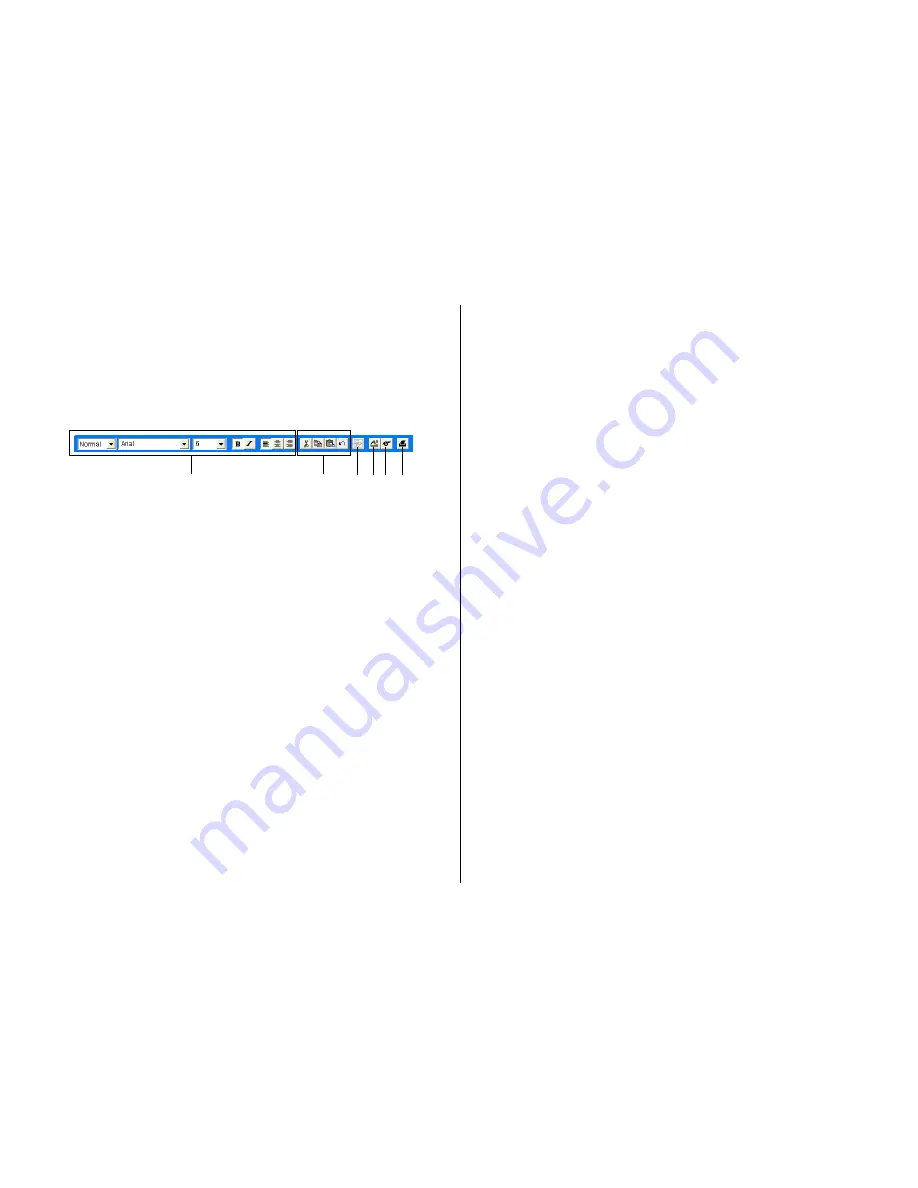
49
5
Image Button
Click this button to input an image or to select a background image
(page 51).
6
Print Button
Prints the label (page 16).
Free Design Template
See “Free Text Template” for information about
1
and
3
.
5
Layout Button
Alignment
The commands in this submenu align fields on a reference field.
–Left
Aligns the selected fields on their left sides.
–Center Horizontally Aligns the selected fields on their horizontal
centers.
–Right
Aligns the selected fields on their right sides.
–Top
Aligns the selected fields on their tops.
–Center Vertically
Aligns the selected fields on their ver tical
centers.
–Bottom
Aligns the selected fields on their bottoms.
Uniform Spacing
–Vertical
Arranges three or more fields so they are
evenly spaced vertically.
–Horizontal
Arranges three or more fields so they are
evenly spaced horizontally.
Center
–Vertical
Centers the selected fields ver tically in the
print area.
–Horizontal
Centers the selected fields horizontally in
the print area.
Send
–To Front
Sends the selected field to the front of all
the fields.
–To Back
Sends the selected field to the back of all
the fields.
–Forward
Sends the selected field one level for ward.
–Back
Sends the selected field one level back.
Resize
–By Width
–By Height
Makes all of the selected fields the same
height and/or width.
–By Height and Width
Other
–Maximize
Enlarges the field so it fills the print area.
–Center
Moves the field to the center of the print
area.
–
Maximizes the field while maintaining its
aspect ratio, and centers it in the print
area.
6
Text Input Button
Inputs a text field (page 53).
7
Image Button
Inputs an image field (page 54).
8
Print Button
Prints the label (page 16).
Important!
Certain fonts and font size settings can cause poor printing r esults.
Maintain Aspect
Ratio and Center
3
1
5 67 8
















































