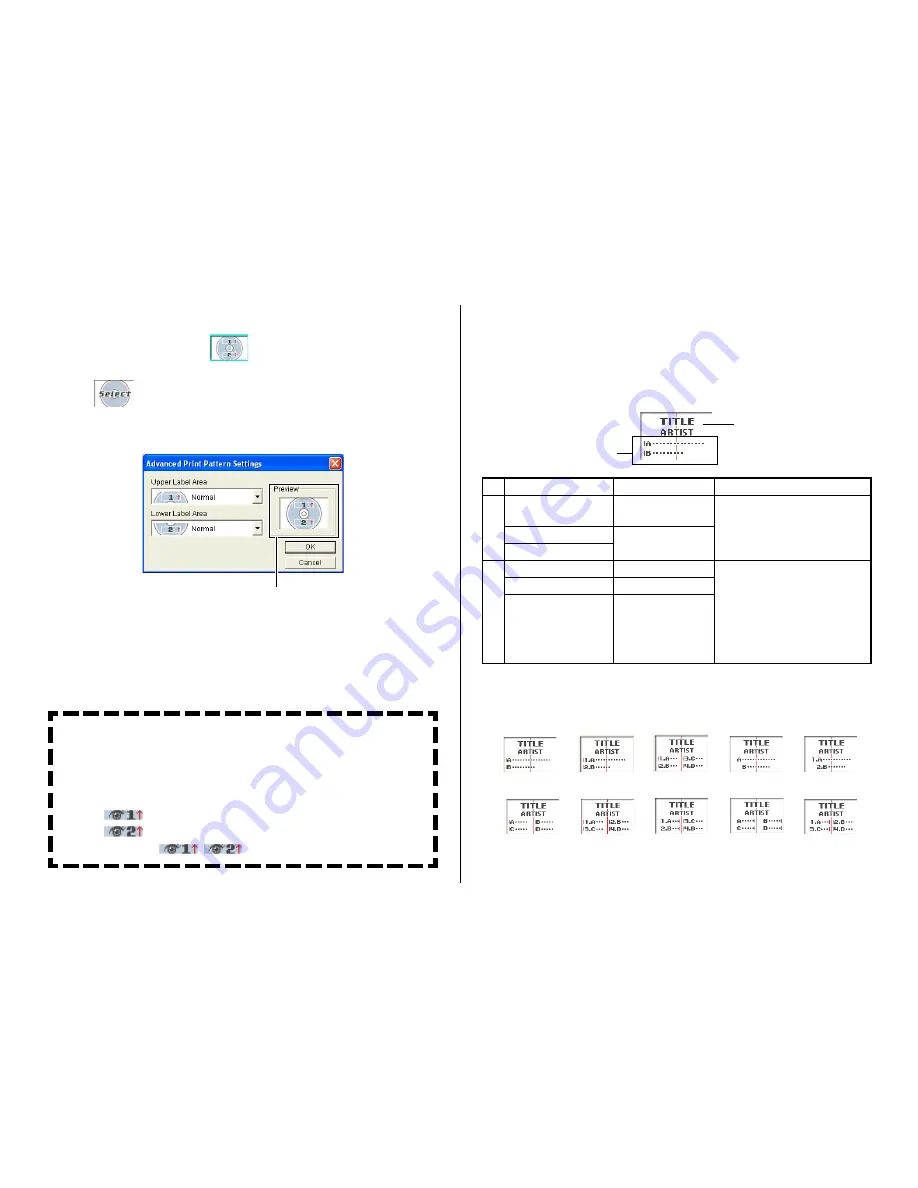
37
Configuring Text Layout Settings
You can select from a number of different layouts for the text on your
labels.
About the Layout Panel
This Displays a menu of options.
Available Text Layouts
The 10 CD/DVD LABEL PRINTER text layouts are shown below.
Note
Layouts
3
4
5
6
,
9
, and
0
allow fewer characters per line than
the other layouts.
1
2
Meaning
Centered in the label area.
Indicates the following.
•
Text alignment
(left, center, right)
•
Item per line
(1 or 2)
•
Numbered/Non-
numbered lines
1
2
Template
Music Label
Data Label
Digital Image Label
Music Label
Data Label
Digital Image Label
Item
Title
Artist Name
Title
Tracks
Contents
Date
Location
Image
Information
1
3
2
4
5
6
7
8
9
0
To modify a preset print pattern
1.
On the main window, click
.
This displays a dialog box for selecting a print pattern.
2.
Click
.
This displays a dialog box for configuring advanced print pattern set-
tings.
The settings you configure are reflected here.
3.
Click the
Label 1
and
Label 2
down arrow buttons and select the
setting you want for each of the label areas, and then click
OK
.
This causes the print pattern panel and the label preview image to
change in accordance with the settings you configured.
When you specify an image for
Label 1
or
Label 2
, you can specify
insertion of Image 1 or Image 2. See
Inserting an Image into a Label
on page 41 for information about Image 1 and Image 2.
To specify this image:Select a print pattern that shows this:
Image 1
Image 2
Image 1, Image 2
















































