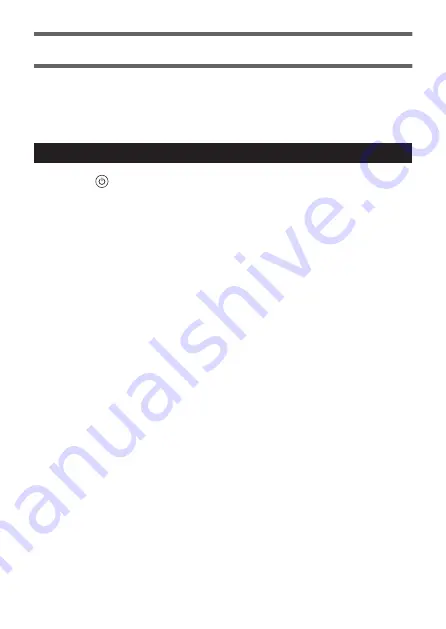
Connecting to a Smartphone
Connect the printer to a smartphone using Bluetooth. This offers a simple way
to connect with no need for pairing.
Before connecting, you must first either connect the AC adaptor to the printer
or load third-party batteries. See “Power Supply” (
Launching the App for the First Time
1.
Press to turn the printer on.
•
The LED indicator on the printer turns on.
2.
Activate Bluetooth on your smartphone.
3.
Launch LABEL DESIGN MAKER on the smartphone.
•
If you are launching the app for the first time, the “End User Software License
Agreement” appears.
4.
Read the End User Software License Agreement carefully and
then tap “Agree”.
•
The printer model selection screen appears.
5.
Select “KL-BT1” and tap “Finish”.
•
“First, connect to the label printer.” appears.
•
If you are asked to allow the use of Bluetooth, tap “OK” to allow it.
6.
Tap “Connect now”.
•
To connect later, tap “Connect later”.
•
“Found printers.” appears, along with the “KL-BT1_******” printer name.
•
If the location information setting is required, tap “Settings” and enable
location information.
•
If access to location information is requested, allow it.
•
If “Printer not found.” appears, tap the “Retry” button and search for the printer
again.
25
Summary of Contents for LABEL IT! KL-BT
Page 41: ......
















































