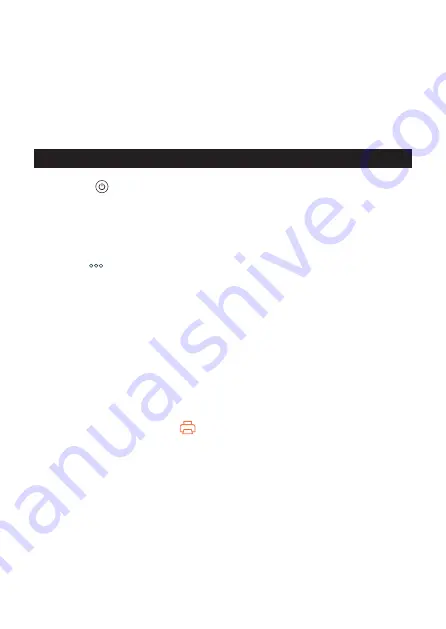
7.
Tap the “KL-BT1_******” printer name to select this printer.
•
The printer name is displayed in the “product name” + “product-specific 6-
digit alphanumeric code”.
•
When this printer is selected, the LED indicator on the printer flashes several
times.
•
When the connection is completed, “Printer connection established.”
appears.
Launching the App Subsequently
1.
Press to turn the printer on.
•
The LED indicator on the printer turns on.
2.
Launch LABEL DESIGN MAKER on the smartphone.
•
The home screen appears.
3.
Tap (
) in the Settings tab.
•
The “Settings” screen appears.
4.
Tap “Model”.
•
The printer model selection screen appears.
5.
Select “KL-BT1” and tap “Back”.
•
If you are asked to allow the use of Bluetooth, tap “OK” to allow it.
6.
Tap “Print Settings”.
•
The “Print Settings” screen appears.
7.
Tap the printer icon (
).
•
“Found printers.” appears, along with the “KL-BT1_******” printer name.
•
If the location information setting is required, tap “Settings” and enable
location information.
•
If access to location information is requested, allow it.
•
If “Printer not found.” appears, tap the “Retry” button and search for the printer
again.
8.
Tap the “KL-BT1_******” printer name to select this printer.
•
When this printer is selected, the LED indicator on the printer flashes several
times.
•
When the connection is completed, the “Print Settings” screen reappears
showing the connected printer.
26
Summary of Contents for LABEL IT! KL-BT
Page 41: ......






























