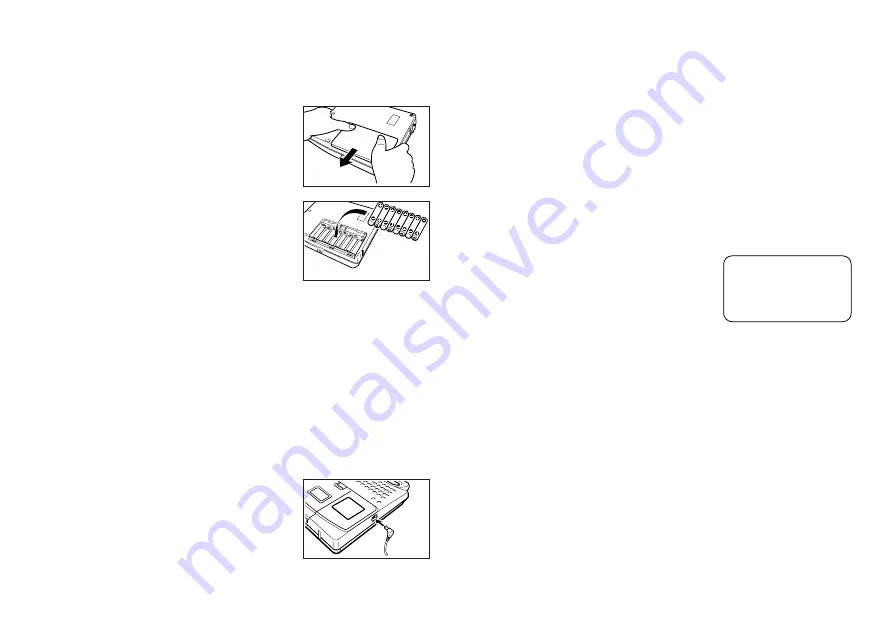
E-5
To replace the batteries
1. Turn power off.
•
If you are using the optional AC adaptor for power, you should also unplug it
from the Label Printer.
2. Open the battery compartment cover on the
back of the Label Printer by sliding it in the di-
rection indicated by the arrow.
3. Remove all eight of the old batteries.
4. Load a set of eight new batteries into the bat-
tery compartment, making sure that their posi-
tive (+) and negative (–) ends are facing in the
correct directions.
5. Replace the battery compartment cover.
AC Adaptor
Note the following important precautions when using an AC adaptor to power
your Label Printer.
•
Use only a genuine CASIO AD-A95100 AC adaptor with the same voltage
rating as the household current in your area. Using a wrong adaptor can
damage your Label Printer.
•
Be sure to turn the Label Printer off before you connect the adaptor. Do not
turn power on until the adaptor is connected to the Label Printer and plugged
into and AC outlet.
•
Be sure to unplug the AC adaptor from the AC outlet whenever you are not
using the Label Printer.
To connect the AC adaptor
Connect the adaptor to the Label Printer as illus-
trated nearby. Plug the other end into a standard
household AC outlet.
Turning Power On and Off
Press
ON
to turn power on, and
OFF
to turn power off.
Important!
•
If you are using the Label Printer for the first time, you should reset it first.
Resetting the Memory
You should reset the memory of the Label Printer before using it for the first
time, after you have not used it for a long time, or if nothing happens when you
turn power on, even after you change the batteries.
Important!
•
Resetting Label Printer memory clears its memory of all input data.
To reset the memory
1. Make sure that Label Printer power is off.
2. While holding down the
and
ESC
keys,
press
ON
to turn power on.
3. Keeping
and
ESC
held down, release
the
ON
key only.
4. Press
SET
to initialize the Label Printer or
ESC
to abort the reset operation
without initializing anything.
•
See “Initializing the Label Printer” on page 15 for information on the initial
default settings of the Label Printer following the reset operation.
Auto Power Off Function
If you do not perform any key operation for about six minutes, the Label Printer
automatically turns power off. To restore power, press
ON
.
Tape Cartridges
Use the procedures described below to load a tape cartridge into the Label
Printer. After you load the tape cartridge, be sure to use the procedure de-
scribed under “Tape Width Specifications” on page 6 to tell the Label Printer
what is the width of the tape you are using.
INT?



















