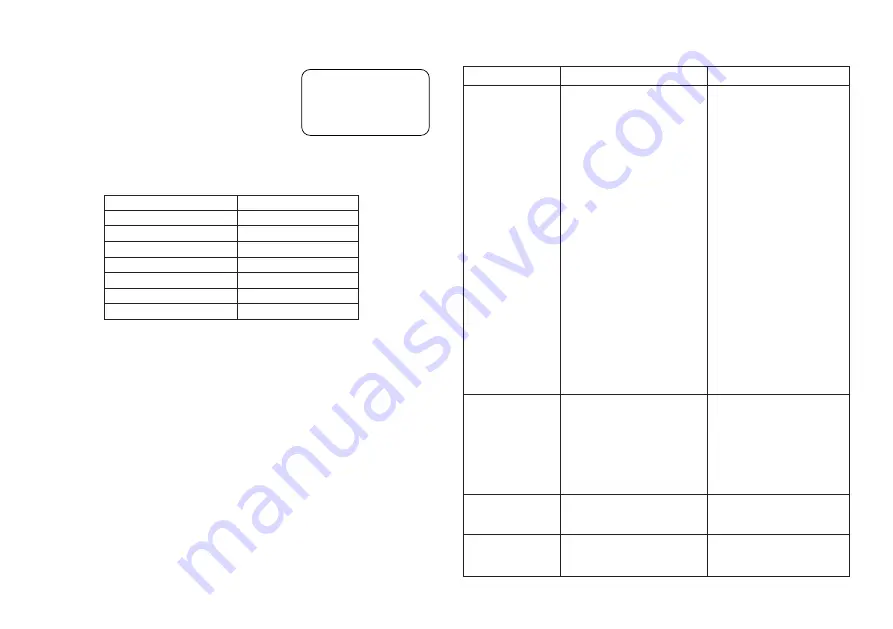
E-16
To initialize the Label Printer
1. Turn power off.
2. While holding down the
and
ESC
keys,
press
ON
to turn power on.
3. Keeping
and
ESC
held down, release
the
ON
key only.
•
This prompt confirms whether or not you want to
initialize the Label Printer.
4. Press
SET
to initialize the Label Printer or
ESC
to abort the reset operation.
•
The following table shows the initial settings.
Troubleshooting
INT?
Item
Display
Memory
EFFECT
M-FEED
MIRROR
DENSITY
WIDTH
Reset
Cleared
Cleared
CANCEL
NO
OFF
3
OFF
Problem
ERR! message
on the display.
* This message
appears on the
screen for about
one second.
FUL! message on
the display.
* This message
appears on the
screen for about
one second.
BATT message
on the display.
ERR! message
on the display.
Possible Cause
•
Attempt to input two
¥
marks within the same
text.
•
Attempt to input
¥
mark
while 6mm is specified as
the tape width.
•
Label text containing a
¥
mark was input and then
tape width specification
was changed to 6mm.
(ERR! message appears
when you try to perform a
print operation.)
•
Text that is longer than
5.5cm when stamp
printing is selected.
•
Attempt to print a stamp
while 6mm is specified for
the tape width.
•
Both text memory areas
(AREA 1 and AREA 2)
already contain text.
•
Battery power is too low.
•
Memory data has become
corrupted for some reason.
Action
•
Use only one
¥
mark.
Only two lines of text can
be input, so text can
contain only one
¥
mark.
•
Do not use
¥
marks.
6mm tape can have only
one line of text, so text
cannot contain any
¥
marks.
•
Delete the
¥
mark to
print on 6mm tape or
switch back to a wider
tape.
•
Shorten the text to be
printed and try again.
•
Change the tape width
setting to OFF and try
printing the stamp again.
•
Delete text from one of
the text memory areas
and then store the new
text.
•
Replace batteries.
•
Initialize the Label
Printer.

















