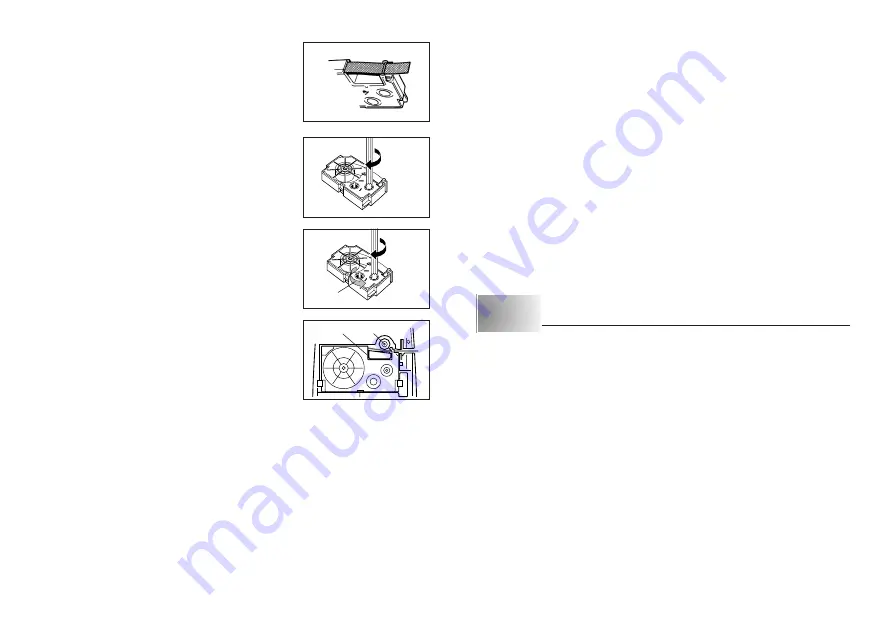
E-8
•
Make sure that the tape does not extend too far
past the tape guide. If it does, cut off the end
with a pair of scissors.
4. Use a pencil or some other thin object to take
up slack in the ink ribbon as shown in the illus-
tration. Note that the tape does not move at this
time.
•
If the ink ribbon is slack when you load it into the
Label Printer, it can break or cause some other
problem.
•
Be sure to turn the ink ribbon take up spool only
in the direction indicated by the arrow (a).
•
Turn the spool until the other spool (b) starts turn-
ing in the direction noted by the arrow. This indi-
cates there is no slack in the ribbon.
5. Load the tape cartridge into the Label Printer,
making sure that the tape and ink ribbon pass
between the head and roller.
6. Close the back cover.
7. Turn on Label Printer power and press
FUNCTION
and then
(FEED)
two or three times to make sure that the tape comes out without any problem.
•
If the tape does not come out normally, turn off power and start again from
step 1 above.
(a)
Tape Width Specification
Important!
•
When using 6mm tape, using certain character sizes can cause characters to
run off the top or bottom of the tape. Be sure to use the following procedure to
tell the Label Printer when you are using 6mm tape.
To specify 6mm tape width
1. Turn power on.
2. Press
FUNCTION
and then
9
(6mm).
3. Press
H
,
J
,
K
or
L
to change the setting shown on the display between
ON (6mm tape) and OFF (other tape width).
4. When the tape width setting is the way you want it, press
SET
to register it.
•
The tape width you set remains in effect until you change it, press
ON
or reset
the Label Printer’s memory.
Part 3
Inputting Characters and Symbols
This part of the manual tells you how to input characters. To make things easier
to understand, we call everything you input a character, regardless of whether it
is actually a letter, number, or symbol. Explanations here all use the default
settings that are in effect from the initial power-on screen.
For information on using other character sizes and effects, see page 12.
Important!
•
You can input up to 63 characters per label. Further input becomes impossi-
ble after you input the 63rd character.
Roller
Head
(b)
























