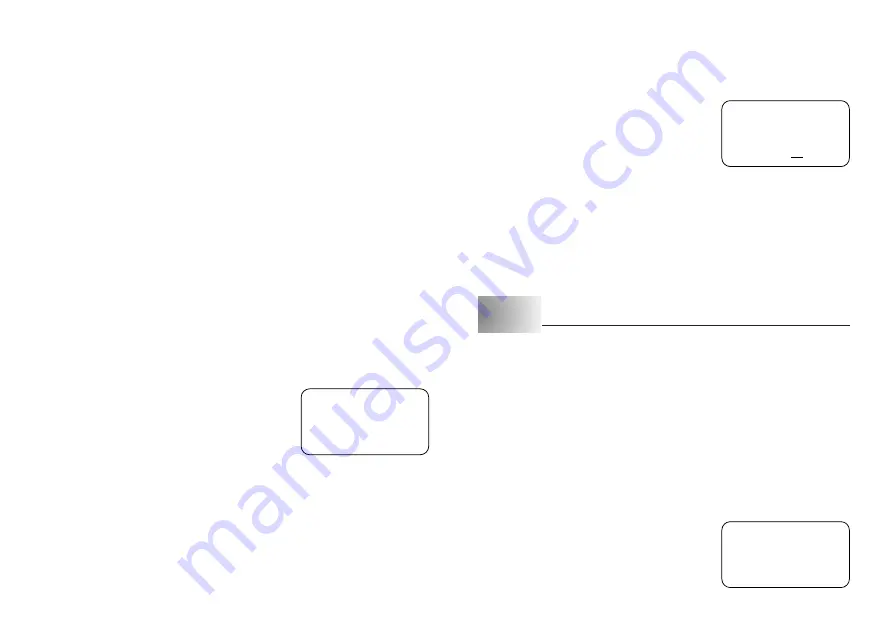
E-15
Print Density
The print density setting controls how darkly figures are printed on your tapes.
To adjust the print density
1. Press
FUNCTION
and then
8
(DENSITY).
2. Use
H
and
J
to move the underlining to the density setting that you want.
•
The lightest setting is 1, while the darkest setting is 5. The standard setting is 3.
•
Only four of the five settings that are available can appear on the display. The
display scrolls left and right when necessary to show all of the available settings.
3. When the density setting is the way you want it, press
SET
to register it.
Part 7
Memory
This part of the manual tells you how to store text data in memory for instant
recall when you need it. You can store two blocks of text in memory, each con-
taining up of 63 characters, for a total of 126 characters.
Important!
•
All data stored in memory is deleted whenever batteries go dead and when
you replace batteries. Be sure to keep written backup copies of all important
data (text and documents).
•
When using the optional AC adaptor, never disconnect the adaptor while bat-
teries are not loaded in the Label Printer or when batteries are dead. Doing
so causes all data stored in memory to be deleted.
To store data
1. Input the text you want to store.
2. Press
FUNCTION
and then
1
(MEMO).
3. Press
L
a number of times to change to the
text store prompt.
2. Press
H
,
J
,
K
or
L
to change the setting shown on the display between
ON (mirror printing) and OFF (normal).
3. When the mirror image printing setting is the way you want it, press
SET
to
register it.
•
A mark appears next to the MIRROR indicator on the display when mirror
printing is turned on.
•
After you turn printing on, input text and perform the print operation as you
normally do (page 14) to produce mirror image tapes.
Other Printing Features and Operations
The following are other operations and settings that you may need to use when
printing.
Auto Feed
You can turn the Label Printer’s auto feed feature on and off. When auto feed is
on, the Label Printer automatically feeds the tape about 17.1mm at the begin-
ning and end of each print operation. This creates identical margins on both
sides of your text.
Important!
•
After you finish printing when using manual feed, be sure to always press
FUNCTION
and then
(FEED) to feed the tape before cutting it. If you
don’t you will cut off part of the printed text.
To turn auto feed on and off
1. Press
FUNCTION
and then
7
(M-FEED).
2. Press
H
,
J
,
K
or
L
to change the setting shown on the display between
YES (manual feed) and NO (auto feed).
3. When the feed setting is the way you want it, press
SET
to register it.
To manually feed tape
Press
FUNCTION
and then
(FEED) to feed the tape 18.1mm.
J
NO
1234
STR?
























