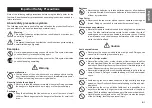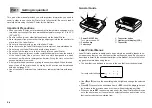E-2
Batteries
•
Misuse of batteries can cause them to leak acid that can cause dam-
age to nearby items and creates the possibility of personal injury.
•
Be sure that the plus (+) and minus (–) sides of each battery are
facing correctly.
•
Never mix batteries of different types.
•
Never mix new batteries and dead batteries.
•
Remove the batteries if you do not plan to use KL-60 for a long time.
•
Use only the battery type specified for this label printer in this manual.
Memory
•
Always keep separate written copies of any information you store in
the memory of this label printer. Data stored in memory can be unex-
pectedly lost due to malfunction, repair, dead battery, etc.
Loading and replacing batteries
•
Do not touch the springs inside the battery compartment cover with
your fingers while loading or replacing batteries. The springs have
sharp areas and can cut your fingers.
Introduction
Congratulations on your selection of the CASIO KL-60 Label Printer. This CASIO
Label Printer makes it possible for you to print adhesive labels for a wide variety
of applications, such as: name tags, cassette tape labels, floppy disks, binders,
and other applications.
You can produce attractive, original labels thanks to such features as:
•
Variable tape sizes (6mm, 9mm, 12mm)
•
Attractive sans-serif font
•
Font effects (shading, underline, box)
•
Built-in symbols
•
Text memory
All of this makes the CASIO label Printer the perfect tool for just about all of your
labeling needs!
Important!
•
Contact a nearby dealer whenever you require servicing.
•
Note that the manufacturer shall not be held liable for any loss or
claims by third parties which may arise out of the use of this product.
•
Note that the manufacturer shall not be held liable for any damages
incurred as a result of data loss caused by malfunctions, repairs, or
interruption of power supply.
•
It is up to the user to keep backup records of important data.
•
Keep this manual on hand for future reference.
Summary of Contents for KL-60 - Label Printer
Page 1: ...KL 60 ESGFISw User s Guide...
Page 18: ...E 17 Alpha Characters Symbols...