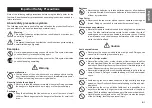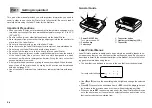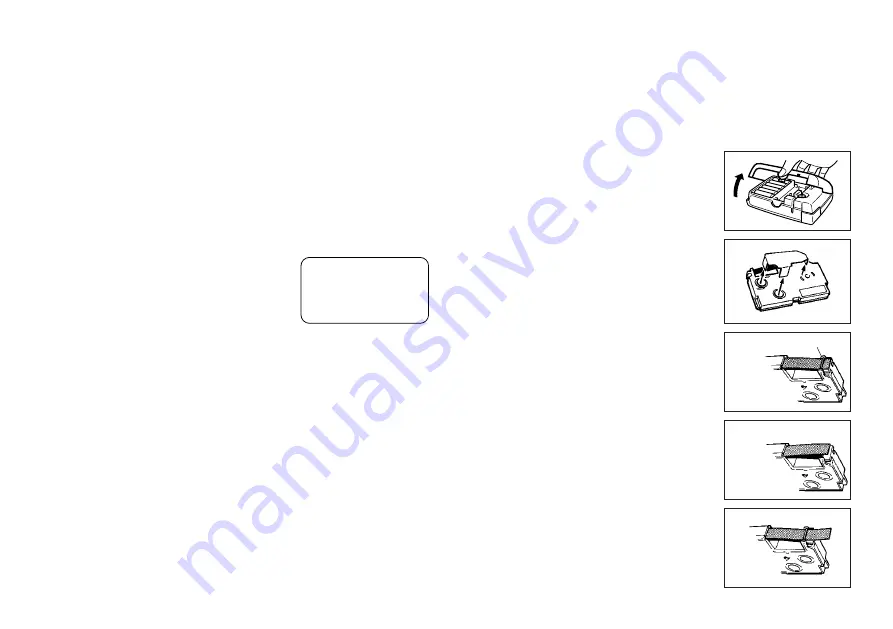
E-6
Turning Power On and Off
Press ON/OFF to turn power on and off.
Important!
•
If you are using the Label Printer for the first time, you should reset it first.
Resetting the Memory
You should reset the memory of the Label Printer before using it for the first
time, after you have not used it for a long time, or if nothing happens when you
turn power on, even after you change the batteries.
Important!
•
Resetting Label Printer memory clears its memory of all input data.
To reset the memory
1. Make sure that Label Printer power is off.
2. While holding down the PRINT and ESC keys,
press ON/OFF to turn power on.
3. Keeping PRINT and ESC held down, release
the ON/OFF key only.
4. Release PRINT and ESC keys.
5. Press SET to initialize the Label Printer or ESC to abort the reset operation
without initializing anything.
•
See “Initializing the Label Printer” on page E-14 for information on the initial
default settings of the Label Printer following the reset operation.
Auto Power Off Function
If you do not perform any key operation for about six minutes, the Label Printer
automatically turns power off. To restore power, press ON/OFF.
Tape Cartridges
Use the procedures described below to load a tape cartridge into the Label
Printer. After you load the tape cartridge, be sure to use the procedure de-
scribed under “Tape Width Specification” on page E-7 to tell the Label Printer
what is the width of the tape you are using.
Important!
•
Never try to push the tape back into the cassette. Once tape is out of the
cassette, there is no way to wind it back in. Trying to do so can cause opera-
tional problems with the Label Printer.
•
The following are the tape widths that can be used with this printer: 6mm,
9mm, 12mm.
To load a tape cartridge
1. Make sure that the Label Printer is turned off.
2. Open the back cover while pressing down on
its look.
3. Remove the stopper from a new tape cartridge
and check to see that the tape is ready to use.
•
Make sure that the tape is under the tape guide
and that it is not bent or twisted.
•
Make sure that the tape does not extend too far
past the tape guide. If it does, cut off the end
with a pair of scissors.
INT?
OK!
Tape guide
NO!
Summary of Contents for KL-60 - Label Printer
Page 1: ...KL 60 ESGFISw User s Guide...
Page 18: ...E 17 Alpha Characters Symbols...