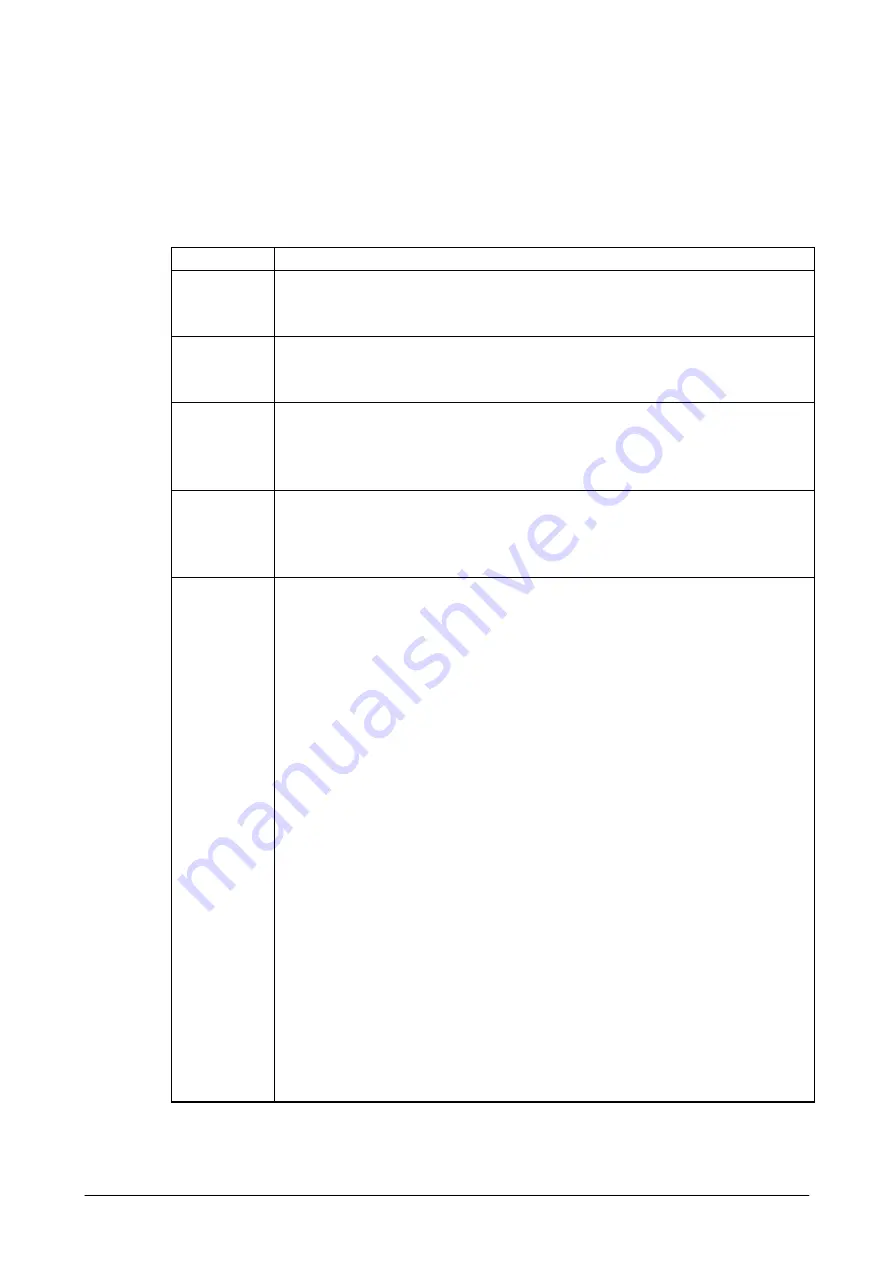
54
Setting Gain
The gain setting, Mode 0 to Mode 3 and Auto Mode, integrated on the laser module can be
selected. Selecting an optimum gain mode enhances scanning performance especially for bar code
distanced far away from the terminal and bar code printed in high-resolution (“PCS”).
Table 2.49
Gain Mode
Description
Mode 0
(Default)
•
Standard mode
This mode generates ordinary scanning performance for bar codes with various
printing qualities and in various scanning conditions.
Mode 1
•
Low sensitive mode
This mode enhances scanning performance for bar codes especially with low PCS.
However, for bar codes with other levels of PCS, the mode is not recommended.
Mode 2
•
High sensitive mode
This mode enhances scanning performance for bar codes distanced far away from
the terminal. However, for bar codes distanced near the terminal the performance
is relatively inferior.
Mode 3
•
Super sensitive mode
This mode enhances scanning performance for bar codes with thin white bars or
black thin bars or stained bars. For other conditions, the mode is not
recommended.
Auto Mode
•
Automatic gain change mode
This mode carries out the gain modes one by one set in the registry below to perform
scanning. If decoding a scanned bar code succeeds in one of the gain modes set in the registry,
that gain mode is memorized and fixed temporarily for subsequent scanning with a few bar
codes. This allows changing gain mode by reducing the deterioration of response from
scanning. In this gain mode, the rate of success in scanning can be improved for bar codes in
print quality and scanning conditions that the gain mode is good at. Contrarily to other gain
modes, it may cause the response from scanning to be worse.
Registry for automatic gain change mode:
Location : [HKEY_LOCAL_MACHINE\Drivers\CASIO\Laser]
Parameter: GainPtn=A (DWORD value)
8 : Gain Mode 3
4 : Gain Mode 2
2 : Gain Mode 1
1 : Gain Mode 0
•
Select one of the listed values above for the parameter A. Set a sum of values in the
parameter if you select several modes at a time.
Ex. Modes 0, 1, 2, 3 => Values 8+4+2+1 => 15 => Set “15” in the parameter A.
•
Default is 15. The gain mode changes Mode 0 to 3 and then Auto Mode.
•
Change made in the registry will be effect by performing a reset on the terminal.
If the Auto Mode is set without the registry being existed, all the gain modes are
automatically performed one by one.
Summary of Contents for IT-800 Series
Page 173: ...173 Copyrights Tab This tab is for displaying the OS copyright information Figure 3 19 ...
Page 201: ...201 Date Tab This tab is for setting display format of date Figure 3 56 ...
Page 247: ...247 4 2 Games The terminal comes with two games Solitaire and Bubble Breaker Figure 4 2 ...
Page 255: ...255 4 5 Calculator The application can be used to operate nine digit calculator Figure 4 11 ...






























